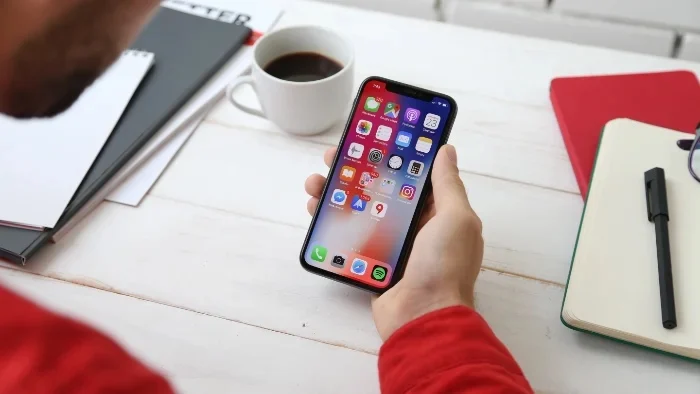In the past, we’ve provided a detailed guide on how to hide apps on your iPhone for a neater and more structured Home Screen. Now, we’re delighted to introduce a complete guide to finding hidden apps on your iPhone, guaranteeing easy accessibility whenever required.
The ingenious design of the iPhone includes a feature that allows users to hide apps, presenting a handy solution for those dealing with a surfeit of apps and wishing to avoid a cluttered interface. This feature not only lets you hide specific apps but also provides an option to conceal entire pages of apps, further enhancing your smartphone user experience.
Personally, I apply this feature to apps that aren’t part of my daily use. These apps remain installed and are easy to locate when needed, proving to be an effective way to declutter your iPhone Home Screen.
To locate hidden apps on your iPhone, start by checking your Home Screen. If your device houses many apps, some might be concealed within a folder. Explore various folders on your device. If the apps are not within these folders, follow the steps outlined below.
How do I locate apps that have been hidden on my iPhone?
To locate apps that are hidden on your device you can swipe right until the search box appears at the top of your display. Then can then type in the name of the app that you are looking for and it will be located on your device. In this example I have used the eBay app, all you need to do is click the app and it will launch.

You can also easily locate apps from the App Library on your iPhone. This can be done by swiping from right to left until you reach the end of the app pages on your device.

The last is the App Library, you can again type in the name of the app you are looking for and it will appear on your device at the top.

Another way to find apps in the App Library is to scroll down to the various sections, as we can see from the screenshot, the eBay app that we have hidden is located in the Shopping & Food section in the app library.
How do I locate hidden pages of apps on the iPhone?
To locate a hidden page of apps on your iPhone you need to do a long press on the Home Screen until the apps jiggle on the screen. Now you need to tap the dots at the bottom of the display and you will be shown all of the different pages for the Home Screen.

As you can see from the screenshot above, the fourth page is hidden from the Home Screen, this can easily be changed by selecting the tick mark on this page and it will be displayed again on your device.

This is a useful feature as you can easily hide whole pages of apps and also individual apps on your device to make it less cluttered, but you can still use the apps. You can find out more information about how you can use the App Library and the Home Screen on your iPhone over at Apple’s website. We hope that you will find this guide useful, if you have any comments, questions, or suggestions, please let us know in the comments section below.
Image Credit: William Hook
Filed Under: Apple, Apple iPhone, Guides
Latest Aboutworldnews
Disclosure: Some of our articles include affiliate links. If you buy something through one of these links, Aboutworldnews may earn an affiliate commission. Learn about our Disclosure Policy.