If you have ever wondered exactly what is taking up all the space on your iPhone, you can easily find this out from the settings menu on your device. One of the most asked questions about storage on your iPhone is what is ‘Other Storage‘ or as Apple now calls it in iOS 15, System Data. These tips will also work on your iPad as well.
This guide is designed to help you understand what is using up the iPhone ‘Other Storage’ on your device and how you can remove some of it to free up space on your iPhone.
Now, you might find yourself in a predicament where you desperately need additional storage on your iPhone. Perhaps you’re trying to download a critical update or you’re eager to install a newly launched app, but your iPhone obstinately notifies you that you’re short on storage space.
In such cases, one instinctive remedy to this issue would be to purge some apps and files from your iPhone. However, if you still need some additional storage space, another avenue you could explore is examining and managing the mysterious ‘Other Storage’. This guide will help you navigate these steps, ensuring that you can make the most out of your iPhone’s storage capacity.
How do I check my iPhone storage?
You can see what your iPhone storage is used for by going to Settings > General > iPhone Storage on your device. This will show you what apps are using up space on your device and give you an idea of what space you may be able to free up on your iPhone.
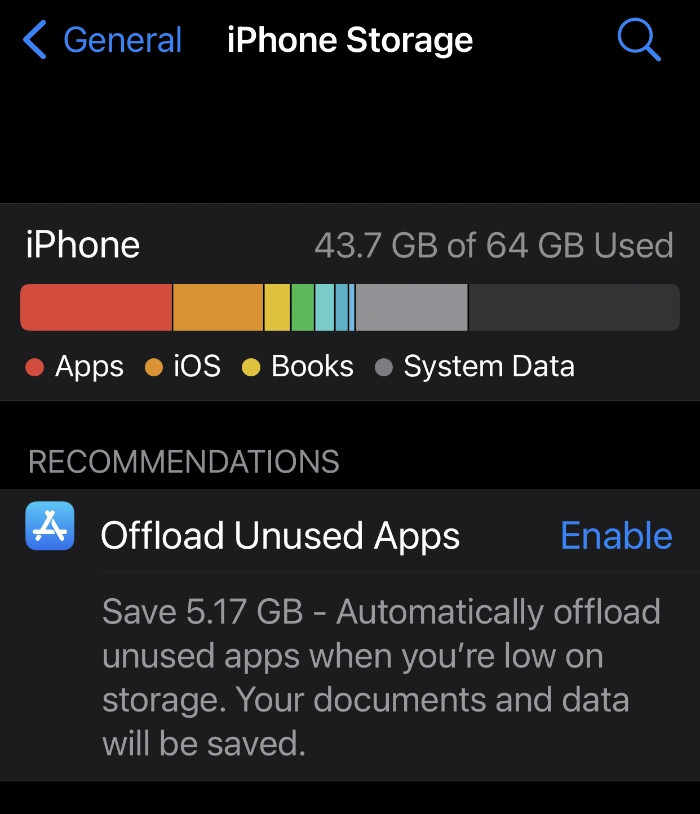
What is other storage on the iPhone and how can I free it up?
You can see the Other section on your iPhone at the bottom of the apps list, there are two listings, one for iOS and one for System Data (this used to be called Other)
iPhone other storage is basically storage that is used by a number of apps on your device, you can clear some of this storage on your iPhone and there are a number of ways this can be done.
Try clearing your Website Data and History
One way of easily clearing some of this other storage or system data on your device is to clear your website data and history, this can be done in Safari.
In order to clear website data and history, you need to go to Settings > Safari and scroll down to Clear History and Website Data.
Once this has been done you can check to see if this has had any impact on the amount that is used by the Other storage on your device.
Try changing messages from Forever to 30 days or 1 year
Another thing that we can do is change how long messages are stored on our device, the default setting is Forever and if you have a lot of messages this can take up space.
You can either change this setting to 30 Days or One Year instead of Forever, this can be done by going to Settings > Messages and scrolling down to Keep Messages > then choosing 1 Year or 30 days. If you do this it will delete all of your older messages after the time period you choose.
This hasn’t cleared much space what else can I do?
If this has not cleared much of the space used for Other on your iPhone, then there could be a bug that is causing the storage to be used up. This is something I have experienced myself a number of times on my iPhone.
One thing that you can do to possibly clear this storage is a Backup and Restore of your device, this is the nuclear option as it involves completely backing up your iPhone, then wiping it, and doing a full restore. This can take some time depending on how much data you have on your device.
Another thing that you can do to clear up some space on your iPhone is to offload some unused apps, you may have a number of apps installed on your device that you no longer need.
To do this go to Settings > General > iPhone Storage and you will see an option under that saying Offload Unused Apps, this can free up quite a bit of storage on my iPhone I was able to free up around 4.7GB of storage using this feature.
We hope that this guide explains what iPhone Other Storage is and how you can clear some of it from your iPhone to free up some extra space. These tips are based on the latest version of Apple’s iOS software, iOS 16.5 which is the current version at the time of writing this article. You can find out more information over at Apple’s website.
Image Credit: Maulik Sutariya
Filed Under: Apple, Apple iPhone, Guides
Latest Aboutworldnews Deals
Disclosure: Some of our articles include affiliate links. If you buy something through one of these links, Aboutworldnews may earn an affiliate commission. Learn about our Disclosure Policy.







