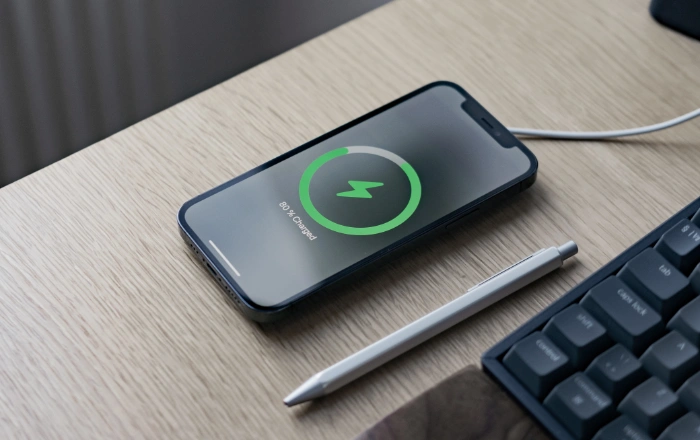This guide is designed to show you how to maximize iPhone battery life. Apple’s iPhone has not only made waves but has firmly positioned itself as a paramount player in the smartphone industry. Its sleek design, state-of-the-art features, and intuitive user interface have won millions of hearts worldwide. Yet, despite its many commendable attributes, there’s one aspect that often leaves users wanting: its battery life. For many, seeing that dreaded low-battery notification pop up earlier in the day than anticipated is a familiar scenario. Fortunately, this doesn’t have to be the norm. Through the following guide, we’ll delve into an array of effective techniques and strategies that aim to enhance and prolong your iPhone’s battery endurance, ensuring you get optimal performance throughout the day.
Optimize Screen Settings
- Brightness Management: One of the most straightforward ways to conserve battery life is to monitor your screen’s brightness. Manually lowering the luminance or employing the auto-brightness feature, which adjusts based on ambient light, can significantly bolster battery endurance.
- Harness the Power of Dark Mode: Introduced from iOS 13 onwards, Dark Mode is not merely an aesthetic preference. When activated, especially on OLED displays found in models like iPhone X and its successors, it can be a boon for battery conservation.
Mind Your Apps
- Stay Updated: App developers are perpetually refining their products, often focusing on efficiency. Regularly updating your apps ensures you benefit from these enhancements, leading to potential battery savings.
- Judicious App Usage: While it’s a common practice to frequently close apps, this can sometimes consume more battery than letting them idle. However, if you identify particular apps draining your battery at an abnormal rate, it might be prudent to shut them down.
- Control Background Activities: Navigate to Settings > General > Background App Refresh and consider deactivating this feature either globally or for specific apps that don’t need to consistently update in the backdrop.
Limit Push Notifications
Curate Your Notification Flow: Each ping, buzz, or visual alert wakes up your device, impacting battery longevity. Prioritize which apps can send push notifications and restrict those of lesser importance.
Location Services
- Selective Location Access: Head to Settings > Privacy > Location Services. Evaluate and potentially disable location access for apps that don’t fundamentally need it to function.
- Refine System Services: Within the same section, delve deeper into System Services and turn off those location-based services that aren’t essential.
Fetch Emails Less Frequently
Fetch Over Push: Continually scanning for new emails can deplete your battery. Instead of the “Push” setting, switch to “Fetch”. This method spaces out checks for new emails, saving power. Adjust this via Settings > Mail > Accounts > Fetch New Data.
Wi-Fi, Bluetooth, and Cellular Data
- Prioritize Wi-Fi: Using Wi-Fi generally draws less power than cellular data. So, whenever feasible, hop onto a Wi-Fi network.
- Bluetooth Management: If you aren’t connected to Bluetooth accessories, it’s wise to turn off this feature, preventing unnecessary power drainage.
- Employ Airplane Mode Strategically: In areas with weak cellular signals, your iPhone ramps up its efforts to latch onto a signal. This effort drains the battery faster. Activating Airplane Mode can circumvent this issue.
Maintain Optimal Temperatures
Temperature Considerations: iPhones perform best within a specific temperature window. Exposing them to extreme temperatures, whether scorching or freezing, can hinder battery efficiency. As a preventive measure, avoid leaving your device in harsh environments, like a sun-baked car or a frigid outdoor setting.
Keep iOS Updated
Latest iOS Versions: Apple’s periodic updates often bring along battery optimization tweaks. To benefit from these, ensure your iPhone runs the most recent iOS iteration.
Check Battery Health
Assess and Act: Via Settings > Battery > Battery Health, you can gauge the vitality of your iPhone’s battery. If the health has dipped considerably, you may want to contemplate a battery replacement.
Reset Settings
Troubleshooting Persistent Issues: If, after all these strategies, your battery life seems subpar, you might consider a more drastic measure. Resetting all settings can resolve obscure configurations negatively impacting battery life. Achieve this through Settings > General > Reset > Reset All Settings.
In Conclusion
A few tweaks and habits can go a long way in preserving your iPhone’s battery life. While no single approach guarantees an all-day charge, combining several of these suggestions can notably improve your phone’s stamina. Regularly evaluating your usage patterns and adjusting settings accordingly can help you enjoy your iPhone for longer periods between charges. We hope that you find our guide on how to maximize your iPhone battery life helpful, if you have any comments or questions, please let us know in the comments below.
Image Credit: Lasse Jensen
Filed Under: Apple, Apple iPhone, Guides
Latest Aboutworldnews Deals
Disclosure: Some of our articles include affiliate links. If you buy something through one of these links, Aboutworldnews may earn an affiliate commission. Learn about our Disclosure Policy.