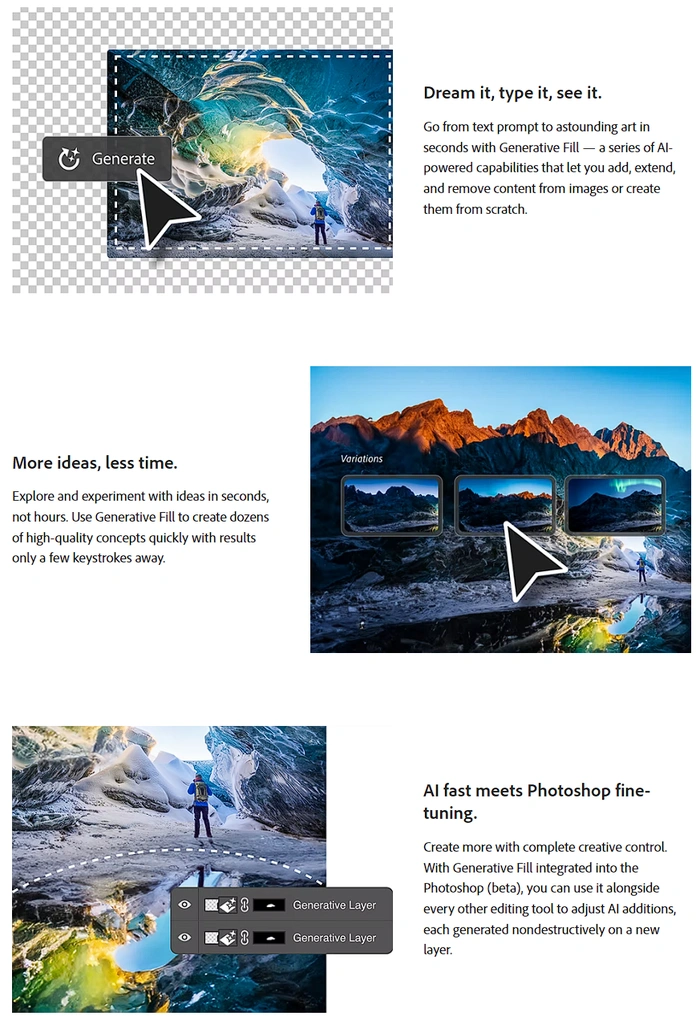The explosion of artificial intelligence over recent years has change the landscape of imagery creation and manipulation beyond recognition. If you’re an enthusiast of creativity and would like to learn more about Adobe Photoshop’s Generative Fill tool, drawing its power from Adobe Firefly’s generative AI. This guide will provide an overview and a wealth of inspiration on how the new AI powered infill feature can transform your graphic editing, allowing you to craft, modify, or replace imagery using mere text prompts.
Photoshop Generative Fill
Generative Fill offers speed and efficiency like never before, enabling users to transition from a mere text prompt to stunning artwork in seconds. If you’ve always been on the lookout for tools that can help produce high-quality concepts swiftly, this might just become your go-to feature. Beyond its speed, Generative Fill provides users with unparalleled control, ensuring that whether you’re conceptualizing creative designs or making intricate edits, the reigns are firmly in your hands.
Seamless integration is another strong point of this tool. Present in the Photoshop (beta) version, it allows users to collaborate with other editing tools without a hitch. And for those who cherish their original artwork, you’ll be pleased to know that every AI addition is carefully crafted on a fresh layer, preserving the sanctity of your initial creation.
Adobe Firefly AI
Behind the scenes, the power of Generative Fill is harnessed from Adobe Firefly, a purpose-built generative AI. Developed specifically for commercial applications, Firefly draws its knowledge from sources like Adobe Stock imagery, openly licensed projects, and content from the public domain. But a word of caution: currently, the content created using Adobe Firefly in the Photoshop (beta) app isn’t sanctioned for commercial usage. However, this is poised to change once Generative Fill graduates from its beta phase, an event eagerly anticipated later this year.
With its unparalleled versatility, Generative Fill has the potential to revolutionize how we perceive photo editing. Imagine having an old photograph, treasured but tarnished with time, marred by blemishes and ambient noise. Generative Fill can rejuvenate such photographs, restoring them to their original grandeur in seconds. But it’s not just about restoration. If you’ve ever dreamt of capturing the perfect reflection in a serene water body or designing an out-of-the-box border to make your image stand out, this tool can make those dreams a reality.
Generative Fill tips and tricks
Other articles you may find of interest on the subject of Adobe Photoshop :
Portraits
But the capabilities of Generative Fill don’t end with mere touch-ups. Portraiture, an art that captures the essence of an individual, can be further refined using this tool. Whether you’re aiming to accentuate the blue in someone’s eyes, match lipstick shade to an outfit, or experiment with hair colors without a real-world commitment, Generative Fill is the answer. All you need to do is select the specific area you wish to modify, input your desired color or change, and behold as the software transforms your image, maintaining a natural and realistic appearance.
Landscape
Landscape photographers and designers, too, will find a friend in Generative Fill. Those pristine sceneries can be tweaked to fit the mood or theme you’re aiming for. Want a duskier sky or envisioning a background that’s reminiscent of a tranquil countryside? Simply select the region you wish to alter, provide a concise description of your envisioned scene, and let Generative Fill work its charm.
Additionally, the tool is impeccable when it comes to refining portraits. It’s not just about color correction or background changes; it’s also about enhancing the very essence of a portrait. From smoothing out minor skin imperfections to adjusting the drapery of clothing or even subtly altering facial expressions for the desired effect, Generative Fill has it covered. And for those images that call for a hint of style, adding accessories becomes a breeze. Think stylish sunglasses for that beach shot, a beard for a rugged look, or even jewelry to add a touch of sophistication.
Composite images
Furthermore, for designers working on composite images or digital art, Generative Fill is a boon. It can seamlessly blend one image into another, bridging any gaps between pictures, or even amplify an existing image by expanding its boundaries. It’s the attention to minute details that sets this tool apart. Whether the task at hand involves introducing new objects, generating realistic shadows, or intricately crafting effects around textual elements, Generative Fill is up to the challenge. And, for those moments when an edit doesn’t quite hit the mark, the tool provides an easy fix. A simple toggle of the affected layer in the layers panel is all it takes to revert any changes, ensuring that the user always has control over the final output.
Adobe Photoshop’s Generative Fill isn’t just another feature; it’s a significant leap forward in the world of graphic design. By streamlining the creative process and offering a harmonious blend of speed, control, and versatility, it promises to be an invaluable asset for professionals and hobbyists alike.
Filed Under: Guides, Top News
Latest Aboutworldnews Deals
Disclosure: Some of our articles include affiliate links. If you buy something through one of these links, Aboutworldnews may earn an affiliate commission. Learn about our Disclosure Policy.