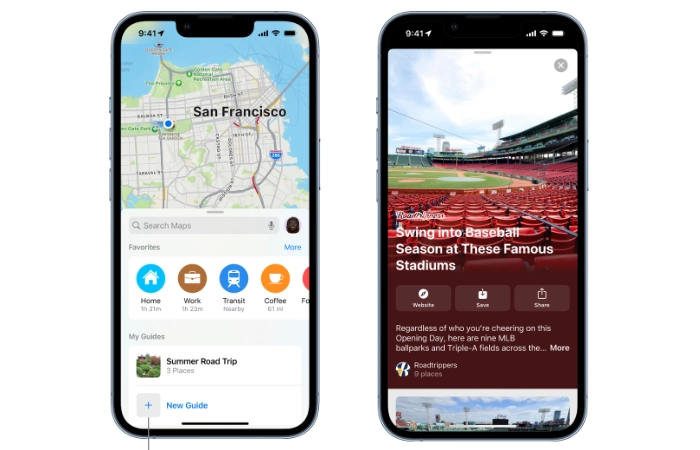In the ever-evolving world of technology, the ability to navigate digital maps has become an essential skill. This article provides a comprehensive guide on how to use Apple Maps guides on iPhone and iPad, a feature that has revolutionized the way users explore their surroundings and plan their journeys.
Apple Maps, a built-in application on all Apple devices, has been continuously updated and improved to provide a seamless navigation experience. One of its most notable features is the ‘Guides’ function, which offers curated lists of interesting places to visit in various cities around the world. This feature is not only a boon for travelers but also for locals looking to discover new spots in their own city.
How to use Apple Maps guides on iOS
To begin with, accessing the Guides feature on Apple Maps is quite straightforward. Users simply need to open the Maps application on their iPhone or iPad, tap on the search bar, and then select the ‘See Guides’ option. This will open a plethora of guides curated by trusted brands and partners, offering a wide range of options to explore.
Other articles you may find of interest on the subject of Apple’s iPhone :
The beauty of Apple Maps Guides lies in its user-friendly interface and the ability to save and customize guides according to personal preferences. Users can add places from the guides to their own collections, making it easier to plan trips and outings. Furthermore, the guides are automatically updated when new places are added, ensuring users always have the most current information at their fingertips.
In addition, Apple Maps Guides also offers a feature to create personal guides. Users can add their favorite spots, share them with friends, and even make collaborative guides. This feature adds a personal touch to the navigation experience, making it more than just a tool for getting from point A to point B.
Making an Apple Maps Guide
Creating a guide is a simple process. Users just need to tap a location in maps, then tap the ‘more‘ button to bring up the options menu and select ‘add to guides‘. This menu also provides access to existing guides. For those looking to create a new guide, they can tap ‘new guide’ at the bottom of the list and give it a name.
Add pictures
Apple has also incorporated a feature that allows users to add their own picture to the guide. This can be done by tapping the ‘edit image‘ button and selecting a photo from their library. The photo can be repositioned by pinching or dragging it. Once the photo is positioned correctly, users can tap ‘choose’ in the bottom right corner, then ‘create’.
Sharing Guides
Finding and sharing guides is also a breeze. Users can go back to the search card and swipe up on the handle to find recently created or updated guides. They may need to scroll down to find them. To view all guides, users can tap the ‘more’ button.
Sharing a guide is just as easy. Users can swipe left across a guide and tap ‘share’, then select the desired sharing method. To share via messages, they simply type in the contact’s name, tap it when it appears, then tap the ‘send’ button. The contact will then receive a link to the guide.
The Apple Maps Guides feature on iPhone and iPad is a powerful tool that offers a new dimension to digital navigation. It’s not just about finding the quickest route anymore; it’s about discovering new places, planning exciting adventures, and sharing experiences with others. With Apple Maps Guides, the world is truly at your fingertips.
if you’d like to learn more about using your iPhone and the Apple maps application on iOS it might be worth your while jumping over to the official Apple support website or booking an appointment with an Apple Genius Bar representative for a personal one-to-one tutorial
Filed Under: Apple, Guides, Top News
Latest Aboutworldnews Deals
Disclosure: Some of our articles include affiliate links. If you buy something through one of these links, Aboutworldnews may earn an affiliate commission. Learn about our Disclosure Policy.