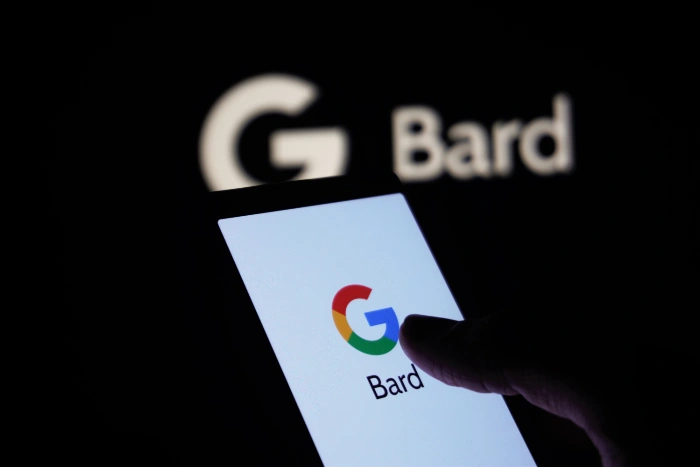This guide is designed to show you how to use Google Bard on Android. In the rapidly evolving realm of artificial intelligence, Google’s latest innovation, the formidable language model known as Google Bard, has been turning heads across the tech community and beyond. Born from the cutting-edge labs of Google AI, Google Bard epitomizes the zenith of what contemporary machine learning has achieved. This marvel of technology not only generates coherent and relevant text but also adeptly translates a plethora of languages, produces an array of creative content from stories to music, and delivers precise and informative answers to a wide spectrum of questions. Its diverse capabilities make it a tool that many are keenly watching and eager to adopt.
Despite Google Bard still being in the refining phases of its development, the improvements and enhancements to its system are evident with each passing day. For those curious about this revolutionary tool and eager to integrate it into their Android devices, we present an exhaustive guide to tap into and maximize the potential of Google Bard.
What is Google Bard?
Emerging from the innovative chambers of Google AI, Google Bard represents the pinnacle of language model technology in the current era. It’s been meticulously trained on an incredibly expansive array of datasets encompassing both text and intricate code. This rigorous training bestows upon it a wide-ranging capability set. From providing well-informed and detailed answers to questions that users might pose, to spontaneously composing lyrical poems or melodious songs, Google Bard demonstrates a versatility and depth that sets it apart in the world of artificial intelligence.
Getting Started with Google Bard on Android
- Accessing Google Bard: Start by opening the Google Chrome browser on your Android device, a familiar platform for many users. Once it’s up and running, input the URL or search for Google Bard’s dedicated and official website to ensure you’re accessing the genuine platform.
- Google Account Sign-In: For users who haven’t automatically been authenticated, it’s essential to sign in using your Google account credentials. By doing so, you not only enhance the security of your interactions but also pave the way for a smoother, more integrated experience with Google Bard.
- Engaging with Google Bard: After successfully logging in, navigate to the page’s end. There, you’ll find a prominently placed text box, waiting for your input. This is where the magic happens. By keying in a question or any form of prompt, you unlock the extensive capabilities that Google Bard offers. The model’s versatility in handling a myriad of tasks is truly impressive, and as you engage more with it, you’ll uncover the breadth and depth of its applications:
- Drafting emails
- Designing presentations
- Ideation for projects
- Language translations
- Crafting poems, stories, or songs
- Providing information on diverse topics
The potential of Google Bard is expansive; the more you engage with it, the more you’ll unveil its capabilities.
Maximizing Your Experience with Google Bard on Android
Effective Prompting Tips:
- Employ Clear and Direct Phrasing: When interacting with Google Bard, it’s imperative to use language that’s both clear and straightforward. This ensures the model understands your request without any ambiguity.
- Avoid Vague Jargon and Slang: It’s advisable to keep your language universal and avoid regional colloquialisms or slang terms. Such language can sometimes confuse or mislead the AI model.
- State Your Requests with Precision: Instead of being vague, be as detailed and specific as you can. This will give Google Bard a clearer direction on what you’re seeking, resulting in a more accurate response.
- Provide Detailed Context for Your Prompts: By adding context to your questions or prompts, you are guiding the model to better understand the backdrop of your request, ensuring more relevant and accurate answers.
- Integrate Pertinent Keywords: To optimize the response quality and accuracy, pepper your requests with keywords that resonate with the core of what you’re trying to achieve or learn. This will act as a guiding light for the AI, helping it to zone in on the crux of your query.
Mistakes to Sidestep:
- Be Wary of Overloading the Prompt Box with Excessive Details: When you’re inputting information into the prompt box, try not to make your text too lengthy or tangled with complex details. Overcomplicating your requests might befuddle the model, leading to unexpected or irrelevant responses.
- Stay Away from Unclear or Doubtful Expressions: It’s essential to keep your language as clear as possible. Ambiguous or vague phrasings can mislead the AI, causing it to potentially misunderstand your intent and provide an off-target answer.
- Acknowledge the Developmental Nature of Google Bard: It’s crucial to remember that Google Bard is still a work in progress. Like all evolving technologies, it’s undergoing refinements and enhancements. While its capabilities are awe-inspiring, it’s not immune to occasional hiccups or inaccuracies. It’s always a good approach to keep this in mind and be patient as the tool continues to mature and improve.
Final Thoughts
Google Bard, with its myriad of applications, is a game-changer for professionals, students, and creatives alike. While it continues to evolve, its current offerings are undeniably impressive. As you engage with it, you’ll be a part of its learning journey, enhancing its understanding and accuracy.
We hope this guide provides clarity on using Google Bard on Android. Dive in, explore, and make the most of Google Bard. If you have any comments, questions or any suggestions, please leave a comment below and let us know.
Image Credit: Mojahid Mottakin
Filed Under: Android News, Guides, Technology News
Latest Aboutworldnews Deals
Disclosure: Some of our articles include affiliate links. If you buy something through one of these links, Aboutworldnews may earn an affiliate commission. Learn about our Disclosure Policy.