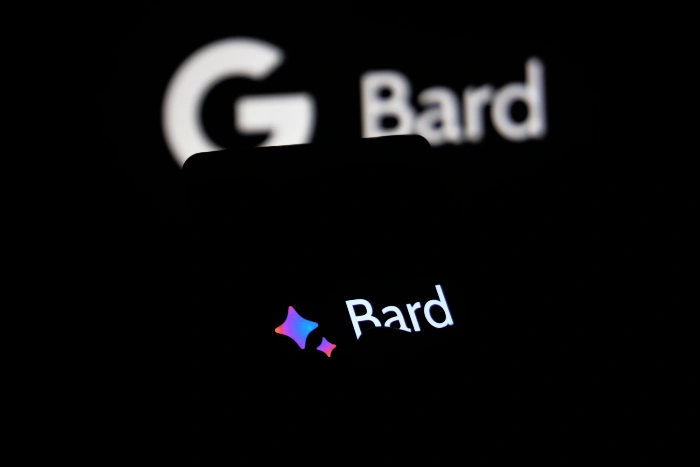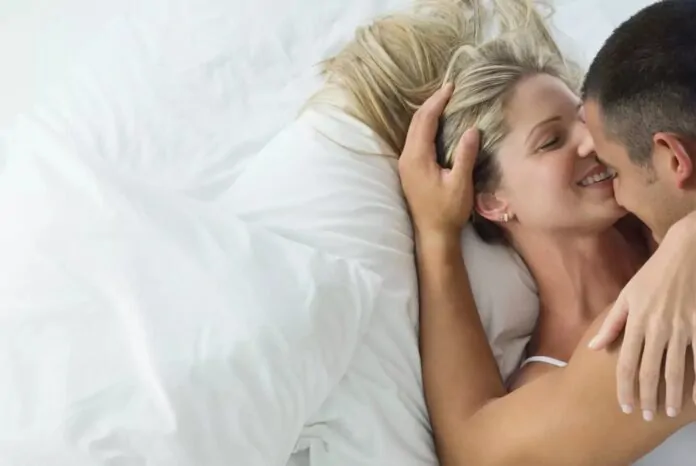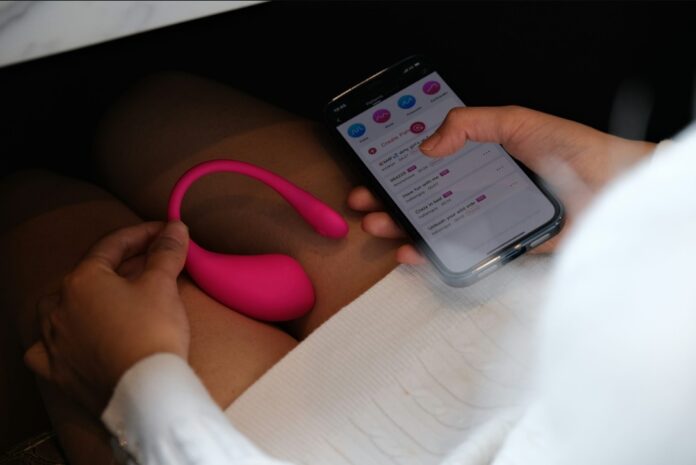This guide will show you how to use Google Bard on the iPhone. Google Bard stands as a remarkably potent and multifaceted language model that functions as an all-encompassing utility on your iPhone, serving a multitude of roles with unparalleled efficiency. This dynamic tool is engineered to offer an extensive suite of functionalities that cover a broad spectrum of applications. Whether you’re seeking quick answers to pressing questions, looking for assistance in software development tasks like coding, or even exploring artistic ventures such as generating images, Google Bard has got you covered.
The objective of this guide is to offer you a comprehensive, step-by-step tutorial aimed at empowering you to fully exploit the wide array of capabilities that Google Bard brings to your iPhone experience, ranging from the basics of setting it up to mastering its more intricate and advanced features.
Getting started with Google Bard
To commence your journey with Google Bard, first, you’ll need to access it through the Safari browser on your iPhone. Open the Safari app and navigate to the dedicated Google Bard website by entering the URL https://bard.google.com/ into the address bar.
If you haven’t already signed in to your Google account on the device, you will be prompted to do so. Sign in with your Google credentials. Upon successful sign-in, you’ll gain complete access to Google Bard and its host of features.
Navigating and Utilizing Google Bard on Your iPhone: A Step-by-Step Guide
To interact with Google Bard, you’ll see a text box situated at the bottom part of your screen. Type in the query, request, or prompt you have in mind. An exciting feature you can use is the ‘Add to prompt’ button, which allows you to enhance your query by uploading an accompanying photo.
After inputting your text or adding a photo to your query, proceed by tapping the ‘Submit’ button. Google Bard will then process your request and generate a tailored response.
Here are multiple ways you can engage with the responses provided by Google Bard:
- Tap on any word or phrase in Google Bard’s response to pull up a detailed definition or more context about it.
- Engage in a conversational manner with Google Bard by replying to its response using your own questions or prompts.
- Utilize the ‘Feedback’ button to offer Google Bard constructive feedback regarding the quality or relevance of its responses.
Advanced Functionalities and Features of Google Bard
Google Bard comes equipped with a suite of advanced functionalities designed to make your interaction more meaningful and productive. Below are some of the key advanced features:
- Multi-step prompts: Google Bard has the ability to perform a sequence of tasks. For instance, you can instruct Google Bard to first translate a sentence from English to Spanish and then compose a poem inspired by the translated content.
- Code Completion: Are you a programmer? Google Bard can assist you in completing code snippets, a feature that proves invaluable during coding or debugging sessions.
- Image Generation: Google Bard even has the capability to create images based on the text prompts you give it. This feature has a myriad of creative applications, from crafting memes to designing unique logos.
Concluding Thoughts
Google Bard is an extraordinarily powerful and versatile tool that can assist you in an array of tasks and learning endeavors on your iPhone. With a bit of practice and familiarity, you’ll find that Google Bard can be a reliable assistant for your daily needs.
Additional Tips for Optimizing Your Google Bard Experience:
- Be Creative: Google Bard is not just a tool, but a catalyst for creativity. Experiment freely with it to discover novel ideas and perspectives.
- Be Patient: Keep in mind that Google Bard is a product that is still undergoing development. While it aims for accuracy, there may be instances where it falls short.
- Provide Valuable Feedback: The more detailed and constructive feedback you offer, the better Google Bard will become at comprehending and fulfilling your requests.
We hope that this guide l has provided you with ample guidance on mastering Google Bard on your iPhone. Should you have further questions or require additional clarification, feel free to leave a comment below and let us know of any questions, comments, or questions you have. You can find out more details about Google Bard here.
Image Credit: Mojahid Mottakin
Filed Under: Apple, Apple iPhone, Guides
Latest Aboutworldnews Deals
Disclosure: Some of our articles include affiliate links. If you buy something through one of these links, Aboutworldnews may earn an affiliate commission. Learn about our Disclosure Policy.