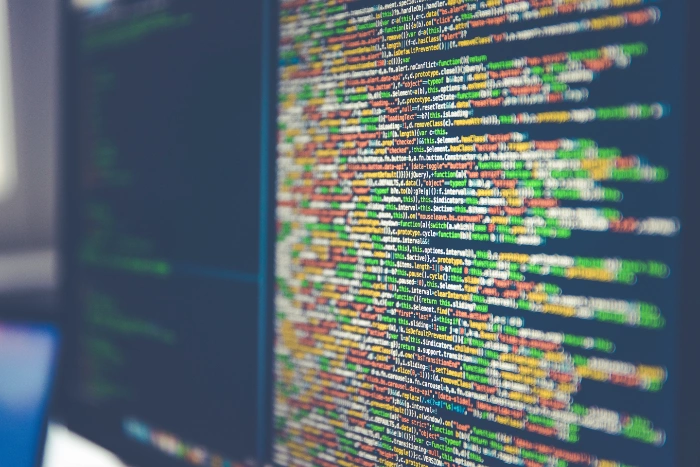We previously showed you how to use Google Bard to write code, in this guide we will show you how to use Bard to debug code. Google Bard serves as an advanced text-generating platform developed by Google’s AI division. This robust system is designed to perform a multitude of tasks that extend far beyond simple text generation. For example, it has the capability to translate text across multiple languages, thereby functioning as a powerful tool for linguistic exchange and global communication. It’s not just limited to basic tasks; Google Bard can also craft various forms of creative content such as poems, stories, and more, meeting a broad spectrum of user needs for artistic expression. In addition, it provides valuable information by responding to queries in a comprehensive and educational manner. It can also be used to debug code in over 20 programming languages, including C++, Go, Java, JavaScript, Python, and TypeScript.
To use Google Bard to debug code, you can follow these steps:
- Go to the Google Bard website: https://bard.google.com/
- Click on the “Start coding” button.
- Select the programming language you want to use.
- Write your code in the text editor.
- If your code has an error, Bard will highlight the line(s) with the error.
- To ask Bard to help you debug the code, you can do one of the following:
- Click on the “Ask Bard to fix it” button. Bard will try to fix the error and suggest a new version of the code.
- Type “fix” followed by a description of the error. For example, you could type “fix TypeError: undefined is not an object”.
- Ask Bard to explain the code to you. This can be helpful if you are not sure what the error means or how to fix it.
Here are some tips for using Google Bard to debug code:
When interacting with Bard to resolve coding issues, it is crucial to furnish as many details as possible concerning the error you’re encountering. The level of specificity you provide directly correlates with Bard’s ability to assist you effectively. By elaborating on error messages, line numbers, or even sharing the part of the code where you suspect the problem may lie, you increase the likelihood of receiving a precise and helpful solution.
Should Bard be unable to rectify the error based on your initial information, it may be beneficial to expand the context or offer additional examples to clarify your issue further. For instance, you could elucidate what the expected output of the code should be, or explain the overall objective that the particular block of code aims to achieve. This extra layer of detail could be the key to identifying and fixing the problem.
If the error proves particularly elusive, another approach is to dissect the code into smaller, more manageable sections. Debugging each individual segment can sometimes make it easier to isolate the root cause of the problem, thereby enabling you to rectify the error without being overwhelmed by the complexity of the entire codebase.
However, if all else fails and you find yourself still at an impasse, seeking external assistance from a more seasoned programmer could be a prudent step. Their experience and expertise could provide a fresh perspective and potentially unveil a solution that may have previously eluded you.
Here are some examples of how you can use Google Bard to debug code:
While developing a Python application that performs the simple task of summing two numbers, you encounter an error message upon execution. In this situation, Google Bard can serve as an invaluable debugging resource. By selecting the “Ask Bard to fix it” button within the interface, Bard will make an attempt to diagnose and remedy the issue. Subsequently, it will suggest a revised version of your code with the identified error corrected, streamlining the debugging process.
Similarly, if you’re in the process of crafting a JavaScript function designed to accept a string as input and return its length, and you stumble upon an error message upon running it, Google Bard can once again come to your aid. Rather than merely flagging the issue, you can provide Bard with additional contextual information about the error you’re facing. This might include sharing the specific string you are testing with and describing what you anticipate the output should be. These details will equip Bard to offer a more targeted solution to the problem you’re experiencing.
In a more complex scenario, let’s say you’re working on a C++ program that incorporates intricate data structures, and you find yourself stumped about how to effectively debug it. In such cases, Google Bard can go beyond merely fixing errors to offer educational insights. You can request that Bard dissect your code line-by-line, elaborating on each segment’s functionality. This step-by-step walkthrough can significantly aid your understanding of the code, potentially illuminating the source of the error and thereby allowing you to fix it yourself in the future.
Google Bard is a powerful tool that can be used to debug code. By following the tips in this guide, you can learn how to use Bard to help you fix errors in your code and become a more efficient programmer. We hope that you find this guide helpful and informative, if you have any comments, suggestions, or questions, please leave a comment below and let us know.
Image Credit: Markus Spiske
Filed Under: Guides
Latest Aboutworldnews Deals
Disclosure: Some of our articles include affiliate links. If you buy something through one of these links, Aboutworldnews may earn an affiliate commission. Learn about our Disclosure Policy.