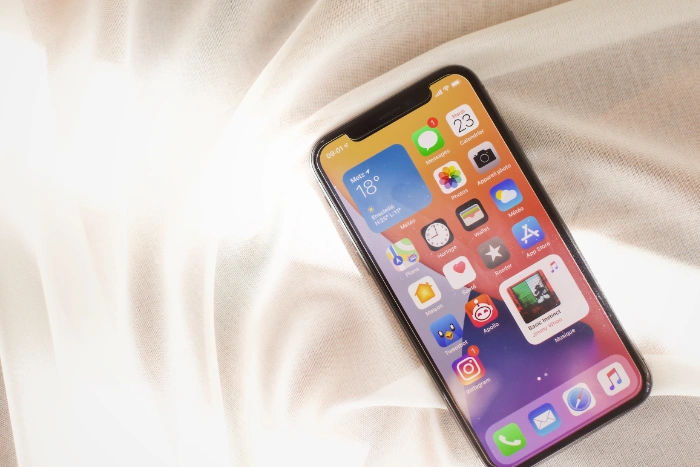We previously published a detailed article on what to do when your iPhone getsn hot, this guide is designed to be a quick reference guide. Is your iPhone uncomfortably warm, almost like holding a hot potato? Rest assured, you’re far from alone in facing this issue. Overheating coupled with a rapidly depleting battery can not only be highly frustrating but can also damage your productivity and entertainment. Identifying the root cause of these problems, however, can prove to be a complicated endeavor. That’s why we’ve prepared this article to guide you step-by-step through the potential causes of your iPhone’s overheating woes and offer practical and easily implemented solutions. By the end, we aim to have your device functioning smoothly, keeping its temperature as cool as a cucumber.
Common Causes for Overheating
Heavy Usage
Engaging in lengthy gaming marathons or indulging in binge-watching your favorite shows in the highest possible resolution can place an immense strain on your iPhone’s Central Processing Unit (CPU) and Graphics Processing Unit (GPU). This added computational load can cause your device to generate excessive heat, elevating its temperature to an uncomfortable level. Simultaneously, you may notice that your iPhone’s battery life begins to plummet at an accelerated rate, due to the additional power being consumed to support these resource-intensive activities.
Quick Fixes:
- Take 10-minute breaks to let your iPhone cool down.
- Lower in-game settings or reduce video resolution.
High Screen Brightness
Having your iPhone’s screen brightness maxed out to a full 100% setting could serve as another potential culprit behind your device’s overheating and accelerated battery drainage issues. The luminous display, while visually appealing, demands a substantial amount of energy and computational power, contributing to the overall strain on your device’s resources. This, in turn, can lead to an elevated internal temperature, effectively making your iPhone feel uncomfortably warm to the touch.
Quick Fix:
- Enable auto-brightness or manually adjust the screen brightness to a lower setting.
Software Issues
Background Apps
Under normal circumstances, your iPhone is designed not to overheat because of apps running in the background. These applications are supposed to be well-managed by the device’s operating system, essentially lying dormant when not actively in use. However, software glitches or coding errors within these apps can disrupt this balance, resulting in unanticipated consumption of computational resources. This unexpected activity can strain the device’s CPU and memory, thereby leading to an increase in internal temperature and contributing to the overheating problem you might be experiencing.
Quick Fixes:
- Close all background apps.
- Restart your iPhone.
In extreme cases, a factory reset might be needed—just make sure to back up your data first.
Hardware Issues
Faulty Battery
If you’ve tried all software fixes and your iPhone still overheats, the issue likely resides in the hardware, particularly the battery. A faulty battery can not only cause overheating but also lead to quick battery drain, affecting your device’s overall performance.
Quick Check:
- Navigate to Settings > Battery > Battery Health. A low Maximum Capacity indicates a problematic battery that might need replacing.
Hopefully, this article helps you tackle your iPhone’s overheating and battery drain woes. For more detailed guidance, visit Apple’s official website. Feel free to share any additional tips or ask questions in the comments below.
Image Credit: David Grandmougin
Filed Under: Apple, Apple iPhone, Guides
Latest Aboutworldnews Deals
Disclosure: Some of our articles include affiliate links. If you buy something through one of these links, Aboutworldnews may earn an affiliate commission. Learn about our Disclosure Policy.