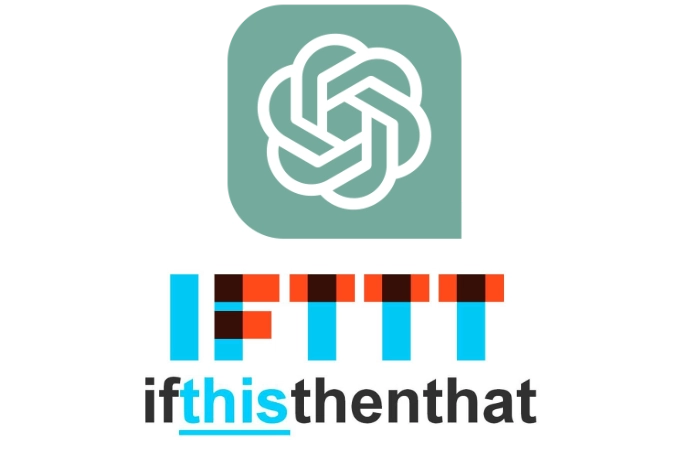IFTTT (If This Then That) is a cloud-based service designed to enable users to create chains of conditional statements, called “applets,” that allow you to create triggers and actions between different web applications and services. The platform serves as an intermediary, connecting APIs of various services like Gmail, Twitter, Dropbox, and smart home devices, among others, to create automated workflows in a similar way to competitor Zapier does.
If you have already been using IFTTT for automation you might be interested to know that an IFTTTT ChatGPT plugin is now available providing further connections and possibilities. Enabling you to quickly expand or refine your workflow automation process to help you save time and improve your productivity.
IFTTT ChatGPT plugin
The IFTTT ChatGPT Plugin is a powerful tool that seamlessly integrates ChatGPT with more than 800 other apps and services, adding a new layer of functionality and automation capabilities. Before diving into its features, it’s worth noting that you’ll need both an IFTTT account and a ChatGPT Plus account to use this plugin. Setting up the plugin is straightforward: simply log into your ChatGPT account, ensure that plugins are enabled under ‘Settings & beta’ in ‘Beta features,’ go to the Plugin Store, and install the IFTTT plugin. Once installed, the plugin needs to be activated by clicking the circle next to IFTTT.
Other articles you may find of interest on the subject of workflow automation :
The plugin’s core functionalities are diverse, enhancing the ChatGPT experience in multiple ways. You can retrieve your IFTTT user information, similar to how you’d view your profile on social media platforms. It also enables you to list all active services connected to your IFTTT account, and you can search for specific services by name to see if they’re connected. The plugin allows you to fetch a list of available actions for any particular service and even run these actions directly from ChatGPT. For pro users, it offers the ability to list and run queries for a specific service.
ChatGPT automation examples
For example, in content planning, you can ask ChatGPT to generate topics based on SEO keywords and then automate the task of adding these as new tasks in project management tools like ClickUp or Asana. In social media management, you can use the plugin to post updates across different platforms or even retrieve a list of new subscribers. For lead generation, you can automate the process of inviting all leads to a webinar or adding them to a customer list. The plugin is also useful for setting reminders, either to your phone or by creating calendar events. On a personal level, you can use it to generate creative content or even fetch your music history from Alexa.
IFTTT automation concepts
- Trigger: The ‘If This’ part. It’s the condition that sets off the applet. For example, “If I receive an email in Gmail with ‘Invoice’ in the subject.”
- Action: The ‘Then That’ part. This is what happens when the trigger is activated. For example, “Then save the email attachment to Dropbox.”
- Applet: A combination of a Trigger and an Action, making up a complete automated task.
How IFTTT works
- Connect Services: Users first connect their desired services (like Gmail, Slack, etc.) to IFTTT by authenticating them.
- Create or Use Applets: Users can either create their own custom applets or use pre-made ones from the IFTTT app store.
- Run Applets: Once set up, the applet runs automatically when the trigger condition is met.
Examples of workflow automation
- Personal Productivity: Automate daily tasks like setting reminders, sending daily summaries, or saving attachments to a specific folder.
- Social Media Management: Automatically post content across platforms or track mentions and hashtags.
- Smart Home: Use it to set up complex interactions between smart devices. For example, if your smart camera detects movement, then turn on your smart lights.
- Data Backup: Automatically back up photos from your phone to a cloud storage service or forward important emails to another account.
- E-commerce: Automatically add new customers to an email list or send a welcome email.
- Workflow Integrations: For businesses, IFTTT can connect different departments by automating the data flow between different apps. For instance, new sales leads from a CRM could be automatically pushed to a Slack channel.
Points to remember about IFTTT
- Limited Complexity: IFTTT is generally not suited for multi-step or complex workflows. It’s more of a “glue” for two-step automations.
- Rate Limits and Quotas: Some services have rate limits on their APIs, which can affect the speed and reliability of the applets.
- Security Concerns: Since you’re giving IFTTT access to various accounts, there’s a potential security risk.
IFTTT offers a simple, user-friendly way to automate tasks and create workflows between different applications and services. While it’s not suitable for complex automations, it can significantly boost productivity and streamline operations for both individual users and organizations.
Filed Under: Guides, Top News
Latest Aboutworldnews Deals
Disclosure: Some of our articles include affiliate links. If you buy something through one of these links, Aboutworldnews may earn an affiliate commission. Learn about our Disclosure Policy.