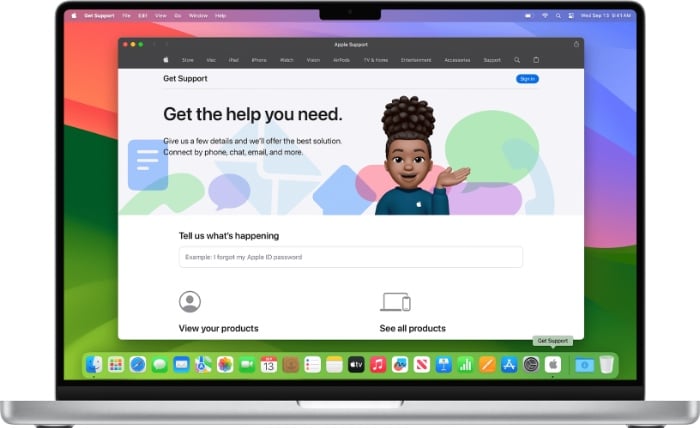Safari Web Apps are a great way to turn your favorite websites into standalone applications on your Mac. This can make them more convenient to access and use, and it can also help to improve privacy and security. This guide will show you how to create and use these Web Apps on your Mac.
To create a Safari Web App in macOS Sonoma, simply follow these steps:
- Open the website that you want to use as a web app in Safari.
- Click the Share button in the Safari toolbar.
- Select Add to Dock from the menu.
- Type a name for the web app and click Add.
Once you have created a web app, you can open it from the Dock, Launchpad, or Spotlight. Web apps will open in their window, separate from Safari. They will also have their icon and name in the Dock and Launchpad.
Benefits of Using Safari Web Apps
There are several benefits to using Safari Web Apps:
- Convenience: Web apps are more convenient to access than websites. You can open them from the Dock, Launchpad, or Spotlight, just like any other application.
- App-like experience: Web apps open in their window, separate from Safari. This gives them a more app-like experience, which can be more immersive and productive.
- Privacy: Web apps are sandboxed, which means that they cannot access your other applications or data without your permission. This can help to improve privacy and security.
- Performance: Web apps can sometimes perform better than websites because they are not running in the same process as other applications.
Using Safari Web Apps
Once you have created a Safari Web App, you can use it just like any other application. You can open it, close it, minimize it, and maximize it. You can also resize the window and move it around your screen.
To access the web app’s menu, click the app’s name in the menu bar. The menu will contain options for opening and closing the app, as well as other options specific to the web app.
Web App Settings
You can change the settings for a Safari Web App by following these steps:
- Open the web app.
- Click the app’s name in the menu bar.
- Select Settings from the menu.
The Settings window will allow you to change the following settings:
- Application Name: The name of the web app.
- Application URL: The URL of the web app.
- Icon: The icon for the web app.
- Show navigation controls: Choose whether the toolbar shows the back button, forward button, app name, and Share button.
- Show color in the title bar: Choose whether to allow the color of the title bar to adapt to the color of the website.
- Other Features of Safari Web Apps
In addition to the features listed above, Safari Web Apps also support the following features:
- Keyboard shortcuts: You can use keyboard shortcuts to navigate and interact with web apps. For example, you can use the Command + W keyboard shortcut to close a web app.
- Full-screen mode: You can open web apps in full-screen mode. This can be useful for immersive experiences such as watching videos or playing games.
- Offline mode: Some web apps can be used offline. This means that you can use them even when you do not have an internet connection.
Deleting Safari Web Apps
To delete a Safari Web App, simply drag the icon from the Dock or Launchpad to the Trash. You can also delete a web app by selecting it in Finder and pressing the Delete key.
Summary
Safari Web Apps are a great way to turn your favorite websites into standalone applications on your Mac. This can make them more convenient to access and use, and it can also help to improve privacy and security.
Here are some additional tips for using Safari Web Apps:
- You can create a web app for any website, even if the website does not have a dedicated web app version.
- You can create multiple web apps for the same website if you want to have different settings or configurations for each web app.
- You can use iCloud to sync your web apps between your Mac devices.
- You can use a third-party tool such as PWA Builder to create more sophisticated web apps, with features such as offline support and push notifications.
I hope this guide has been helpful and informative, you can find out m ore details about Safari Web Apps over at Apple’s website at the link below. If you have any questions about Safari Web Apps, please leave a comment below.
Source Apple
Filed Under: Apple, Guides
Latest aboutworldnews Deals
Disclosure: Some of our articles include affiliate links. If you buy something through one of these links, aboutworldnews may earn an affiliate commission. Learn about our Disclosure Policy.