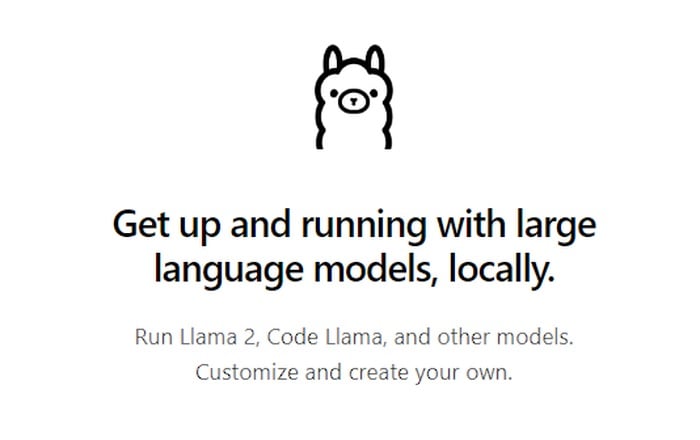Large language models (LLMs) have become a cornerstone for various applications, from text generation to code completion. However, running these models locally can be a daunting task, especially for those who are not well-versed in the technicalities of AI. This is where Ollama comes into play.
Ollama is a user-friendly tool designed to run large language models locally on a computer, making it easier for users to leverage the power of LLMs. This article will provide a comprehensive guide on how to install and use Ollama to run Llama 2, Code Llama, and other LLM models.
Ollama is a tool that supports a variety of AI models including LLaMA-2, uncensored LLaMA, CodeLLaMA, Falcon, Mistral, Vicuna model, WizardCoder, and Wizard uncensored. It is currently compatible with MacOS and Linux, with Windows support expected to be available soon. Ollama operates through the command line on a Mac or Linux machine, making it a versatile tool for those comfortable with terminal-based operations.
Easily install and use Ollama locally
One of the unique features of Ollama is its support for importing GGUF and GGML file formats in the Modelfile. This means if you have a model that is not in the Ollama library, you can create it, iterate on it, and upload it to the Ollama library to share with others when you are ready.
Installation and Setup of Ollama
To use Ollama, users first need to download it from the official website. After downloading, the installation process is straightforward and similar to other software installations. Once installed, Ollama creates an API where it serves the model, allowing users to interact with the model directly from their local machine.
Downloading and Running Models Using Ollama
Running models using Ollama is a simple process. Users can download and run models using the ‘run’ command in the terminal. If the model is not installed, Ollama will automatically download it first. This feature saves users from the hassle of manually downloading and installing models, making the process more streamlined and user-friendly.
Creating Custom Prompts with Ollama
Ollama also allows users to create custom prompts, adding a layer of personalization to the models. For instance, a user can create a model called ‘Hogwarts’ with a system prompt set to answer as Professor Dumbledore from Harry Potter. This feature opens up a world of possibilities for users to customize their models according to their specific needs and preferences.
Removing Models from Ollama
Just as adding models is easy with Ollama, removing them is equally straightforward. Users can remove models using the ‘remove’ command in the terminal. This feature ensures that users can manage their models efficiently, keeping their local environment clean and organized.
Ollama is a powerful tool that simplifies the process of running large language models locally. Whether you want to run Llama 2, Code Llama, or any other LLM model, Ollama provides a user-friendly platform to do so. With its support for custom prompts and easy model management, Ollama is set to become a go-to tool for AI enthusiasts and professionals alike. As we await the Windows version, Mac and Linux users can start exploring the world of large language models with Ollama.
Filed Under: Guides, Top News
Latest aboutworldnews Deals
Disclosure: Some of our articles include affiliate links. If you buy something through one of these links, aboutworldnews may earn an affiliate commission. Learn about our Disclosure Policy.