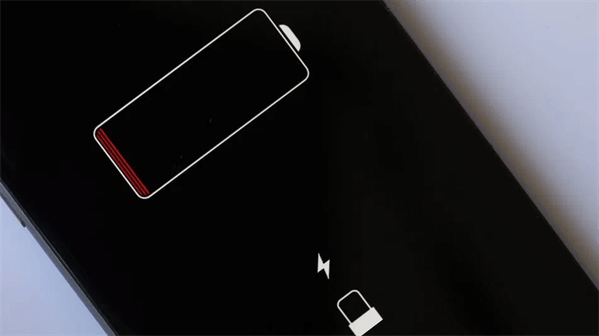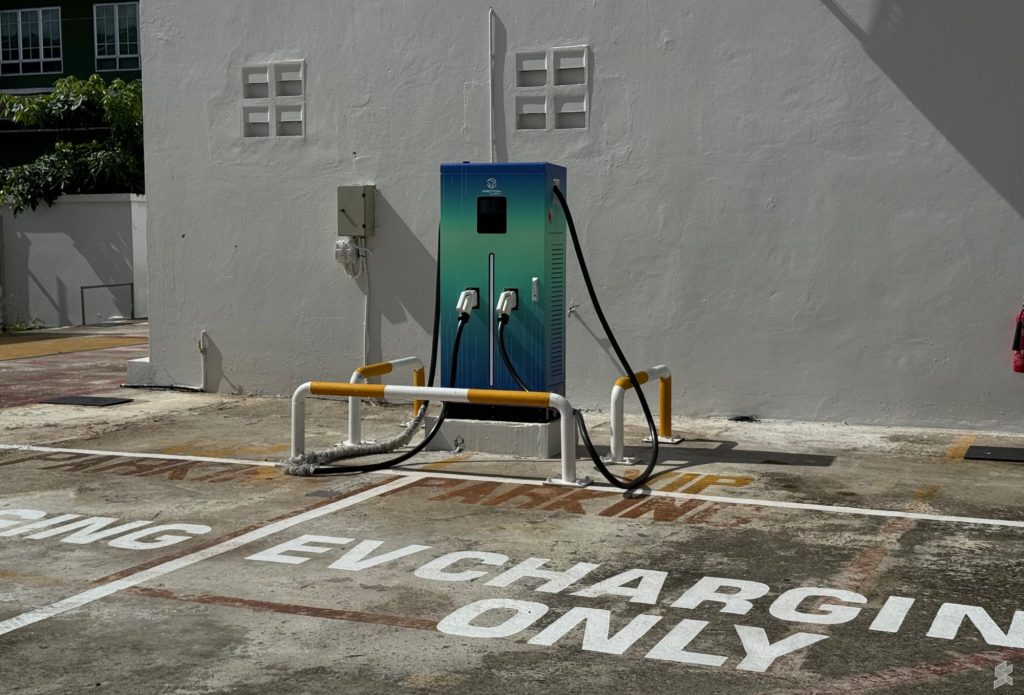The most recent iOS release, iOS 17, has introduced new features and enhancements to iPhones. However, it has brought a widespread issue: fast battery depletion. If your iPhone’s battery life suddenly drops, you’re not alone.
This post will examine seven practical remedies for iOS 17 battery drain issues. These approaches will assist you in optimizing your iPhone’s battery life and ensuring you get the most out of your device. Keep reading for more information!
Part 1. Why is iPhone battery draining so fast?
Several things might contribute to your iPhone’s unexpected and excessive battery depletion. For starters, background activities and programs may strain the battery significantly. Large updates like iOS 17 might temporarily boost battery use while the device adjusts to the new software. Understanding the underlying reasons for battery loss is critical for properly resolving the problem. In the following parts, we’ll look at practical answers to increase iOS 17 battery life issues and how to make your device more efficient.
Part 2. How to Fix iOS 17 Battery Life Problems?
When faced with iOS 17 battery drain issues, many solutions are available. Each of these strategies tackles a distinct factor that may contribute to the quick depletion of batteries. Below, we’ll go over these methods in-depth and walk you through how to use them successfully.
Way 1: Reboot Your iPhone
A simple reboot is one of the most basic but sometimes neglected remedies to numerous iPhone problems, including battery loss. This procedure aids in the removal of any background programs that may be misbehaving and using excessive power. To reboot your iPhone, do the following steps:
Step 1. Hold the Power and Volume Up button. Swipe the power off slider to turn your device off.
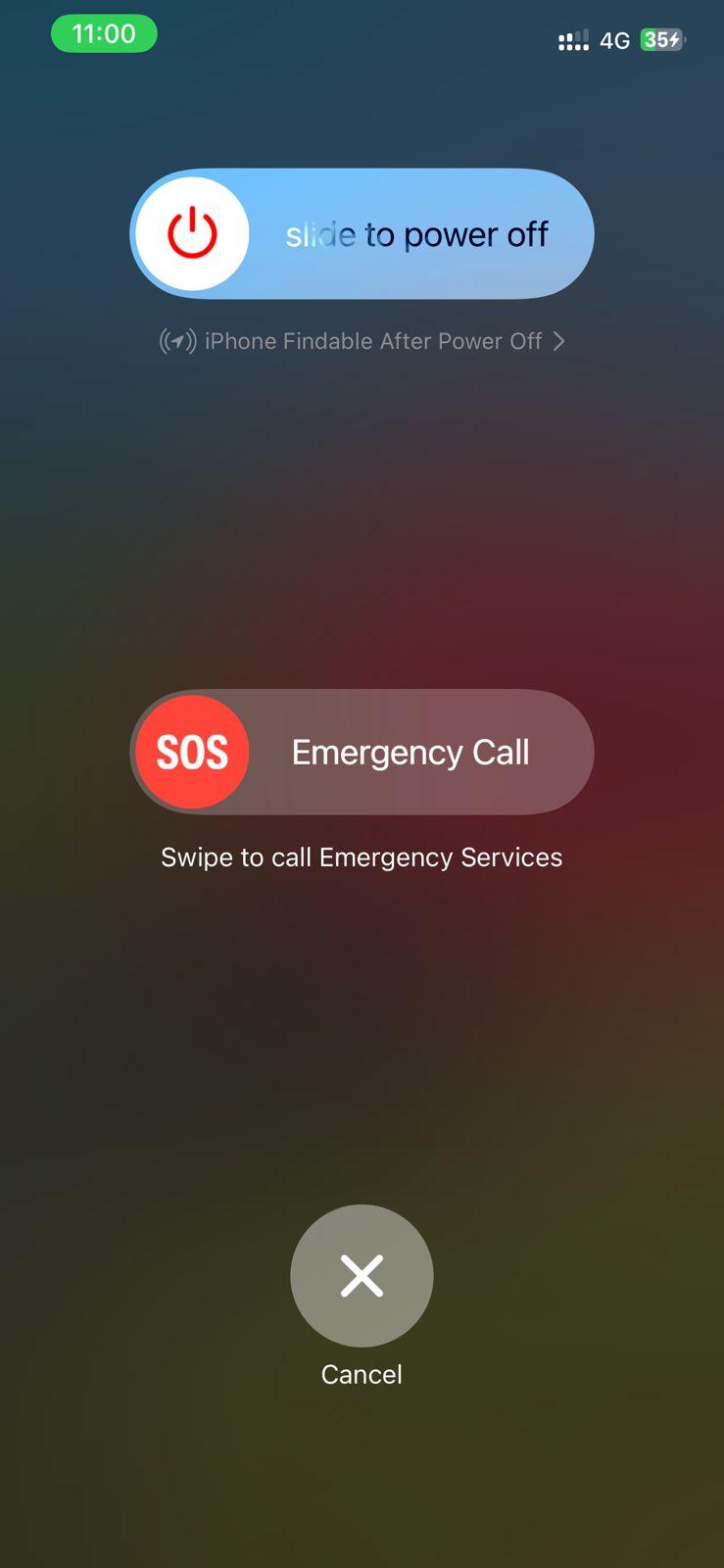
Step 2. Hold the power button for a few seconds to restart the device. The gadget will run cooler and smoother.
Way 2: Force Restart Your iPhone
A force restart may be more successful when a conventional reboot is ineffective. This procedure may assist in resolving any Apple iPhone iOS 17 battery drain problems. Follow these methods to restart your iPhone forcibly:
Step 1. Press the Power + Volume Up button (typically on the right or top) to turn off your device.
Step 2. Once off, press and release the Volume up and down button, turn by turn.
Step 3. Press and hold the Power button until the Apple logo displays.
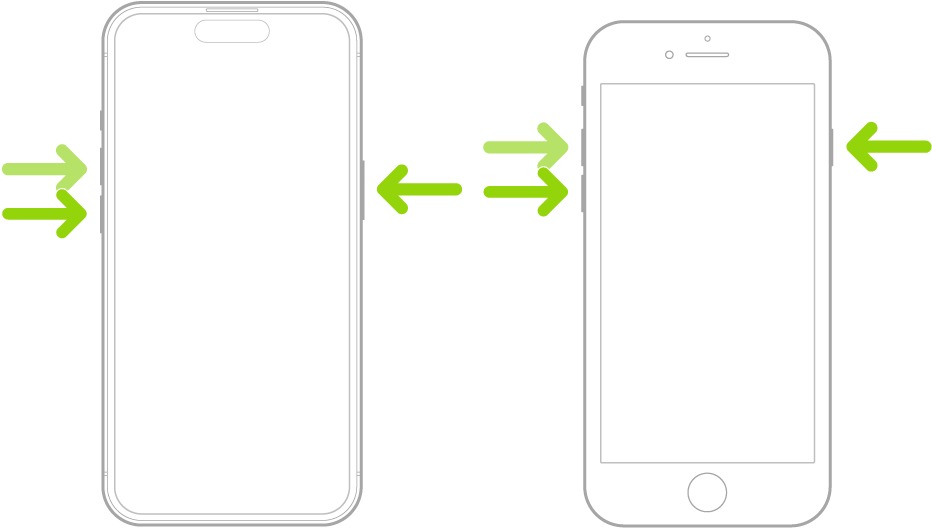
Step 4. Restarting your iPhone should fix the battery drain problem.
Way 3: Use Low Power Mode
iOS has a Low Power Mode that saves battery life by decreasing or changing some settings and is a effective iOS 17 battery drain fix. When engaged, it briefly decreases performance while optimizing battery usage on your device. To enable Low Power Mode, follow these steps:
Step 1. On your iPhone, launch the “Settings” app.
Step 2. Scroll to the bottom and choose “Battery.”
Step 3. Turn the “Low Power Mode” switch on.
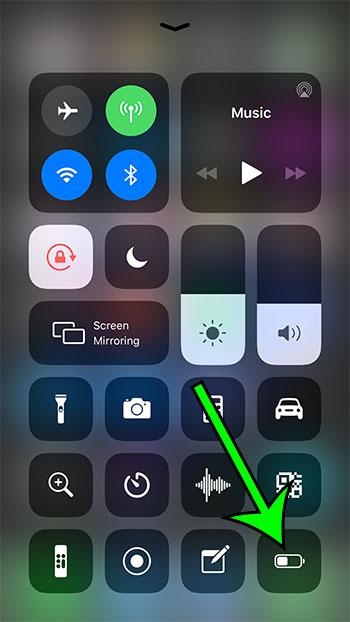
Way 4: Check for Rogue Apps
Applications are often to blame for significant battery consumption. Identifying and removing these troublesome applications to resolve iOS 17.1.2 battery drain issue will help you. Here’s how to look for rogue apps:
Step 1. Launch “Settings” on your iPhone and select battery.
Step 3. Check “Battery Usage by App.” for app battery usage.
Step 4. Update or reinstall any app that uses a lot of battery.
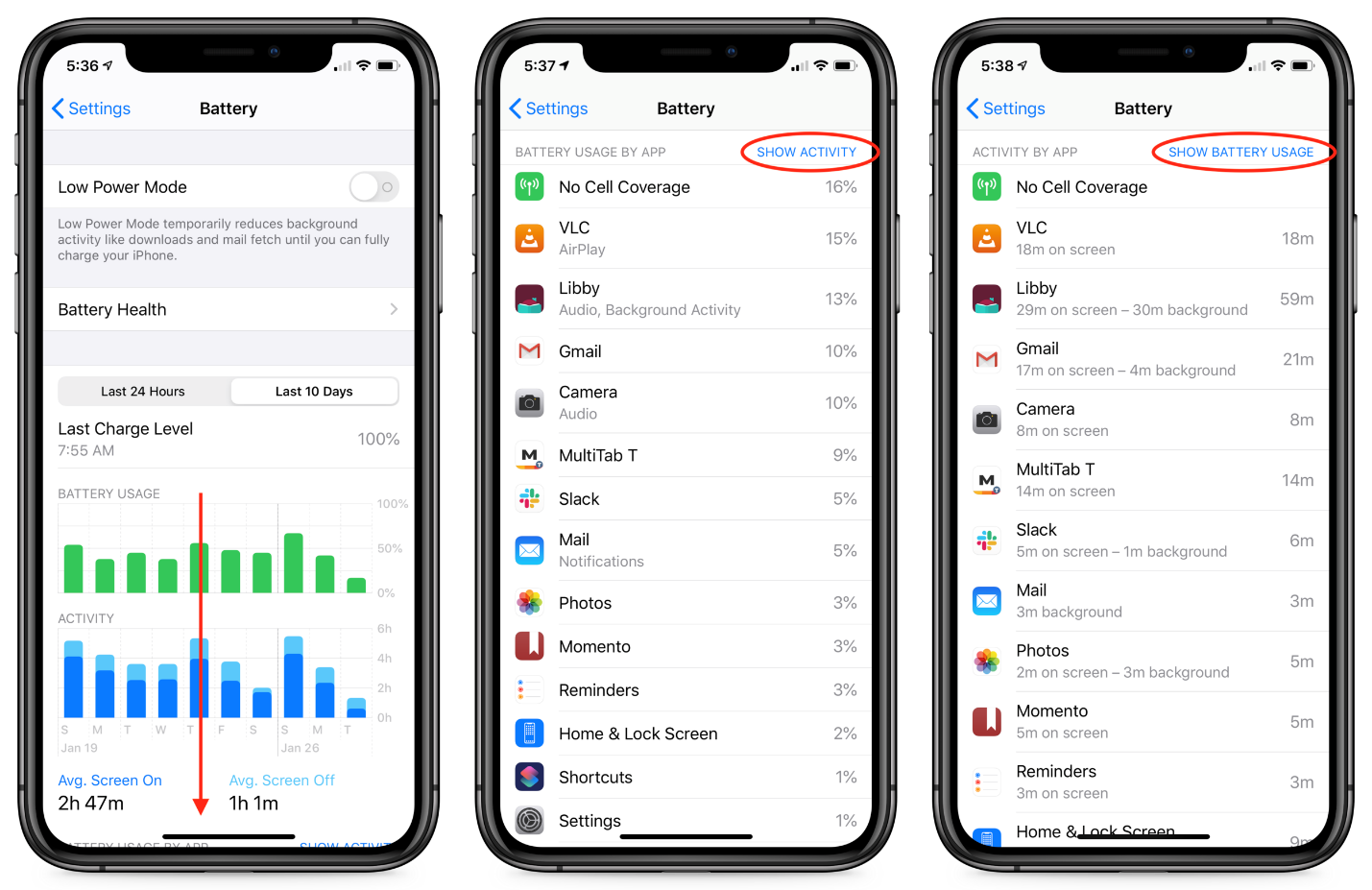
Way 5: Downgrade iOS 17 to 16
If the upgrade is causing excessive battery drain iOS 17 and you want to return to an earlier version, you may do it using Dr.Fone – iOS System Repair. Here’s how it’s done:
Step 1. Install Dr.Fone – System Repair on your PC.
Step 2. Start the application and choose “System Repair.”
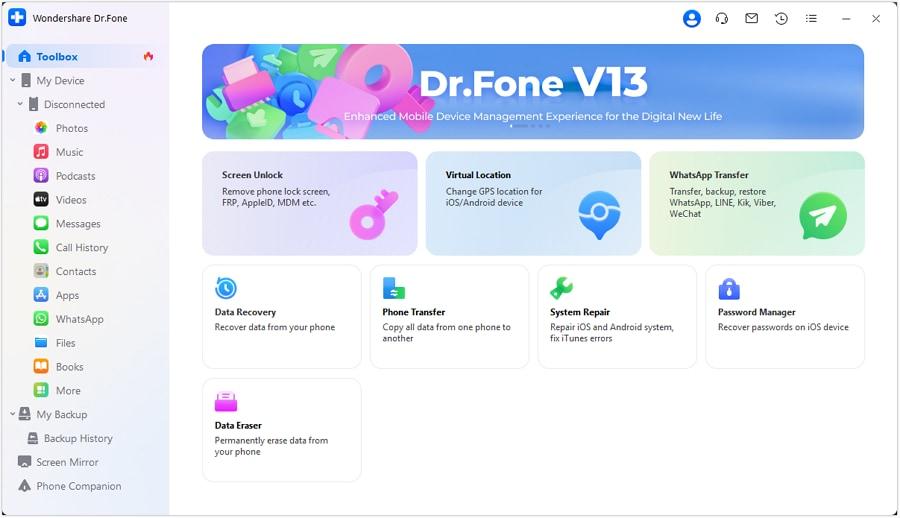
Step 3. Using a USB cord, connect your iPhone to the computer.
Step 4. Select “iOS Repair” and follow the on-screen instructions.
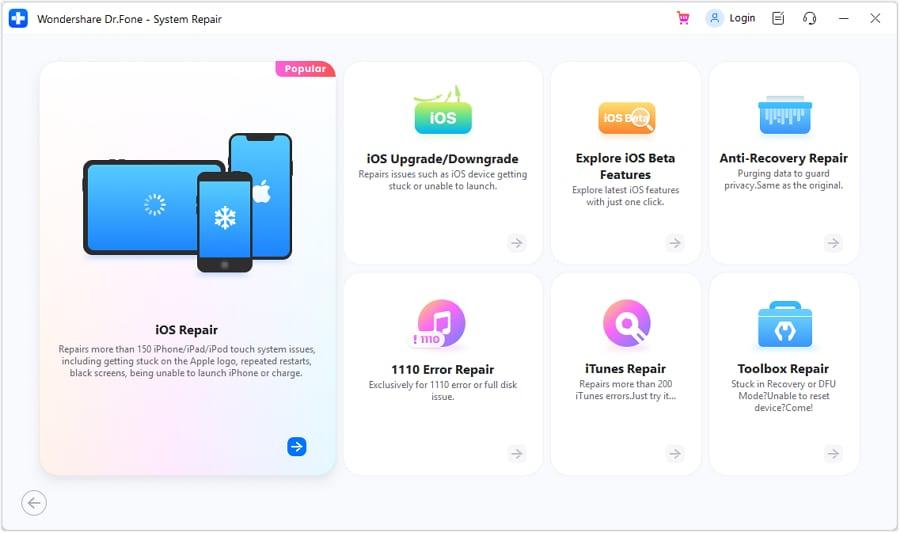
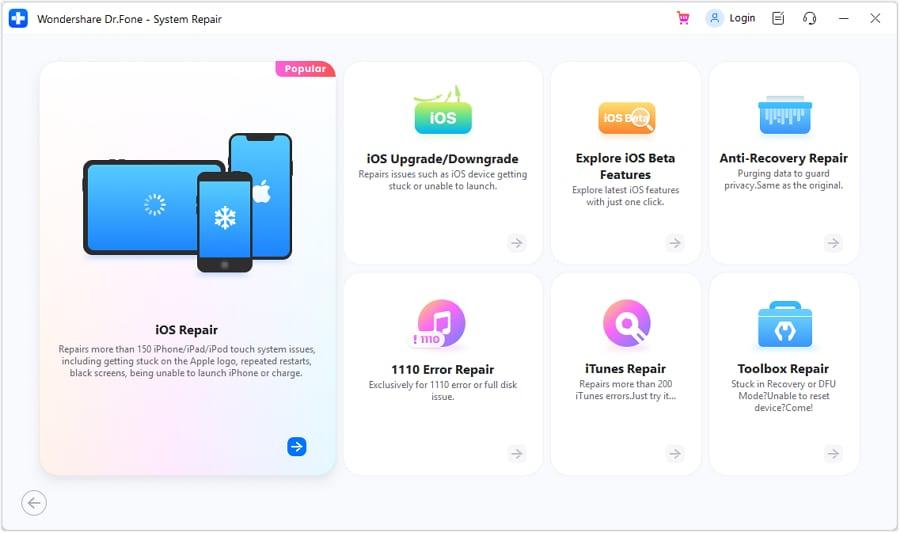
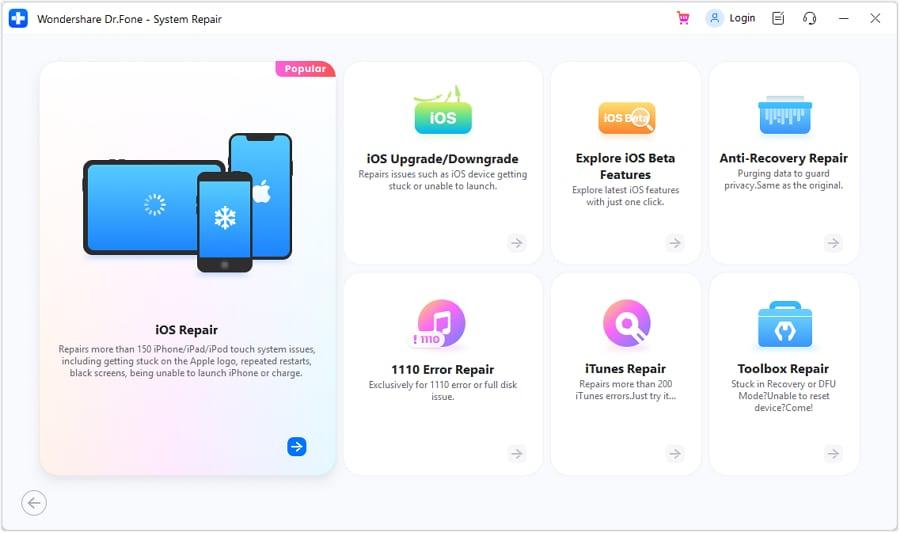
Step 5. Put your device into recovery mode by following the on-screen instructions. Tap on Enter Recovery Mode button to proceed further on the next step.
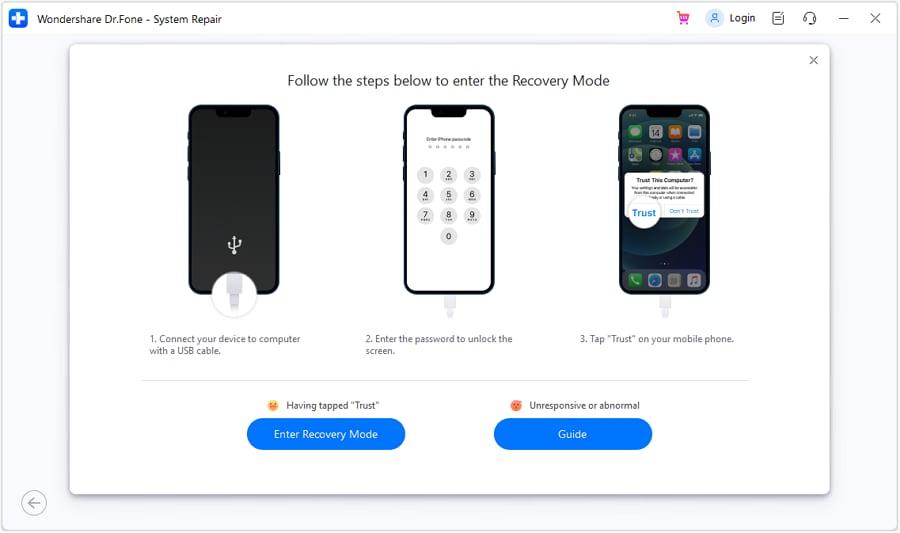
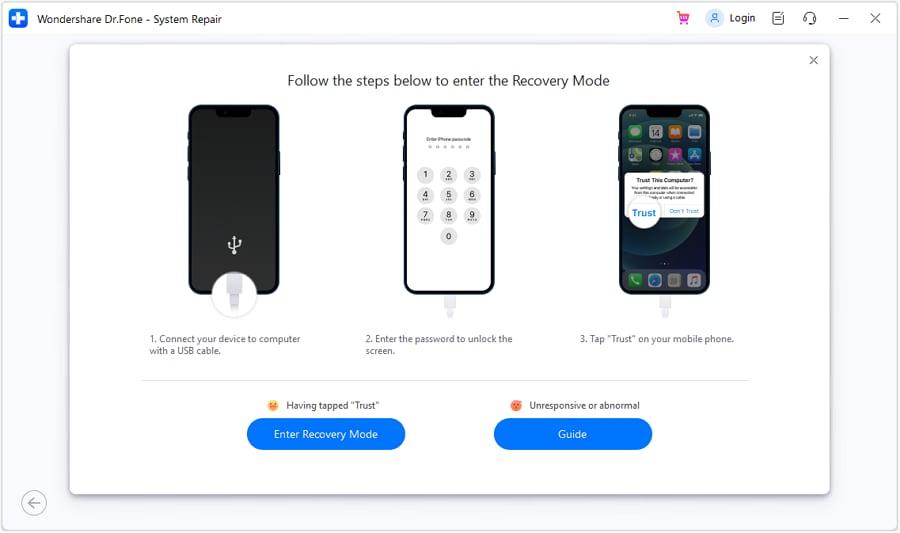
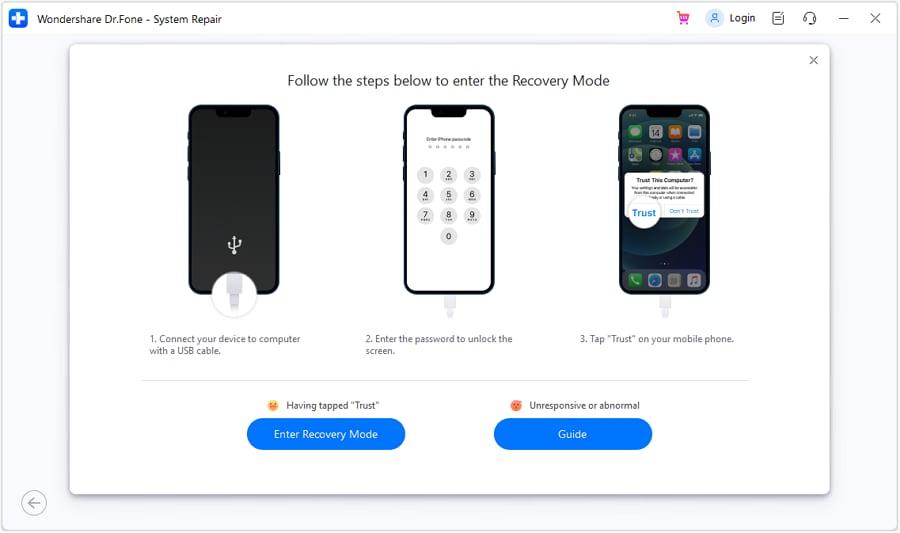
Step 6: Confirm the device’s detail and Dr.Fone will showcase the firmware versions that can be installed on the device. Choose iOS 16 and click on Download.
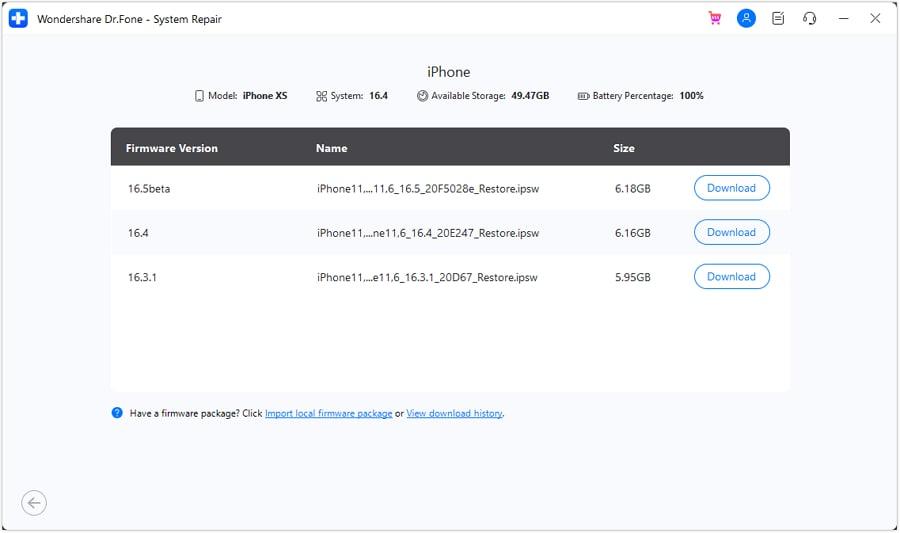
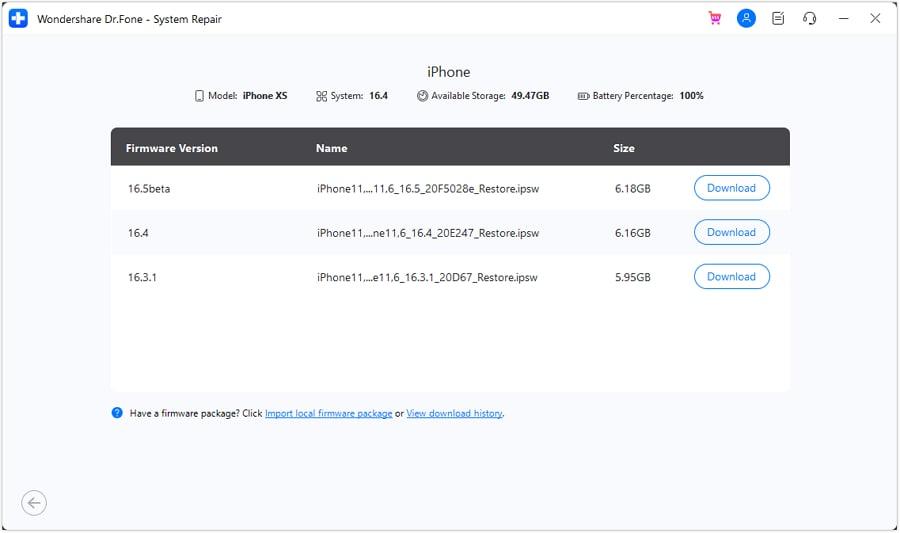
Way 6: Reinstall the latest iOS 17
The first installation of an iOS update may sometimes be faulty, resulting in various difficulties, including battery depletion. In such circumstances, reinstalling the most recent iOS 17 may assist in resolving iOS update issues. Take the following steps:
Step 1. On your iPhone, launch the “Settings” app.
Step 2. Navigate to “General” and then to “Software Update.”
Step 3. If there is an update available, choose “Download and Install.”
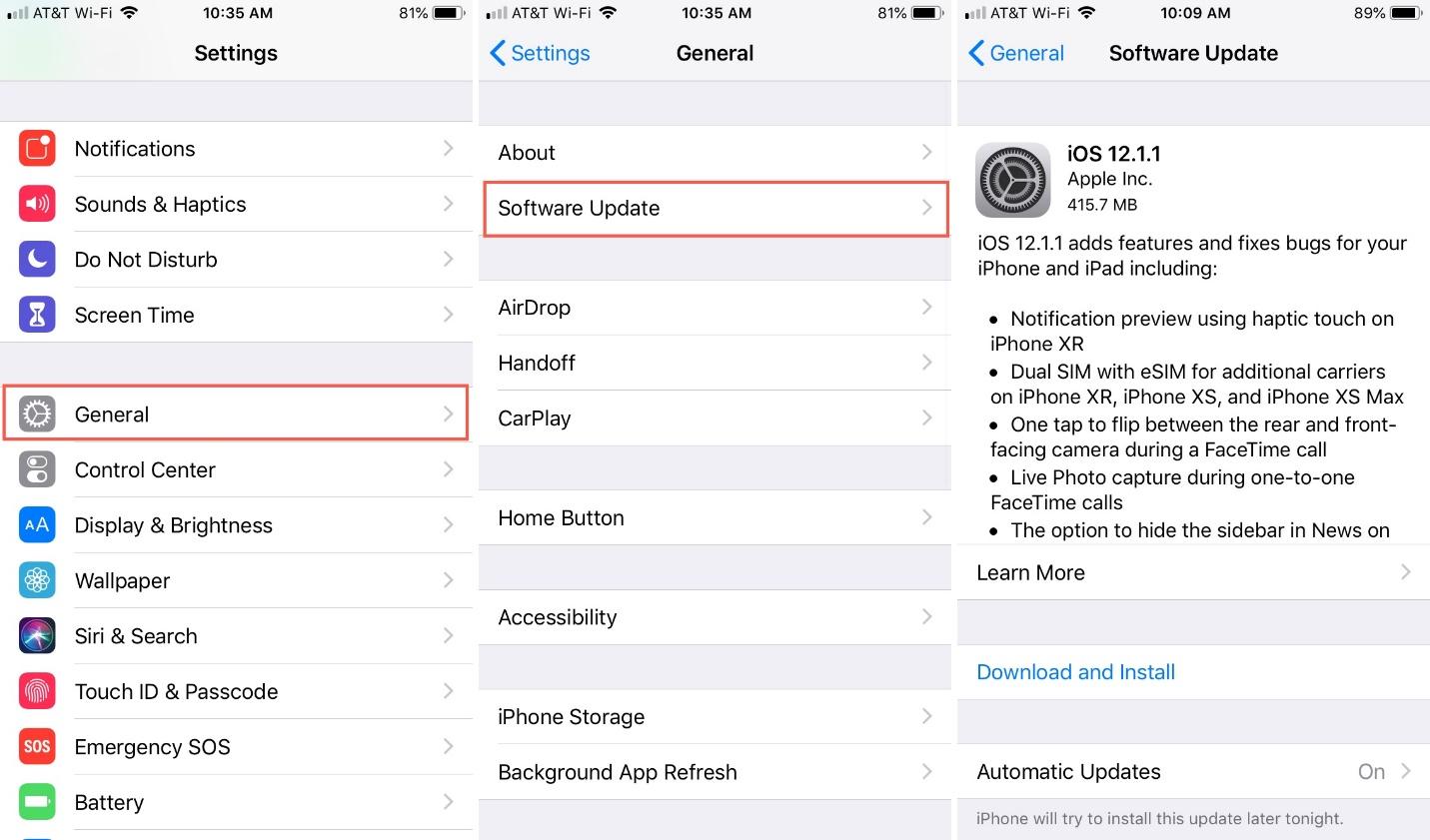
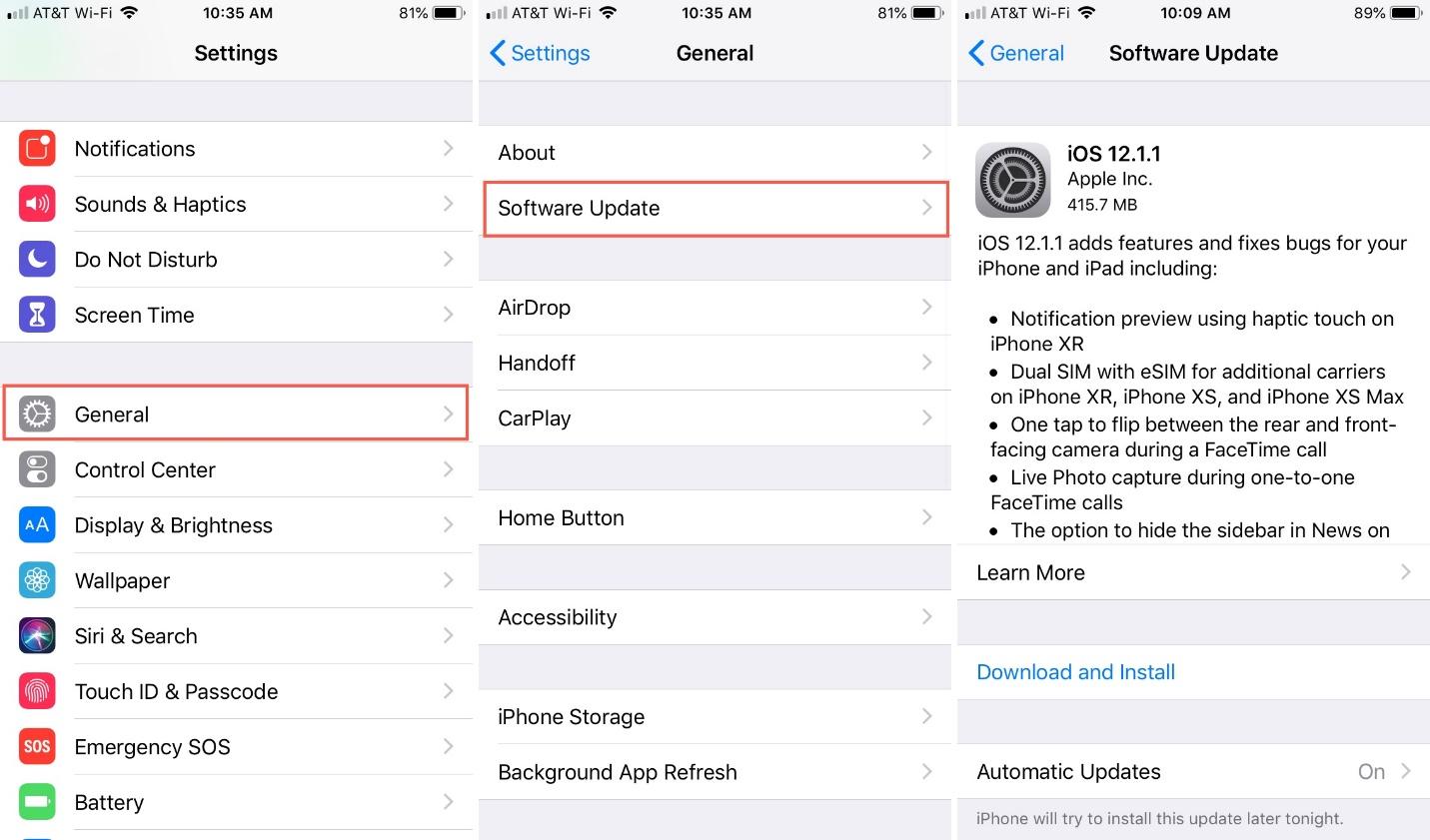
Step 4. Your iPhone will walk you through the upgrade procedure.
Way 7: Reset All Settings
Resetting all iPhone settings may remove battery-draining setups. Note that this resets network configurations and individual preferences to default. Reset all settings:
Step 1. Access “Settings” on your iPhone.
Step 2. Go to “General” and scroll to “Reset.”
Step 3. Select “Reset All Settings” and confirm.
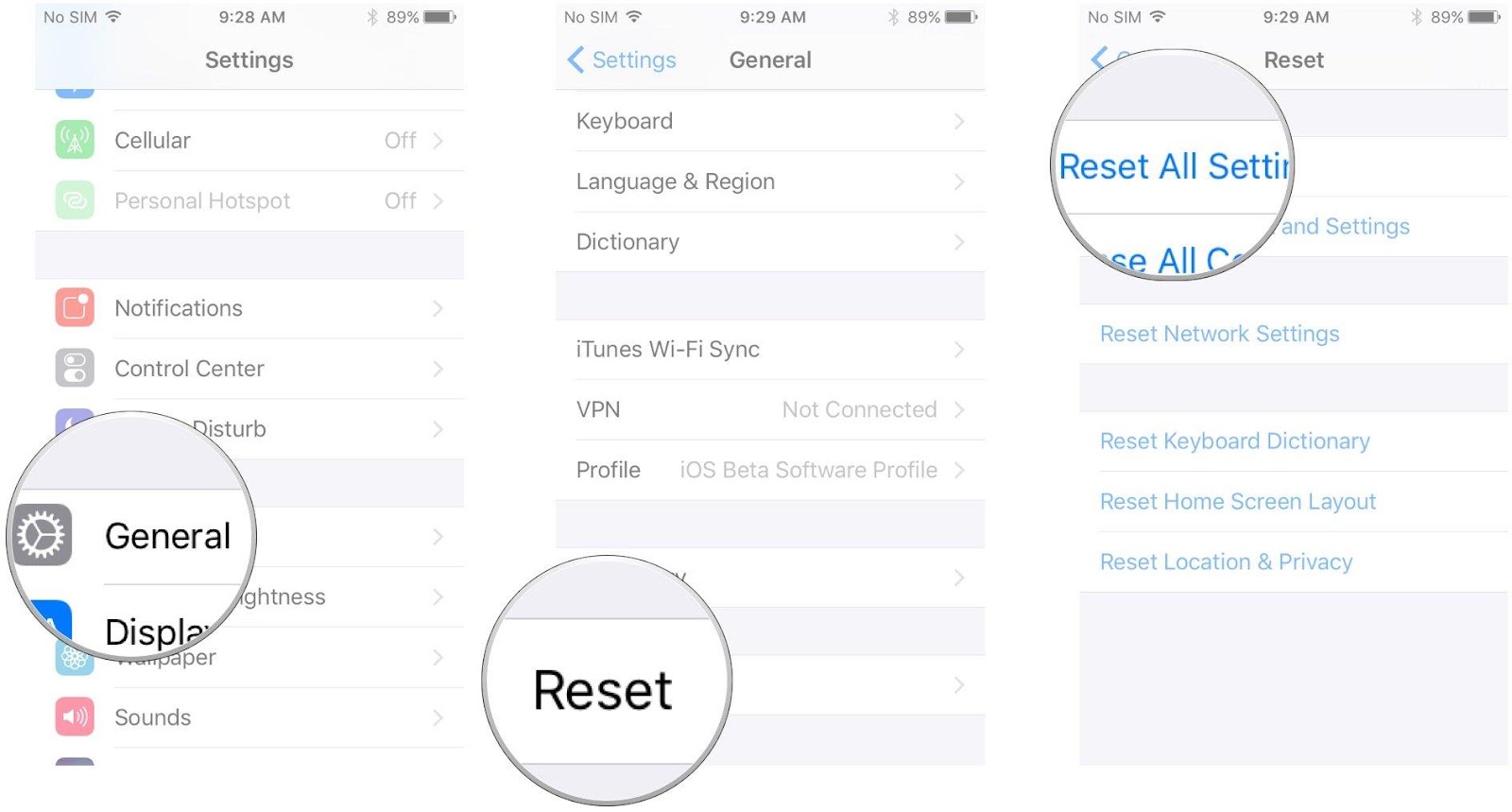
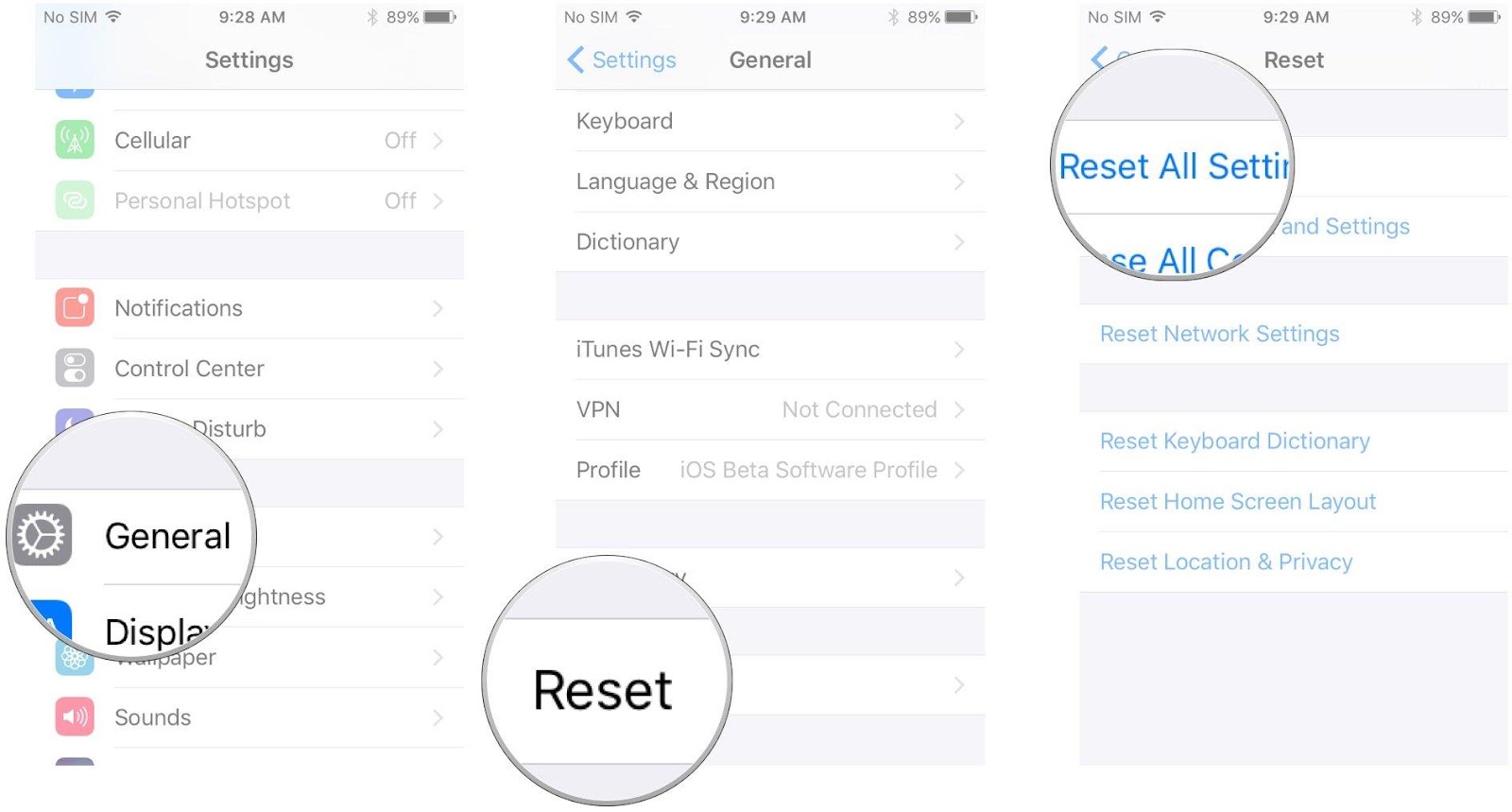
Part 3. Professional Solution to Fix iOS 17 Battery Life Problems (Fast & Easy)
The solutions listed above are useful in treating many battery drain problems. We recommend using a professional and efficient option such as Dr.Fone – System Repair (iOS).
Dr.Fone – System Repair (iOS) is a powerful and user-friendly app that addresses many iOS-related issues, including battery depletion caused by iOS upgrades such as iOS 17. Dr.Fone’s specialized repair tools allow you to swiftly and effectively resolve battery life issues without requiring substantial technical expertise.
We recommend using Dr.Fone – System Repair (iOS) to give iOS 17 customers a quick and dependable solution to their battery depletion concerns, boosting their entire iPhone experience.
Step 1. Install and launch Dr.Fone – System Repair on your PC and choose “System Repair.”
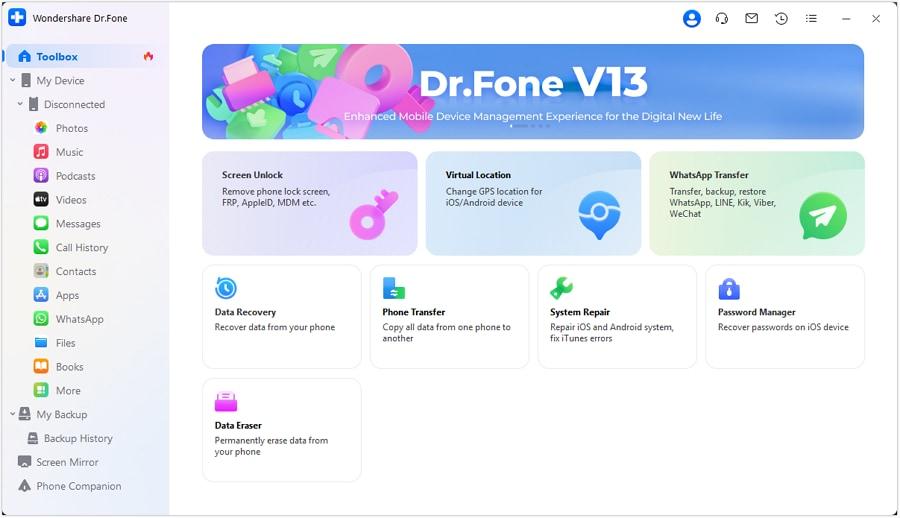
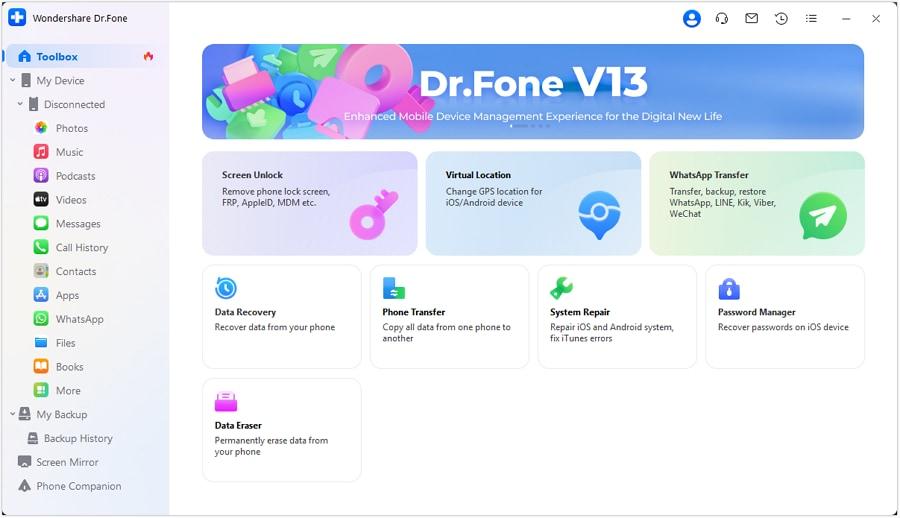
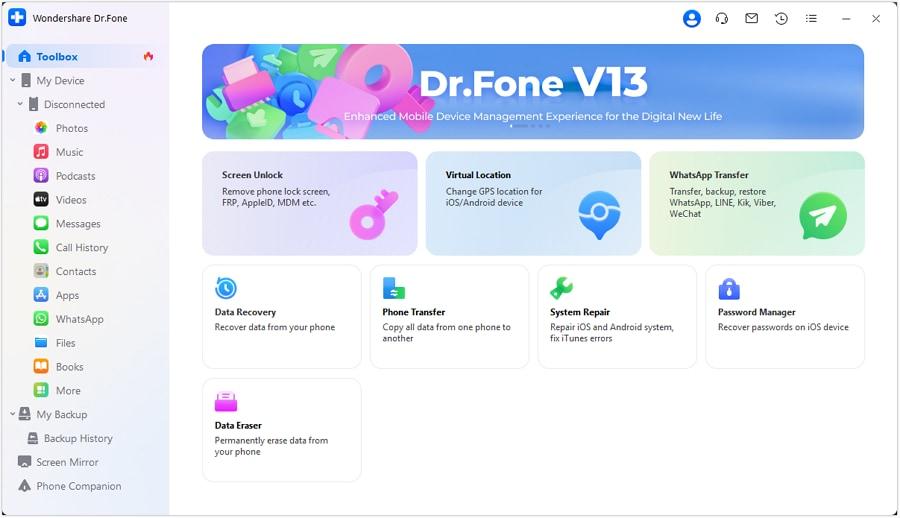
Step 2. Using a USB cord, connect your iPhone to the computer. Select “iOS Repair” and follow the on-screen instructions.
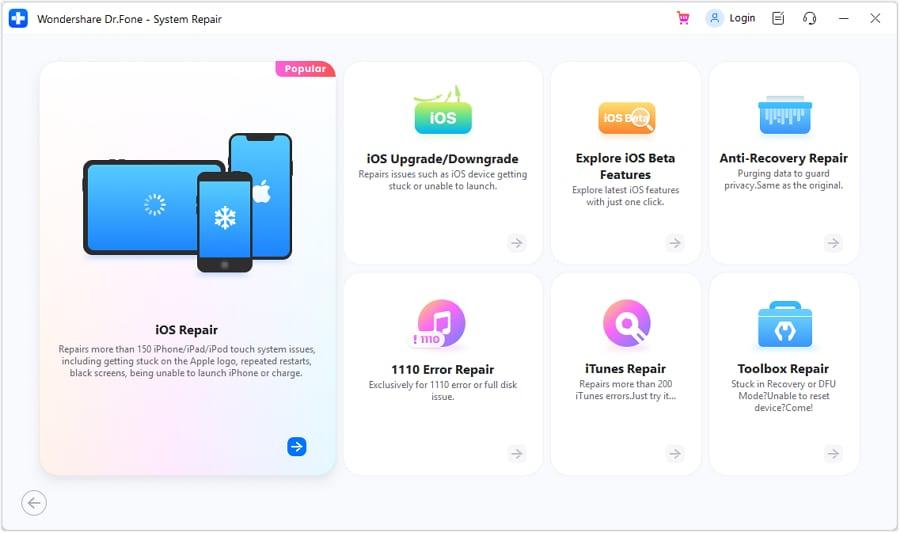
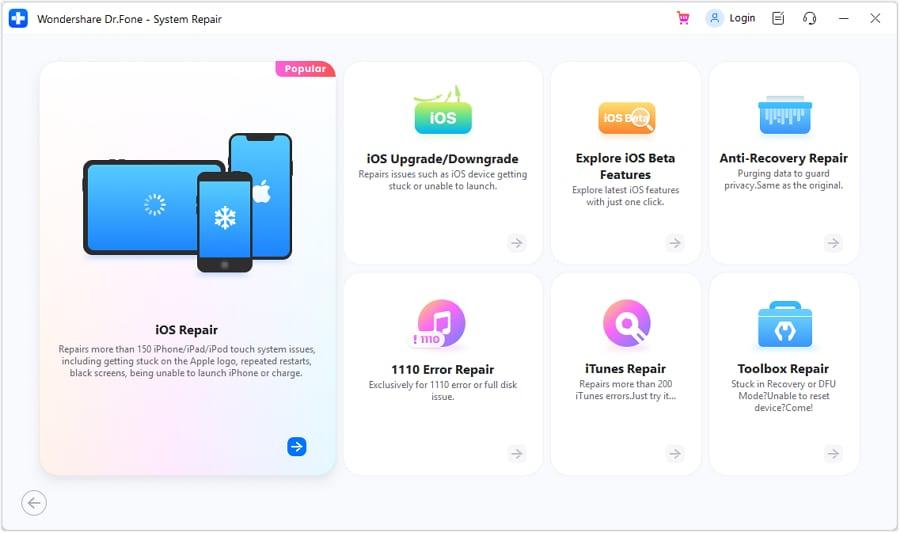
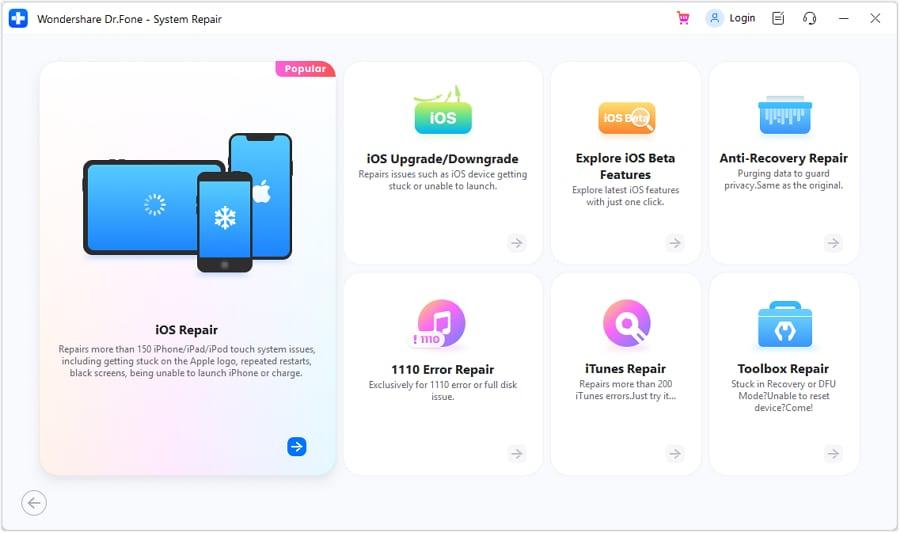
Step 3. Put your device into recovery mode by following the on-screen instructions. Tap on Enter Recovery Mode button to proceed further on the next step.
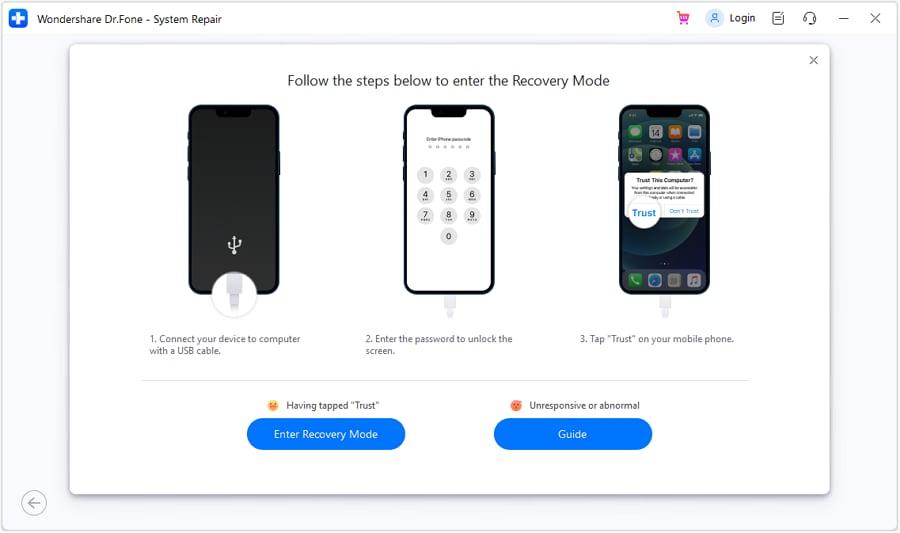
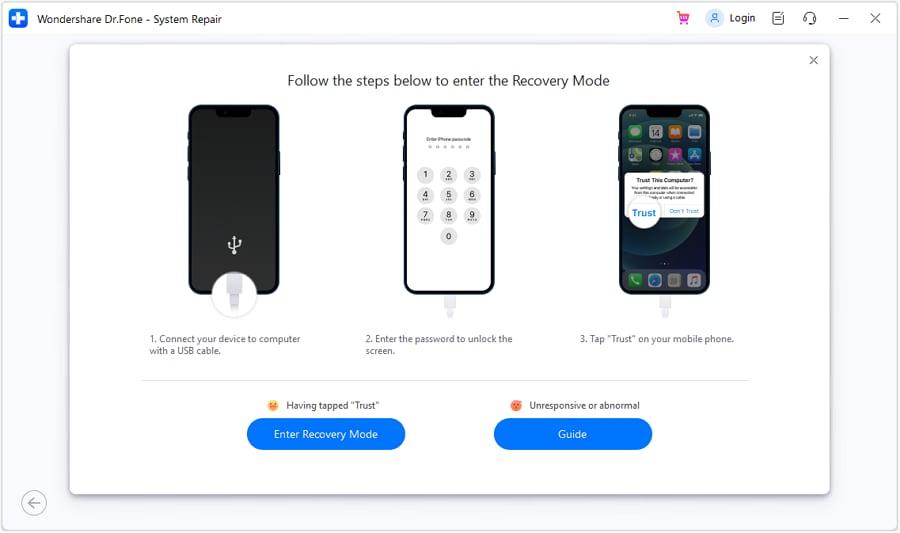
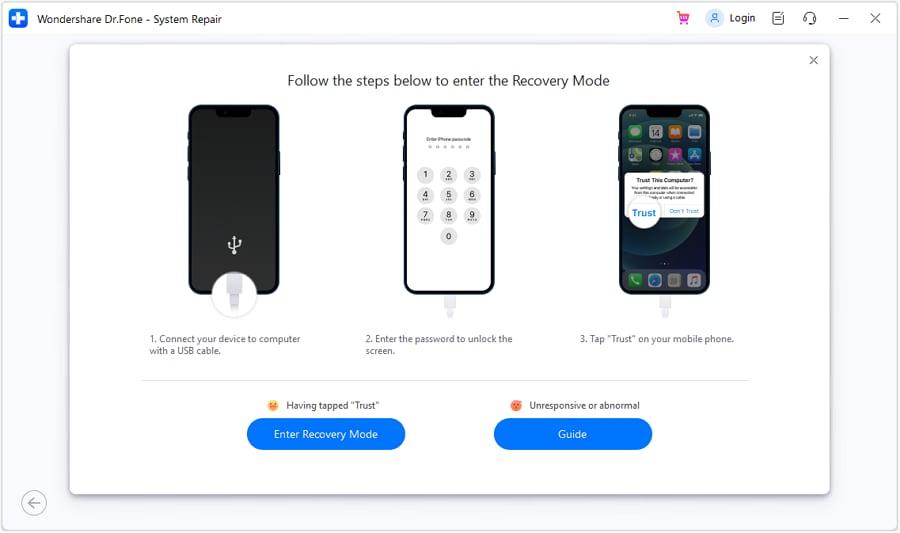
Step 4: Confirm the device’s details, and Dr.Fone will showcase the firmware versions that can be installed on the device. Once downloaded, click Repair Now to proceed. After some time, your repair process will be completed.


Part 4. FAQ about Fix iOS 17 Battery Life Problems
Does the new iOS update drain your battery?
Yes, the latest iOS upgrade might sometimes create battery depletion problems. Adjusting settings and following troubleshooting methods is essential to reduce the effect on battery life.
Is 85% battery health good or bad for iPhone?
A battery health of 85% on an iPhone is considered excellent. However, battery health might deteriorate over time, decreasing overall performance. Consider changing the battery if it has a substantial influence on the runtime of your smartphone.
Why is my iPhone battery draining even when not in use?
IPhone battery drain might be caused by background applications, push email, or other things when not in use. It’s critical to detect and fix these problems to avoid high energy drain during inactive times, such as modifying app refresh settings and controlling background operations.
Conclusion
It is critical to address Apple iphone iOS 17 battery drain problems on your iPhone to maintain maximum device performance and lifetime. To assist you in recovering control of your battery life, this article has presented numerous options, including easy tactics and expert products like Dr.Fone – System Repair. By following these instructions and maintaining your smartphone, you may enjoy a more seamless iOS experience while avoiding those annoying battery concerns.