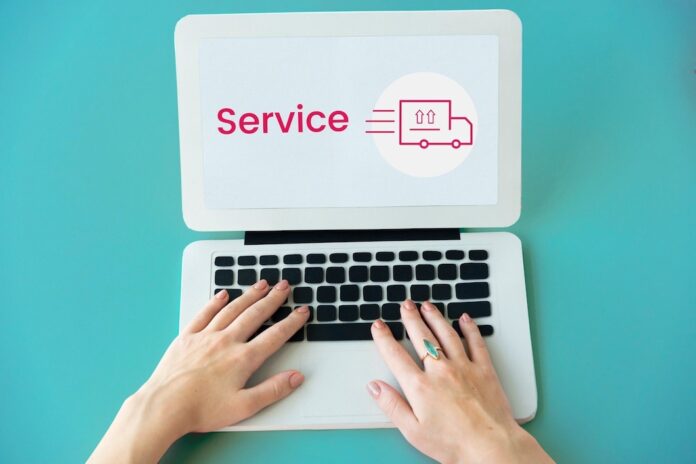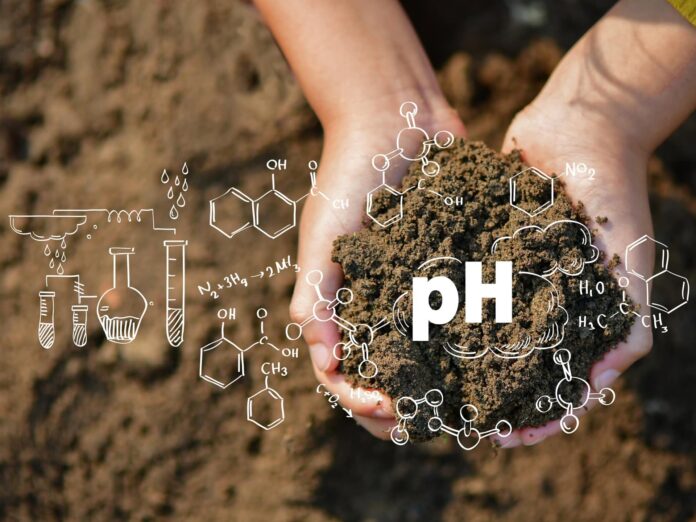This guide is designed to show you what the different sizes of wallpaper are for various models of the iPhone and also what screen resolutions these devices have. If you want to create a custom wallpaper for your iPhone you will need to find out what resolution your iPhone model has in order to work out what size wallpaper you need.
Personalizing your iPhone is a great way to express your individuality and make your device feel more like your own. One of the simplest yet most effective ways to personalize your iPhone is by changing your wallpaper. With a wide variety of stunning wallpapers available online and in the iOS app store, you can easily find one that perfectly matches your style and preferences.
Different iPhone Wallpaper Sizes
To ensure that your chosen wallpaper fits perfectly on your iPhone screen, it is important to use the correct size. Each iPhone model has a unique screen size, and therefore requires a specific wallpaper resolution.
Here is a comprehensive list of iPhone wallpaper sizes for various iPhone models:
| Device Name | Screen Resolution |
| iPhone 6 | 750 x 1334 |
| iPhone 6 Plus | 1080 x 1920 |
| iPhone 6s | 750 x 1334 |
| iPhone 6s Plus | 1080 x 1920 |
| iPhone SE (2016) | 640 x 1136 |
| iPhone 7 | 750 x 1334 |
| iPhone 7 Plus | 1080 x 1920 |
| iPhone 8 | 750 x 1334 |
| iPhone 8 Plus | 1080 x 1920 |
| iPhone X | 1125 x 2436 |
| iPhone XS | 1125 x 2436 |
| iPhone XS Max | 1242 x 2688 |
| iPhone XR | 828 x 1792 |
| iPhone 11 | 828 x 1792 |
| iPhone 11 Pro | 1125 x 2436 |
| iPhone 11 Pro Max | 1242 x 2688 |
| iPhone SE (2020) | 750 x 1334 |
| iPhone 12 | 1170 x 2532 |
| iPhone 12 mini | 1125 x 2436 |
| iPhone 12 Pro | 1170 x 2532 |
| iPhone 12 Pro Max | 1284 x 2778 |
| iPhone 13 mini | 1080 x 2340 |
| iPhone 13 | 1170 x 2532 |
| iPhone 13 Pro | 1170 x 2532 |
| iPhone 13 Pro Max | 1284 x 2778 |
| iPhone 14 | 1170 x 2532 |
| iPhone 14 Plus | 1284 x 2778 |
| iPhone 14 Pro | 1176 x 2556 |
| iPhone 14 Pro Max | 1290 x 2796 |
| iPhone 15 | 1179 x 2556 |
| iPhone 15 Plus | 1290 x 2796 |
| iPhone 15 Pro | 1179 x 2556 |
| iPhone 15 Pro Max | 1290 x 2796 |
Changing Your iPhone Wallpaper
Once you have found the perfect wallpaper, changing it on your iPhone is a breeze. Follow these simple steps to set a new wallpaper for your iPhone:
- Locate the desired wallpaper: Find the wallpaper you want to use on your iPhone. You can search online, use a wallpaper app, or even take your own photo.
- Save the wallpaper: Save the wallpaper to your iPhone’s Photos app.
- Open the Settings app: On your iPhone, tap the Settings app icon to open it.
- Navigate to Wallpaper: Scroll down in the Settings menu and tap on the “Wallpaper” option.
- Choose Wallpaper Source: Select the source of the wallpaper you want to use. If the wallpaper is saved in your Photos app, tap on “Choose a New Wallpaper.”
- Select the wallpaper: Find the wallpaper you saved earlier and tap on it to select it.
- Position the wallpaper: Drag and drop the wallpaper to position it on your screen as you like. You can also zoom in or out to adjust the size and fit.
- Set as Wallpaper: Once you are satisfied with the positioning, tap on the “Set Wallpaper” button. You can choose to set it as both the Lock Screen and Home Screen wallpaper or set it as one or the other.
Summary
Here are some more useful iPhone articles:
Filed Under: Apple, Apple iPhone, Guides
Latest aboutworldnews Deals
Disclosure: Some of our articles include affiliate links. If you buy something through one of these links, aboutworldnews may earn an affiliate commission. Learn about our Disclosure Policy.