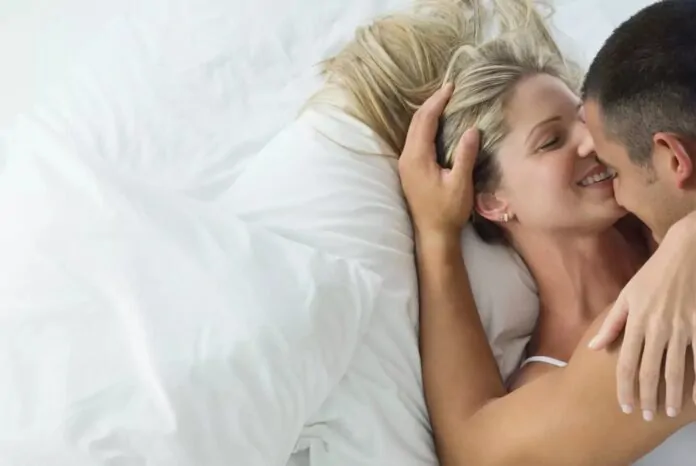This guide is designed to show you how to speed up your Samsung Galaxy smartphone, we cover a number of different tips for your device. Samsung Galaxy smartphones are some of the most popular and powerful smartphones on the market. However, even the most powerful smartphones can start to slow down over time. This can be due to a number of factors, such as the accumulation of temporary files, unused apps running in the background, and outdated software.
If you’ve noticed that your Samsung Galaxy smartphone is slowing down, there are a number of things you can do to speed it up again. This article will provide a comprehensive guide on how to speed up your Samsung Galaxy smartphone, covering everything from basic tips to more advanced solutions.
Why do Samsung Galaxy smartphones slow down?
There are a number of reasons why Samsung Galaxy smartphones can slow down over time. Some of the most common reasons include:
- Accumulation of temporary files: Temporary files are created by apps and the operating system when you’re using your phone. These files can be used to speed up loading times and improve performance. However, over time, temporary files can accumulate and slow down your device.
- Unused apps running in the background: Even when you’re not using an app, it may still be running in the background. This can drain your battery and slow down your device.
- Outdated software: Software updates often include performance improvements and bug fixes. If you’re running an outdated version of the software, your device may be slower than it could be.
- Lack of storage space: If your device is running low on storage space, it can slow down. This is because the operating system needs to have enough storage space to operate properly.
- Hardware issues: In some cases, Samsung Galaxy smartphones may slow down due to hardware issues, such as a faulty processor or memory module. If you’ve tried all of the other tips in this article and your device is still slowing down, you may need to take it to a repair shop to have it diagnosed.
If you’ve noticed that your Samsung Galaxy smartphone is slowing down, there are a number of things you can do to speed it up again. Here are a few tips:
1. Optimize your device
Samsung Galaxy smartphones have a built-in optimization feature that can help to improve performance. To access this feature, go to Settings > Device Care and tap Optimize now. This will scan your device for any potential issues and make necessary adjustments.
2. Clear your cache and app data
Over time, apps can accumulate cache and app data, which can slow down your device. To clear this data, go to Settings > Apps > See all apps. Then, select the app you want to clear and tap Storage > Clear cache and Clear data.
3. Disable unused apps
If you have a lot of apps installed on your device, some of them may be running in the background even when you’re not using them. This can drain your battery and slow down your device. To disable unused apps, go to Settings > Apps > See all apps. Then, select the app you want to disable and tap Disable.
4. Update your software
Samsung regularly releases software updates for its Galaxy smartphones. These updates often include performance improvements and bug fixes. To check for updates, go to Settings > Software update and tap Download and Install.
5. Restart your phone
A simple restart can often fix minor performance issues. To restart your phone, press and hold the power button until the power menu appears. Then, tap Restart and confirm.
6. Uninstall unused apps
If you have a lot of unused apps installed on your device, they can take up storage space and slow down your device. To uninstall apps, go to Settings > Apps > See all apps. Then, select the app you want to uninstall and tap Uninstall.
7. Use a microSD card
If your handset supports microSD cards and if your device is running low on storage space, it can slow down. To free up storage space, you can move some of your files to a microSD card. To do this, insert the microSD card into your device and go to Settings > Device Care > Storage > Advanced > Transfer data to SD card.
8. Perform a factory reset
If you’ve tried all of the above tips and your device is still slowing down, you can perform a factory reset. This will erase all of your data and settings, so be sure to back up your important files before doing this. To perform a factory reset, go to Settings > General management > Reset > Factory data reset > Reset > Delete all.
Summary
To enhance the performance and speed of your Samsung Galaxy smartphone, consider implementing these useful tips. They are designed to optimize your device’s functioning, ensuring a smoother user experience. However, if you find that these suggestions don’t resolve your issues, it might be time to reach out to Samsung support. Their team can offer additional help and guidance, ensuring that any persistent problems are thoroughly addressed.
Image Credit: Kawal Dillon
Filed Under: Guides
Latest aboutworldnews Deals
Disclosure: Some of our articles include affiliate links. If you buy something through one of these links, aboutworldnews may earn an affiliate commission. Learn about our Disclosure Policy.