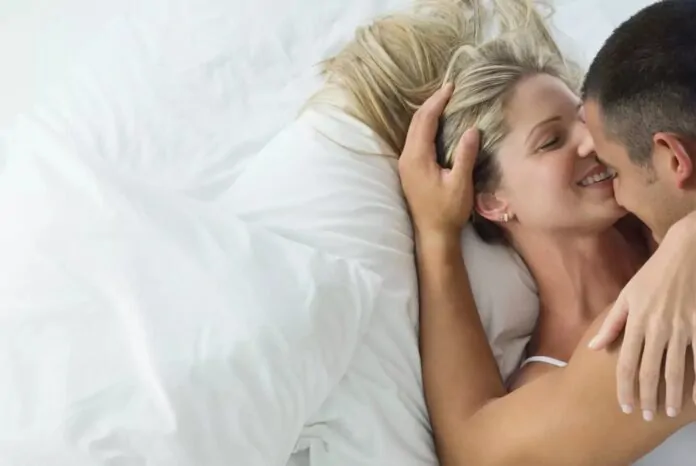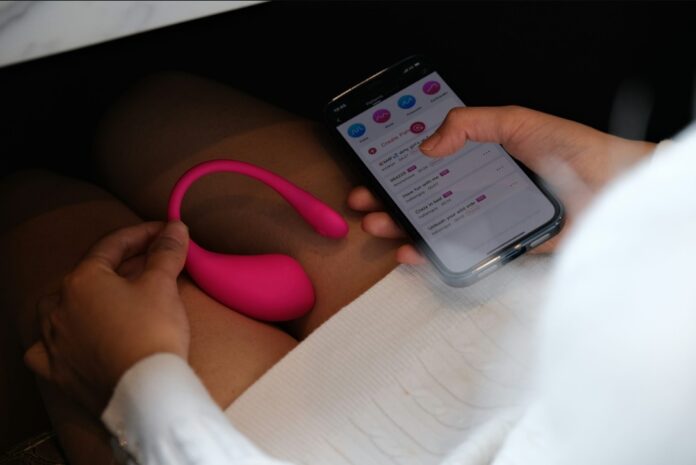This guide is designed to show you how to set up Wi-Fi calling on your Android Phone. Wi-Fi calling is a feature that allows you to make and receive phone calls over a Wi-Fi network instead of your cellular network. This can be useful if you have poor cellular reception, such as when you’re indoors or in a basement. Wi-Fi calling can also be helpful when you’re traveling abroad, as it can save you money on roaming charges.
To use Wi-Fi calling, you’ll need a compatible Android phone and a Wi-Fi connection. You’ll also need to enable Wi-Fi calling on your phone. Most carriers support Wi-Fi calling, but it’s always a good idea to check with your carrier to make sure.
How to set up Wi-Fi calling
- Make sure your phone is compatible with Wi-Fi calling. You can check this by going to your phone’s Settings app and tapping on Connections. If you see an option for Wi-Fi calling, then your phone is compatible.
- Connect to a Wi-Fi network. Wi-Fi calling requires a Wi-Fi connection, so make sure you’re connected to a Wi-Fi network before you enable it.
- Enable Wi-Fi calling. To enable Wi-Fi calling, go to your phone’s Settings app and tap on Connections. Then, tap on Wi-Fi calling. You should see a toggle switch for Wi-Fi calling. Toggle the switch to On.
- Enter an emergency address. When you enable Wi-Fi calling, you’ll be asked to enter an emergency address. This is the address that emergency services will use to locate you if you make an emergency call over Wi-Fi.
- Place a call. Once you’ve enabled Wi-Fi calling, you can place a call just like you would normally. If you’re connected to a Wi-Fi network, your call will be placed over Wi-Fi. If you’re not connected to a Wi-Fi network, your call will be placed over your cellular network.
Tips for using Wi-Fi calling
- Make sure you’re connected to a strong Wi-Fi network. Wi-Fi calling requires a strong Wi-Fi connection in order to work well. If you have a weak Wi-Fi signal, your call may drop or you may experience poor audio quality.
- Try disabling other apps and services that are using your Wi-Fi connection. This can help to improve the performance of Wi-Fi calling.
- If you’re experiencing problems with Wi-Fi calling, try restarting your phone. This can often fix minor problems.
- If you’re still having problems with Wi-Fi calling, contact your carrier for help.
Troubleshooting Wi-Fi calling
If you’re having problems with Wi-Fi calling, there are a few things you can try:
- Make sure your phone is connected to a strong Wi-Fi network.
- Try disabling other apps and services that are using your Wi-Fi connection.
- Restart your phone.
- Contact your carrier for help.
Here are some additional troubleshooting tips:
- Check to make sure that your phone’s software is up to date.
- Try resetting your phone’s network settings. To do this, go to your phone’s Settings app and tap on System. Then, tap on Advanced and Reset options. Finally, tap on Reset Wi-Fi, mobile & Bluetooth.
- Try using a different Wi-Fi network.
- If you’re traveling abroad, make sure that your carrier supports Wi-Fi calling in the country you’re visiting.
Summary
Wi-Fi calling is a great way to improve your cell phone reception and save money on roaming charges. To set up Wi-Fi calling on your Android phone, simply follow the steps above. If you’re having problems with Wi-Fi calling, try the troubleshooting tips above.
Filed Under: Android News, Guides
Latest aboutworldnews Deals
Disclosure: Some of our articles include affiliate links. If you buy something through one of these links, aboutworldnews may earn an affiliate commission. Learn about our Disclosure Policy.