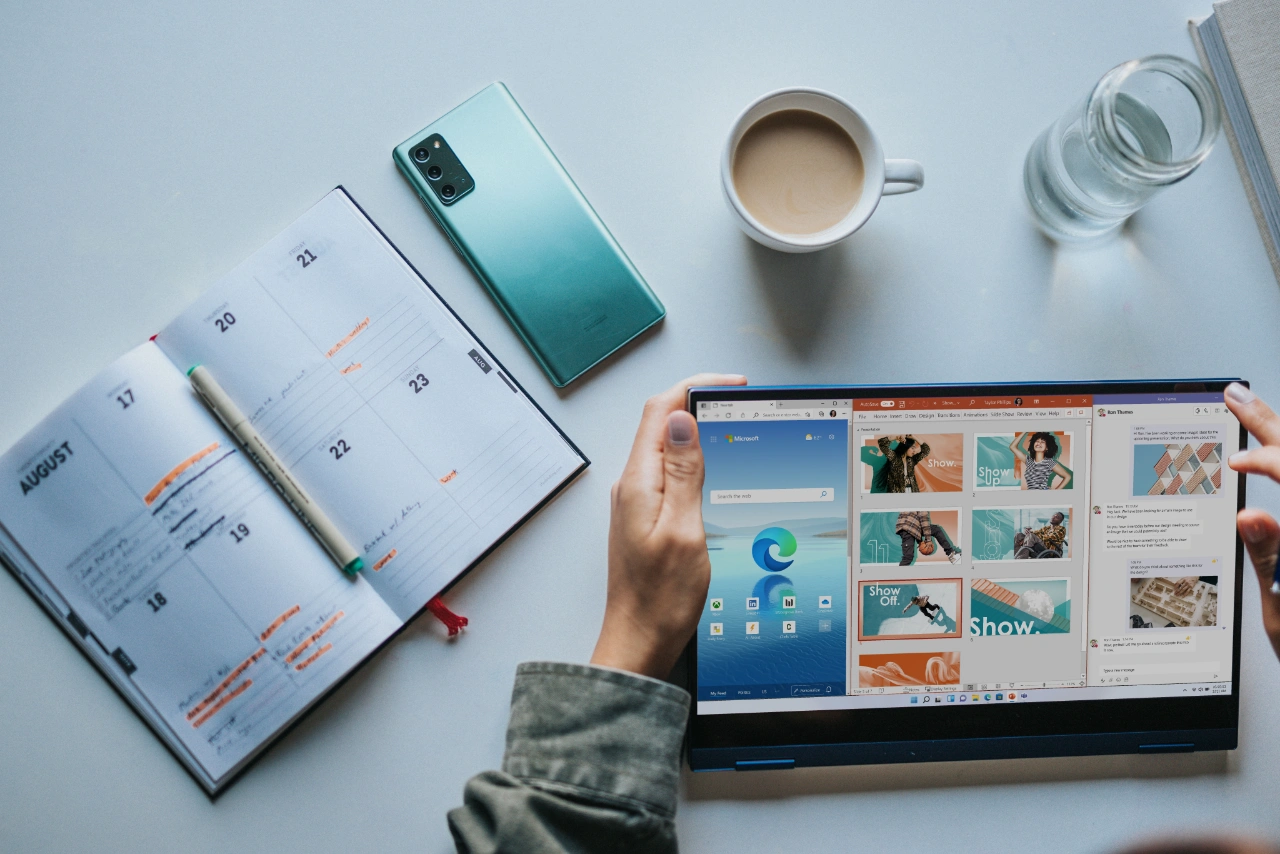Ever since we started using computers, we were constantly reminded to save our work and create a backup of it. Data backups are lifesavers in case of data loss. Be it accidental deletion, formatting, hardware failure or malware infection, a data backup can protect you from so many woes.
In any case of data loss, our first strategy is to look for a backup and restore the lost files. Be it an external HDD or a cloud server, a regularly maintained data backup can be immensely helpful at times of need. Sometimes, however, due to negligence or delays, we forget to create a backup of our data and important files. This results in unnecessary panic and worries in case of data loss.
As we lose our data, we resort to “simple” data recovery methods to recover lost files. But not all of these methods are foolproof and a wrong step can make the data irrecoverable.
Hence, instead of relying solely on various data recovery techniques posted across the internet, we should also follow some healthy practices that will help us avoiding any undue problems while recovering data.
Best Practices to Follow for Performing Data Recovery
We understand how devastating it feels to lose data or important files. However, using data recovery methods on a failed storage media without understanding the problem can worsen the situation. Hence, following the practices explained below is in the best of your interests.
Stop Using The Drive To Avoid Overwriting
It is a known fact that deleting a file doesn’t truly remove it from the storage drive. Instead, it can be recovered using metadata related to it. Hence, whenever there is accidental deletion or formatting, it is advised to stop using the drive immediately to avoid overwriting data. This is because once overwriting is done, it cannot be reverted, and the file is lost forever.
Therefore, in any scenario of data loss, you should avoid writing anything on it and look for possible ways to recover lost files.
Also, avoid installing any software or application on the problematic storage drive as it poses a risk of overwriting and consequent data loss.
Don’t use the Damaged Storage Drive
If you have a storage drive that is physically damaged or failed due to controller failure, cable failure, or corruption, minimize access to it. Also, if your computer has a shared drive for storage and booting, avoid booting the computer too often as it can increase data corruption and increase the damage to the data.
Use a Reliable Data Recovery Software
Since you have lost your data and files, you should use a reliable Windows data recovery software instead of trying out various methods. Such software allow users to safely and securely recover their lost files while maintaining integrity.
Note – Always install the data recovery software on a separate storage drive/computer. This will prevent overwriting and unforeseen data loss due to negligence.
Go to a Data Recovery Lab In case of Physical Damage
If you have an HDD that is physically damaged due to any of the reasons like controller failure, read/write head error, malfunctioning actuator arm, or more, stop using it right away. Also, if the drive generates unusual noises like clicking or scratching sounds, cease its operation and take it to a professional data recovery lab.
Using a physically damaged hard drive will not only put stress on the components but will also increase the chances of permanent damage to the drive. This can result in permanent data loss. Hence, you must avoid using it to retain any chances of data recovery.
Do not Meddle with the Storage Drive
Attempting an in-place repair or trying to access the internal of the HDD is a bad idea as it will drastically increase data loss chances. Leave this to the professionals, as a hard drive should only be opened in an environment similar to where it was manufactured. Hence, class 100 labs are made to ensure a dust-free atmosphere to perform recovery from a physically damaged hard drive.
Do not use the CHKDSK Command
CHKDSK is a command used via command prompt for identifying logical errors or bad sectors on a drive and fixing them. It also helps in repairing the file allocation table of a file system. However, this command also marks bad sectors, thus, any data in them might get lost in the process. Hence, you should be careful while using it.
Move the Recovered Data to a Healthy Storage Drive
If you were successful in recovering lost or deleted files using numerous data recovery techniques or a Windows data recovery software, move them onto a healthy storage drive and cloud. This will ensure that your data remains safe in case of a problem with the storage drive leading to data loss.
Some Handy Tips To Avoid Unforeseen Data Loss
Here are some handy tips that one should remember to avoid data loss due to any issue –
- Create multiple backup copies on another external storage drive and cloud.
- Regularly maintain your backup copies.
- Use the 3-2-1 data backup strategy for diversifying your backups.
- While setting up Windows on a new computer, configure File History and Backup and Restore (Windows 7) features.
Conclusion
Losing data and important files can be distressing for a user. While numerous guides suggest methods to recover files lost in any data loss scenario, there are some practices that one should remember while performing data recovery.
Be it a physically damaged storage drive or a logical or any other case of data loss, combining data recovery techniques with the right practices can yield fruitful results in no time.
Filed Under: Guides
Latest aboutworldnews Deals
Disclosure: Some of our articles include affiliate links. If you buy something through one of these links, aboutworldnews may earn an affiliate commission. Learn about our Disclosure Policy.