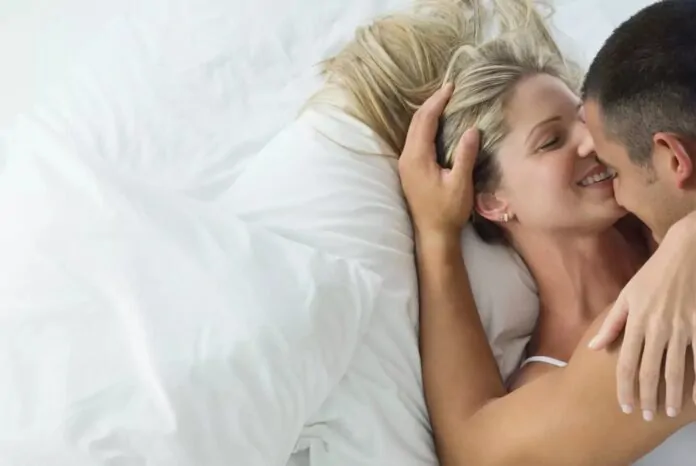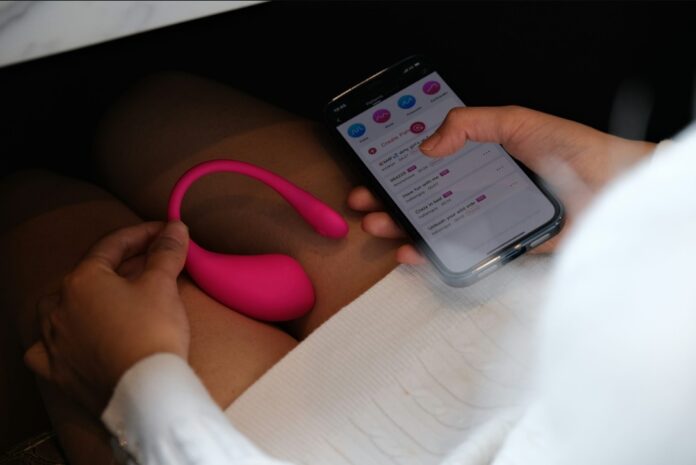This guide is designed to show you how to uninstall apps from your Android Phone or tablet. Android, renowned for its extensive and varied range of applications, meets the needs of a wide spectrum of users with its multifaceted app offerings. However, the very feature that makes Android phones so appealing – their ability to house numerous apps – can also lead to issues. Over time, these accumulated applications can cause your device to become cluttered, consuming valuable storage space and potentially draining your battery life at an accelerated rate. To combat this, it’s crucial to regularly uninstall unused or unwanted apps, ensuring your Android device remains clean, efficient, and optimized for peak performance.
This detailed guide is your ultimate resource for navigating the process of app uninstallation on your Android smartphone. We delve deep into not just the standard method of removing apps but also explore alternative approaches tailored for specific scenarios. Whether you are a seasoned Android user or new to the platform, our step-by-step guide empowers you to enhance your device’s functionality by efficiently managing your applications. By keeping your Android phone free from unnecessary apps, you’ll enjoy a smoother, faster, and more satisfying user experience
Method 1: Uninstalling Apps Using the Google Play Store
The most straightforward way to uninstall apps is through the Google Play Store, the official app marketplace for Android devices.
Steps:
- Open the Google Play Store app.
- Tap on your profile icon in the top right corner.
- Select “Manage apps & devices.”
- Choose “Manage.”
- Locate the app you want to uninstall.
- Tap on the app’s name.
- Press the “Uninstall” button.
- Confirm the uninstallation by tapping “OK.”
Method 2: Uninstalling Apps from the Home Screen
For quick removal of apps from the home screen, follow these steps:
- Long-press on the app icon you want to uninstall.
- Drag the icon to the “Uninstall” option that appears at the top or bottom of the screen.
- Release the icon to confirm the uninstallation.
Method 3: Uninstalling Apps from Settings
Alternatively, you can uninstall apps directly from the device’s Settings menu:
- Open the Settings app on your Android device.
- Scroll down and tap on “Apps” or “Applications.”
- Select the app you want to uninstall.
- Tap on the “Uninstall” button.
- Confirm the uninstallation by tapping “OK.”
Uninstalling Pre-installed Apps
Some Android devices come with pre-installed apps that cannot be completely removed. However, you can disable these apps to prevent them from running or updating.
Steps:
- Follow the steps outlined in Method 3 to access the App Info page for the pre-installed app.
- Instead of the “Uninstall” button, you will see a “Disable” option.
- Tap on “Disable” to prevent the app from running and consuming resources.
Uninstalling System Apps
System apps, also known as bloatware, are deeply integrated into the Android system and cannot be uninstalled or disabled using standard methods. However, there are advanced techniques that involve rooting the device, which is beyond the scope of this guide.
Alternative Methods for Specialized Scenarios
In certain situations, you may need to employ alternative methods for uninstalling apps.
Using Third-party App Uninstaller Tools
Third-party app uninstaller tools can provide additional features like batch uninstallation and removal of stubborn apps. However, it’s crucial to choose a reputable and secure app to avoid compromising your device’s security.
Summary
Uninstalling apps on your Android device is a straightforward process that can be accomplished using various methods. By following the steps outlined in this guide, you can effectively declutter your device, reclaim storage space, and enhance its overall performance. We hope that you find this guide useful on how to uninstall apps on your Android Phone or tablet helpful, if you have any questions or suggestions, please leave a comment below and let us know.
Filed Under: Android News, Guides, Mobile Phone News
Latest aboutworldnews Deals
Disclosure: Some of our articles include affiliate links. If you buy something through one of these links, aboutworldnews may earn an affiliate commission. Learn about our Disclosure Policy.