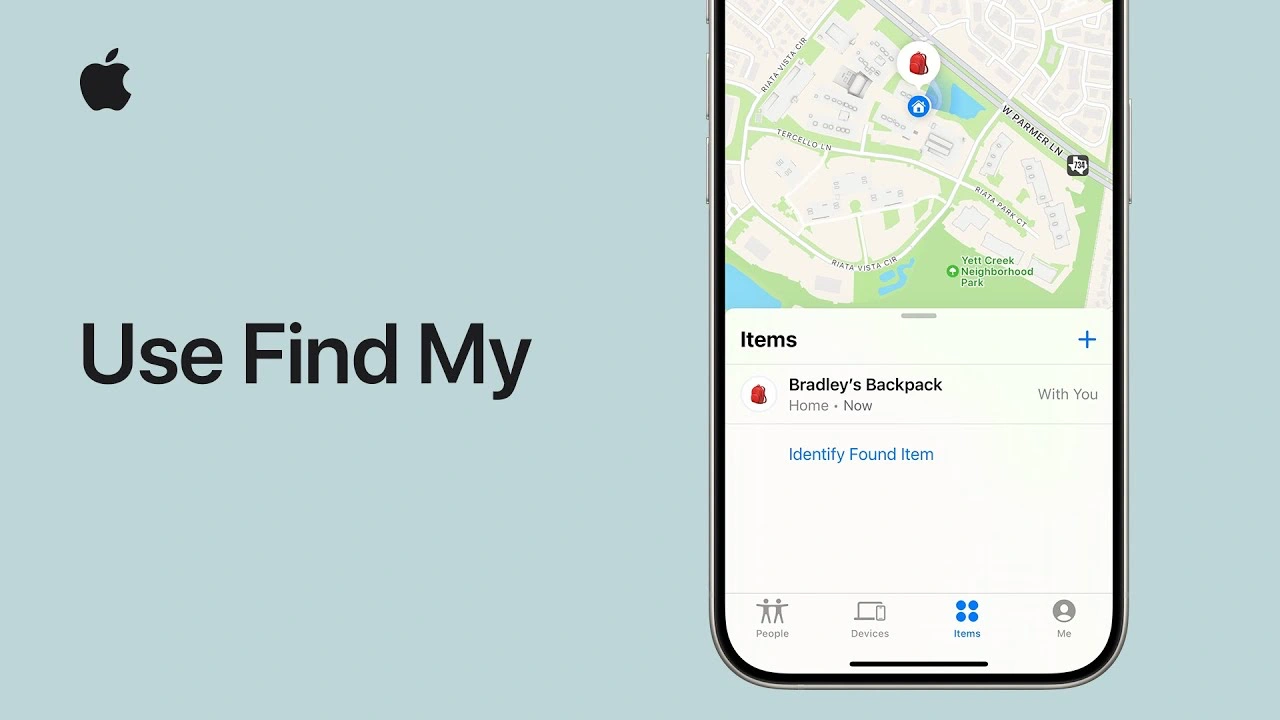This guide will show you how to use Apple’s Find My feature on the iPhone or iPad, it can be used to find other devices like Apple’s AirTags and more. Keeping track of our personal devices and items has become more crucial than ever. Apple’s Find My feature, available on both the iPad and iPhone, offers a seamless solution for this.
Whether you’re trying to locate a misplaced device, share your location with loved ones, or ensure the safety of your personal items, Find My is an indispensable tool. This article delves into the various functionalities of Find My, providing a step-by-step guide to mastering this feature on your Apple devices.
Setting Up Find My
The journey to using Find My begins with its setup. For new Apple device users, Find My is automatically activated upon signing into iCloud. To ensure it’s enabled, navigate to Settings, tap on your name, and select Find My > Find My iPhone. This feature isn’t just limited to your iPhone or iPad; it extends to paired devices like your Apple Watch, AirPods, and Beats headphones, automatically syncing them if Find My is activated on your iPhone.
Locating and Sharing Items
One of the standout features of Find My iPhone is its ability to locate and share supported items, such as AirTags. Through the Find My app, you can view these items on a map, play a sound to locate them, or use the Find Nearby feature for proximity-based searching. Sharing an item’s location is just as straightforward. Simply add a person via the app, ensuring all parties involved are using the latest iOS version for seamless sharing.
Notifications and Lost Mode
For times when an item’s location is unavailable, Find My offers a notification feature. You can set alerts for when the item is found or left behind. In the unfortunate event of losing an item, activating Lost Mode is a vital step. This mode locks the item to your Apple ID and allows you to leave contact information for anyone who might find it.
Finding Apple Devices
Find My iPhone isn’t limited to just items; it’s also a powerful tool for locating your Apple devices. Whether using another device signed in with your Apple ID or accessing iCloud.com/find, you can see your devices on a map. Features like playing a sound, getting directions, or activating Lost Mode (which locks the device and displays your contact info) are invaluable in locating a lost device.
Remote Actions
In scenarios where you believe your device is irretrievably lost, Find My allows you to remotely erase it. This feature ensures your personal data remains secure. Interestingly, even after erasing, you can continue to track the device and restore it from a backup if it’s found.
Sharing Your Location
Beyond tracking devices and items, Find My also facilitates location sharing with friends and family. You can easily manage who sees your location and choose to share it for a specific duration or indefinitely. This feature not only enhances connectivity but also adds a layer of safety, allowing loved ones to know your whereabouts.
Conclusion
Apple’s Find My feature on the iPad and iPhone is more than just a tool; it’s a comprehensive solution for enhancing your digital life’s convenience and security. From setting up and sharing locations to employing Lost Mode and remote actions, Find My ensures that your devices and personal items are always within reach. Embrace the full potential of your Apple devices by integrating Find My iPhone into your daily routine.
Source & Image Credit: Apple
Filed Under: Apple, Apple iPad, Apple iPhone, Guides
Latest aboutworldnews Deals
Disclosure: Some of our articles include affiliate links. If you buy something through one of these links, aboutworldnews may earn an affiliate commission. Learn about our Disclosure Policy.