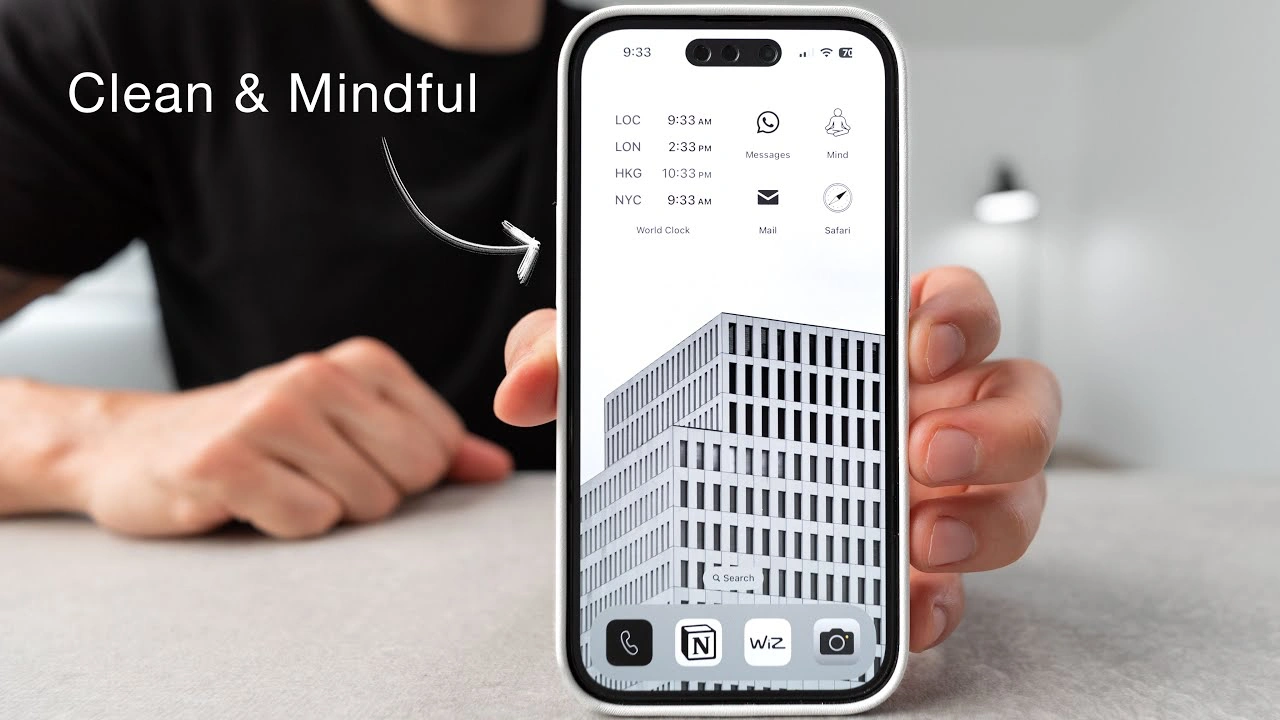Are you looking to simplify your iPhone experience with the latest iOS 17? If so, you will be pleased to know that achieving a minimalist setup that balances functionality, aesthetics, and mindfulness is now more accessible than ever. This video below from Robert Creating will walk you through transforming your iPhone into a device that not only looks great but also encourages a healthier, less addictive relationship with technology.
Step 1: Ensure Your iPhone is Updated The journey begins by updating your iPhone to the latest iOS 17. This step is crucial as it unlocks all the new settings and features you’ll need for your minimalist transformation.
Step 2: Aesthetic Customization iOS 17 offers a plethora of aesthetic customizations. A popular choice is the grayscale theme, which provides a cleaner, less distracting look. You can personalize your iPhone with black and white wallpapers that automatically switch based on different modes during the day.
Step 3: Streamlined Lock Screen Setup Your lock screen can be a window to simplicity. Set a serene black-and-white photo, perhaps of a calming landscape or an architectural marvel, along with handy widgets like headphone battery levels and fitness app summaries.
Step 4: Home Screen Customization Echo your lock screen’s photo on the home screen for a cohesive look. iOS 17 allows you to limit your home screen to a single page, showcasing only essential apps. This step significantly reduces clutter and helps maintain focus.
Step 5: Utilize Focus Modes Focus modes are a standout feature in iOS 17. Set up different modes for work, sleep, and mindfulness, each with its own app layout and notification settings.
- Work Mode: Activate this from Monday to Friday and include apps crucial for your professional tasks.
- Mindfulness Mode: Include apps that promote a balanced and mindful use of your phone, such as meditation or fitness tracking apps.
- Sleep Mode: Employ a darker theme with minimal distractions, perhaps just a moon icon, signaling it’s time to put the phone down for the night.
Step 6: Dock Customization Keep your dock limited to frequently used apps like your phone, a notes app, a smart home control app, and the camera. This approach ensures that your most important tools are always just a tap away.
Step 7: Innovative App Integration iOS 17 introduces exciting integrations like an AI assistant tool powered by GPT-4, which can enhance your content creation process and overall productivity.
Step 8: Setting Up New Focus Modes Dive into the settings to fine-tune your Focus modes. You can customize which contacts can reach you, tailor your lock screen for each mode, and even schedule them to activate automatically.
Step 9: Personalizing App Icons Use resources like Pinterest to find unique app icons, and employ the Shortcuts app to apply these custom icons for a truly personalized look.
Step 10: Standby Mode When charging, your phone can display useful information like the time, calendar, or rotating photos. Customize these widgets to suit your needs and preferences.
Step 11: App Blocking for Reduced Distraction Consider using apps like Unplug to block distracting apps during work hours or nighttime, helping you stay focused and maintain a healthy digital balance.
As you embark on this journey of minimalist transformation, remember that the beauty of iOS 17 lies in its flexibility to adapt to your unique lifestyle and preferences. Experiment with different settings and layouts until you find the perfect balance that reflects your personality and enhances your daily life.
Source Robert Creating
Filed Under: Apple, Apple iPhone, Guides
Latest aboutworldnews Deals
Disclosure: Some of our articles include affiliate links. If you buy something through one of these links, aboutworldnews may earn an affiliate commission. Learn about our Disclosure Policy.