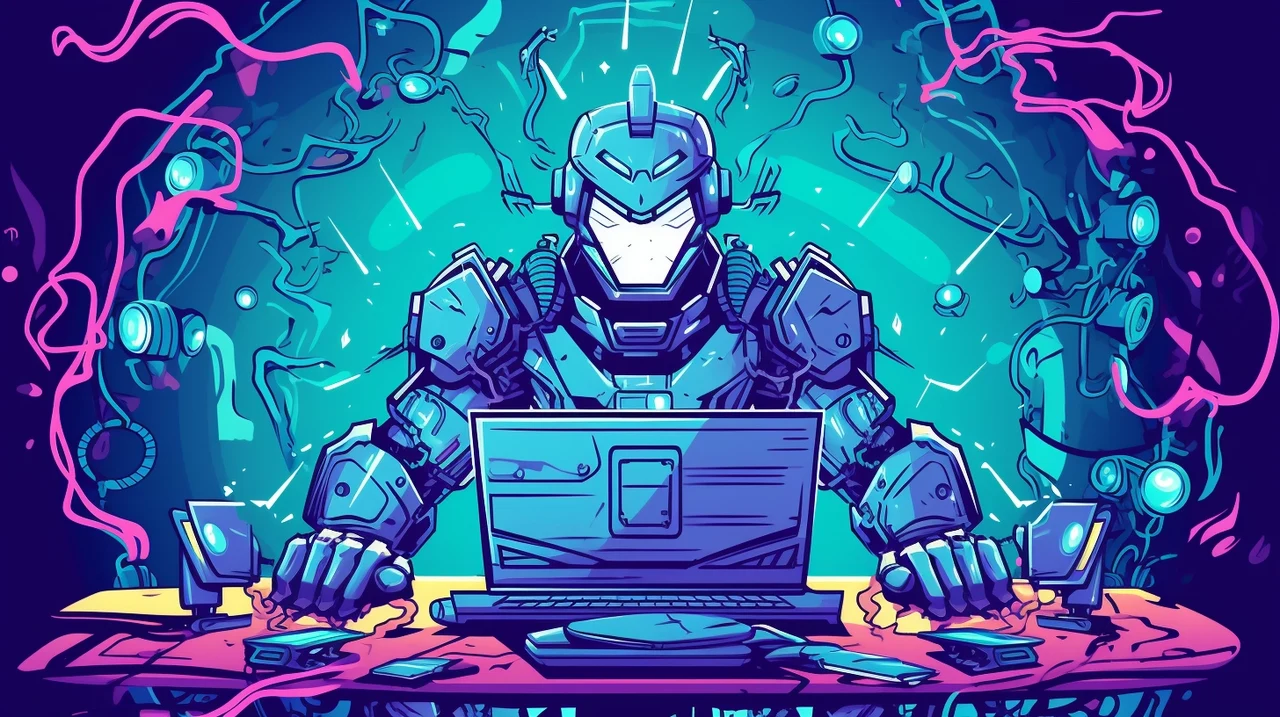In the world of video production, the rise of AI-generated videos has opened up a realm of possibilities for creators. At the forefront of this innovation is Stable Video Diffusion and the Comfy User Interface (UI), a tool that simplifies the process of making high-quality videos with the help of artificial intelligence. if you are thinking of starting to use Stable Video Diffusion to make high-quality AI generated videos Comfy UI is definitely worth checking out.
To start off, you’ll need to get ComfyUI up and running on your system, by installing the Comfy UI software and importing the necessary JSON configurations. These configurations are crucial as they dictate the quality and characteristics of your video, such as its resolution and how smoothly it plays. It’s important to always use the latest version of Comfy UI for the best results. For those who want to streamline their workflow, the Comfy UI Manager is a great addition, though it’s not a requirement. It helps manage your models, which can save you a lot of time.
Stable Video Diffusion
Stable Video Diffusion is an AI video generation technology that creates dynamic videos from static images or text, representing a new advancement in video generation.
- Image Pre-training: Begins with static images to establish a strong foundation for visual representation.
- Video Pre-training: Trains using a large video dataset (LVD) to enhance the model’s understanding of dynamic content.
- High-Quality Video Fine-Tuning: Further fine-tunes on high-quality video data to improve the accuracy and quality of video generation.
- Multi-View 3D Priors: The model can generate multi-view videos, offering a richer visual experience.
- Text-to-Video Conversion: Capable of transforming textual descriptions into corresponding video content, demonstrating powerful creativity.
Speaking of models, before you can start creating videos, you’ll need to download the model checkpoints and place them in the correct folder. These checkpoints are what the AI uses to understand how to create your video. They are the learned experiences of the AI models. For video diffusion, models like SDXL and SVD are commonly used. The SVD XT models are particularly useful for projects that require a high number of frames, making them ideal for more complex video tasks.
To make the most of your computer’s power, you should run the NVIDIA GPU .bat file. This ensures that your video creation is GPU-accelerated, which significantly speeds up the process. This is especially helpful when you’re working on several videos at once, known as batch processing. For more information on the complete guide through all the stages of setting up the Comfy UI with Stable Video Diffusion watch the video created by My Why AI.
Making AI videos using ComfyUI and Stable Video Diffusion
Here are some other articles you may find of interest on the subject of AI video tools and creation :
Once your models and settings are in place, you can start customizing your video. Within ComfyUI, you’ll select the right checkpoints and tensors, and then you’ll enter prompts to begin the video generation. This is where you can really make the video your own. You have the ability to change the motion intensity and select the image format that best fits your vision.
When it’s time to export your videos, tools like the ComfyUI Manager and the Video Helper Suite are incredibly useful. They offer a variety of export formats, which is great for sharing your videos across different platforms. You can also tweak your video’s settings further, adjusting things like the motion bucket ID and frame rate to get the exact look and feel you want.
Finally, with everything set up, you’re ready to generate the output video. This is where your creative ideas come to life, as the AI models work with ComfyUI to produce your video. Once the generation is complete, it’s important to review the video to make sure it meets your expectations.
Filed Under: Guides, Top News
Latest aboutworldnews Deals
Disclosure: Some of our articles include affiliate links. If you buy something through one of these links, aboutworldnews may earn an affiliate commission. Learn about our Disclosure Policy.