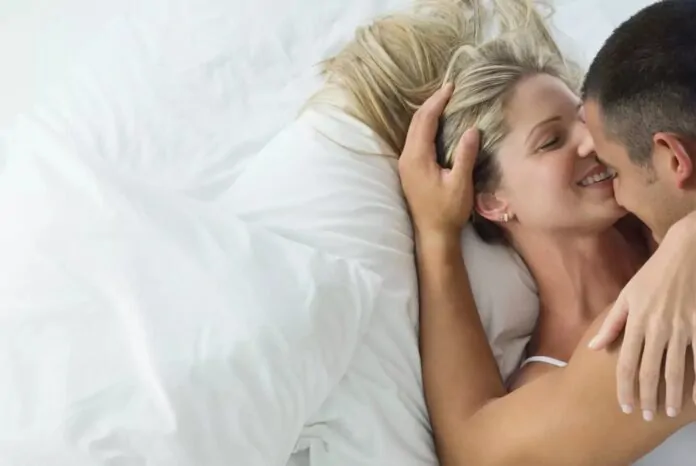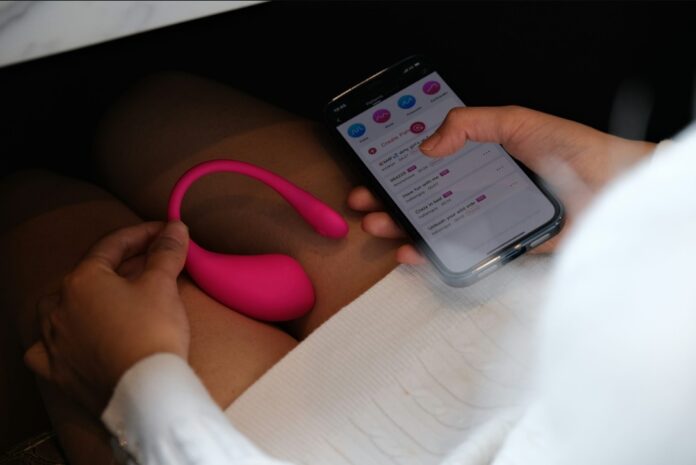This guide is designed to show you how to master Android Phone Photography with the latest version of Google’s mobile OS. Android 14 has introduced a plethora of new features and enhancements to the default camera app, making it easier than ever to capture stunning photos with your Android smartphone. Whether you’re a seasoned photographer or just starting, this guide will equip you with the knowledge and techniques to elevate your mobile photography skills.
Understanding the Basics
Before diving into advanced techniques, let’s recap the fundamentals of smartphone photography:
- Lighting: Proper lighting is crucial for capturing high-quality images. Utilize natural light whenever possible, as it tends to produce more flattering and realistic results.
- Composition: The arrangement of elements within your frame is essential for conveying a compelling story. Employ the rule of thirds, leading lines, and negative space to create visually appealing compositions.
- Focus: Ensure your subject is sharp and in focus by tapping on the desired area on the screen. Most Android phones offer advanced focus modes, such as continuous autofocus and subject tracking, for precise focusing.
- Exposure: Adjust the exposure level to ensure your photos are neither too bright nor too dark. Use the exposure compensation slider on your camera app to fine-tune the exposure.
Exploring Android 14 Camera Features
Android 14 brings several exciting camera enhancements that can significantly improve your mobile photography experience:
- Scene Optimization: The camera app can intelligently recognize various scenes and adjust the shooting parameters accordingly, ensuring optimal capture in various lighting conditions.
- Ultra HDR: This feature expands the dynamic range of your photos, preserving details in both bright and dark areas.
- AI-Powered Enhancements: Utilize AI-powered features like portrait mode and object removal to enhance your photos with professional-looking effects.
Capturing Stunning Landscapes and Cityscapes
When capturing landscapes and cityscapes, consider these tips:
- Choose the Right Time: The best times for capturing landscapes are during the golden hour (just after sunrise or before sunset) or on overcast days when the light is softer and more diffuse.
- Utilize Leading Lines: Use natural features like roads, rivers, or fences to guide the viewer’s eye through the scene and create a sense of depth.
- Incorporate Negative Space: Balance the main subject with ample negative space to avoid clutter and emphasize the vastness of the landscape or cityscape.
Photographing Portraits and Close-Ups
For captivating portraits and close-ups:
- Pay Attention to Lighting: Utilize natural light or softbox lighting to create a flattering glow on your subject’s face. Avoid harsh shadows and direct sunlight.
- Find a Suitable Background: Choose a background that complements your subject and doesn’t distract from the main focus.
- Focus on Emotions: Capture genuine expressions and emotions by engaging with your subject and making them feel comfortable.
Elevating Your Photography with Advanced Techniques
- Manual Shooting Modes: Explore manual shooting modes to gain more control over exposure, shutter speed, and ISO settings.
- Third-Party Camera Apps: Experiment with third-party camera apps that offer a wider range of features and shooting options.
- Post-Processing: Utilize photo editing apps to enhance your images, adjusting brightness, contrast, and color to achieve your desired aesthetic.
Summary
Filed Under: Android News, Guides, Mobile Phone News
Latest aboutworldnews Deals
Disclosure: Some of our articles include affiliate links. If you buy something through one of these links, aboutworldnews may earn an affiliate commission. Learn about our Disclosure Policy.