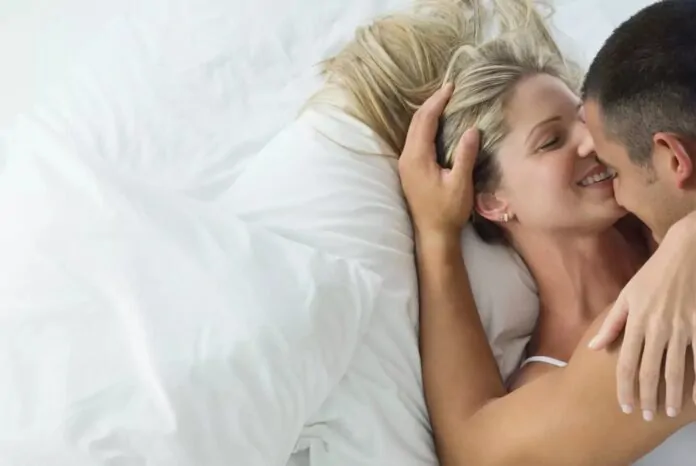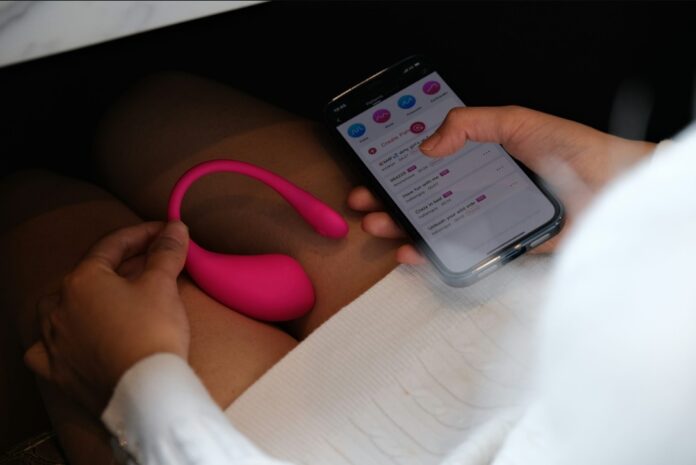This guide will show you how to use Apple’s Find My app top locate your iPhone, iPad and other Apple devices. Apple’s Find My app offers an extensive suite of features designed to assist users in tracking and securing their Apple devices, such as iPhones, iPads, and other compatible products. This application is especially valuable in situations where your device is misplaced, lost, or unfortunately stolen. One of the primary functions of the Find My app is its ability to display the geographical location of your device on a detailed map. This feature is particularly useful for pinpointing the device’s current position, which can be vital for recovery efforts.
In addition to location tracking, the Find My app includes a feature that allows users to play a sound on the device. This can be incredibly helpful in situations where the device is nearby but not immediately visible, such as being hidden under cushions or in a bag. The sound emitted is distinct and designed to draw attention, thereby aiding in the quick location of the device.
For scenarios where the device is believed to be lost or in unauthorized hands, the Find My app provides an option to mark the device as lost. This action triggers several security measures to protect your information. One such measure is the activation of a passcode lock, which prevents unauthorized access to the device. This ensures that personal data and sensitive information remain secure, even when the device is out of your possession.
Furthermore, in extreme cases where the device is deemed irrecoverable, the Find My app offers a remote data erasure feature. This allows users to completely wipe the device’s data from afar, ensuring that personal information, photos, documents, and other sensitive data do not fall into the wrong hands. This feature acts as a last resort to safeguard user privacy and security, providing peace of mind that your data is protected even in adverse situations.
Prerequisites
Before you start using Find My to locate your lost device, make sure you have the following:
- Your iPhone or iPad is turned on and has cellular or Wi-Fi connectivity.
- Your iPhone or iPad is signed in to your Apple ID and Find My is turned on.
- You have access to another Apple device or a web browser.
Locating Your Device with Find My
Once you’ve met the prerequisites, you can use Find My to locate your lost device:
- Open the Find My app on another Apple device or sign in to iCloud.com/find on a web browser.
- Sign in using your Apple ID and password.
- Under “Devices,” select the device you want to locate.
- If your device is turned on and connected to the internet, you will see its location on a map.
Playing a Sound
If your device is nearby but you can’t find it, you can play a sound to help you locate it:
- In the Find My app or on iCloud.com/find, select the device you want to locate.
- If your device is turned on, you will see an option to “Play Sound.”
- Tap “Play Sound” and your device will start playing a loud sound.
Marking Your Device as Lost
If you think your device is lost or stolen, you can mark it as lost to secure it with a passcode and display a message on the screen.
- In the Find My app or on iCloud.com/find, select the device you want to mark as lost.
- If your device is turned on, you will see an option to “Mark As Lost.”
- Tap “Mark As Lost” and follow the on-screen instructions to create a passcode and a message for the screen.
Remotely Erasing Your Device
If you’re sure you won’t be able to recover your lost device, you can erase its data remotely to protect your personal information:
- In the Find My app or on iCloud.com/find, select the device you want to erase.
- If your device is turned on, you will see an option to “Erase Device.”
- Tap “Erase Device” and confirm your choice to erase all data on the device.
Additional Tips
Here are some additional tips for finding your lost iPhone or iPad:
- Check Find My Friends: Make sure you’ve enabled Find My Friends on your device and that you’re sharing your location with your friends or family. They may be able to help you locate your device if they’re nearby.
- Contact your wireless carrier: If you think your device has been stolen, contact your wireless carrier to report the loss and disable your account.
- File a police report: If your device is stolen, file a police report. This will help you get insurance reimbursement if your device is not recovered.
Summary
With Find My, you have powerful tools at your disposal to locate your lost iPhone or iPad. By following the steps outlined in this guide, you can increase your chances of finding your device and keeping your personal information safe. We hope that you find out guide on how to use Find My to find your lost iPhone or iPad useful, if you have any tips, comments, or questions, please let us know in the comments section below.
Image Credit: Georgiy Lyamin
Filed Under: Apple, Apple iPhone
Latest aboutworldnews Deals
Disclosure: Some of our articles include affiliate links. If you buy something through one of these links, aboutworldnews may earn an affiliate commission. Learn about our Disclosure Policy.