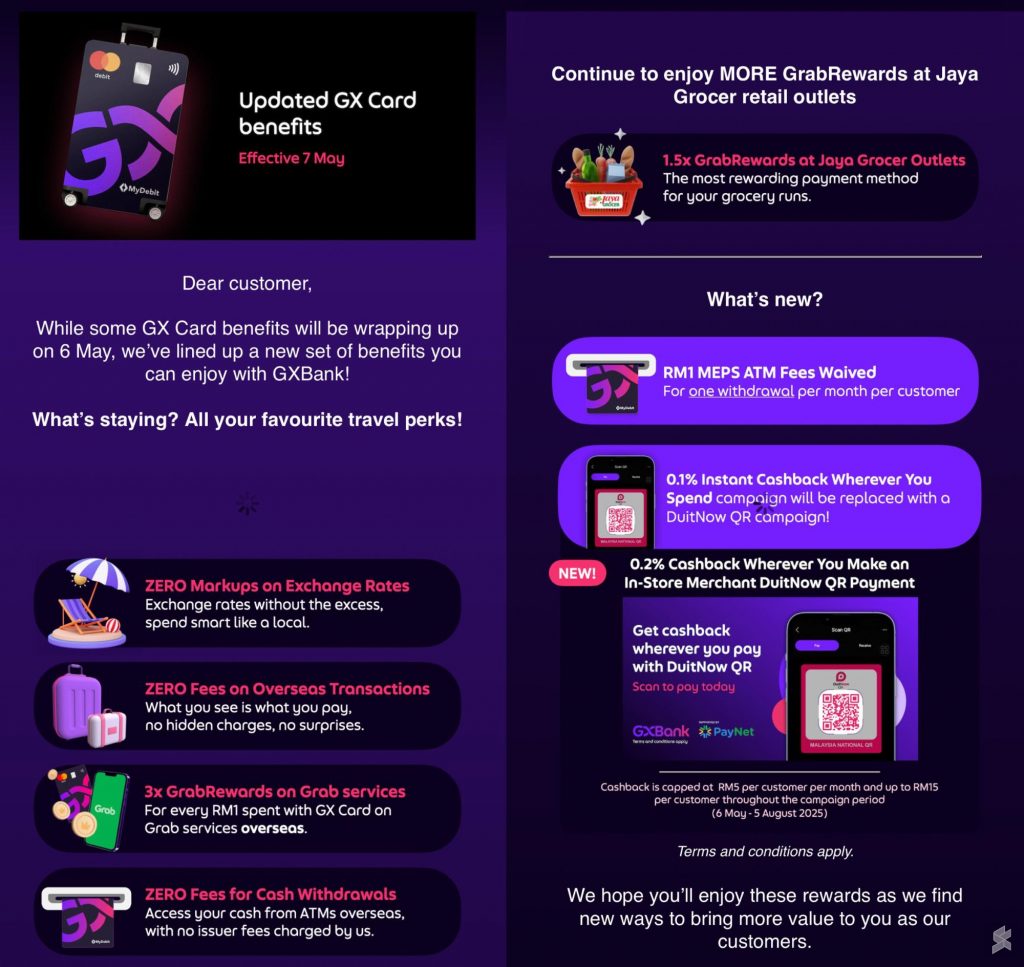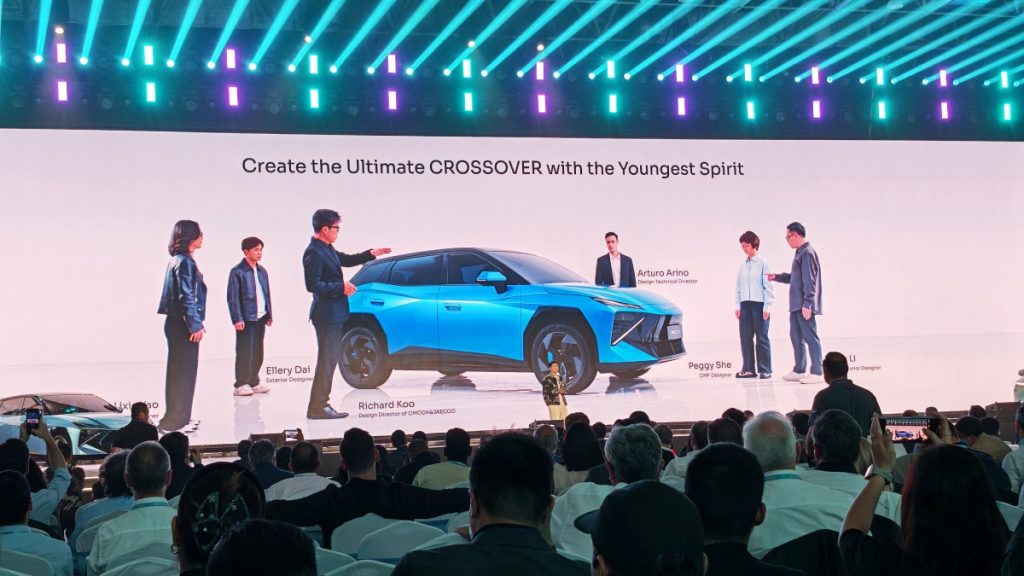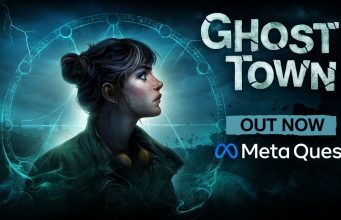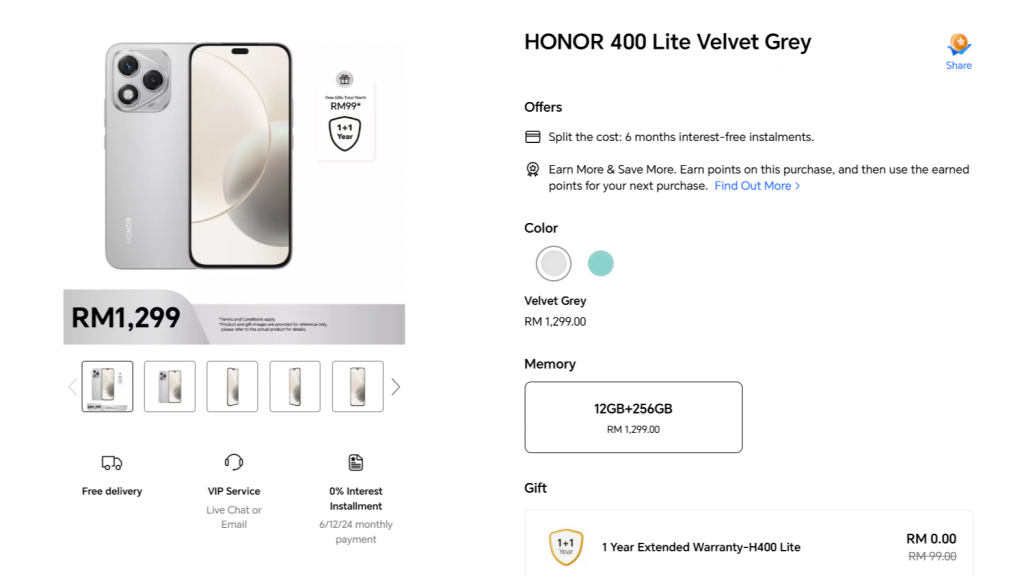Oculus Link and Oculus Air Link (also called Quest Link and Quest Air Link) allows you to use your Quest headset to play PC VR games, opening up a world of high quality content that you simply won’t find on the Quest Store. Here’s a breakdown of the Oculus Link and Air Link recommended system requirements and hardware specs, and what you’ll need to use Quest, Quest 2, Quest 3, or Quest Pro to play Rift and SteamVR games on your PC.
Updated – March 24th, 2024
Looking to make your Quest 3 gaming experience even better? Don’t miss our top picks for the most essential Quest 3 accessories.
Recommended PC Specs for Oculus Link & Air Link
You’ll need a reasonably powerful PC to play Rift and Steam games on Quest via Oculus Link & Air Link, though many modern gaming PCs with NVIDIA or AMD graphics cards will fit the bill. Here’s the PC hardware you’ll need for Quest, Quest 2, Quest 3, and Quest Pro to work on PC.
Oculus Link & Air Link Compatible Graphics Cards
| GPU | Supported | |
| NVIDIA Titan Z | ✖ | |
| NVIDIA Titan X | ✔ | |
| NVIDIA GeForce GTX 970 | ✔ | |
| NVIDIA GeForce GTX 1060 (desktop, 3GB) | ✖ | |
| NVIDIA GeForce GTX 1060 (desktop, 6GB) | ✔ | |
| NVIDIA GeForce GTX 1060M | ✖ | |
| NVIDIA GeForce GTX 1070 (all) | ✔ | |
| NVIDIA GeForce GTX 1080 (all) | ✔ | |
| NVIDIA GeForce GTX 1650 | ✖ | |
| NVIDIA GeForce GTX 1650 Super | ✔ | |
| NVIDIA GeForce GTX 1660 | ✔ | |
| NVIDIA GeForce GTX 1660 Ti | ✔ | |
| NVIDIA GeForce RTX 20/30*/40-series (all) | ✔ | |
| AMD 200 Series | ✖ | |
| AMD 300 Series | ✖ | |
| AMD 400 Series | ✔ | |
| AMD 500 Series | ✔ | |
| AMD 5000 Series | ✔ | |
| AMD 6000 Series* | ✔ | |
| AMD Vega Series | ✔ |
*NVIDIA 3050 (laptop) and 3050ti GPUs are not recommended for use with Link
*Radeon RX 6500 is not recommended for use with Link
Oculus Link & Air Link CPU, RAM, USB, and Operating System Recommended System Requirements
| Processor |
Intel i7 / AMD Ryzen 7 or greater |
| Memory | 16GB+ RAM |
| Operating System | Windows 10+ |
| USB Ports | 1x USB-C port (unless using Air Link) |
Oculus Link vs. Air Link
What’s the difference between Oculus Link and Oculus Air Link? Oculus Link uses a cable to connect your headset directly to your PC. This will generally result in the best visual performance, and in most cases it will let your headset’s battery last significantly longer than if you use Air Link.
Oculus Air Link is the same feature as Oculus Link, except wireless. If you have an ideal network configuration, Air Link can be a great way to easily play PC games wirelessly with Quest. Without an ideal network configuration, you might have issues with Air Link (like lag or low quality visuals).
Tethered: Oculus Link Cable
Oculus Link technically works with any USB cable, including the one that comes in the box with Quest, but without a fairly long cable you won’t have much room to move around. If you’re only planning to play seated games like racing or flying sims, you can probably get by with the included cable, but you’ll probably want to buy a dedicated cable that’s long enough that you can really spread your virtual wings.
An inexpensive option is to combine this Anker 10ft USB 3.0 cable with this CableCreation 16ft USB 3.0 extender for a total of 26 feet for around $39 from Amazon.
Alternatively, Oculus sells a lighter (but much more expensive) 16ft USB 3.0 Oculus Link cable for $80, also available on Amazon.
Whether you pick a third-party USB 3.0 cable or Oculus’ own cable, both will give you the same visual experience when used with Oculus Link.
Wireless: Oculus Air Link Network Recommendations
You’ll need a properly configured network for Oculus Air Link to deliver a good wireless PC VR experience. Here’s what to do to ensure the best performance:
- PC connected to router/access-point via Ethernet cable
- Router supporting Wi-Fi 5 (also called 802.11AC) or Wi-Fi 6 / Wi-Fi 6E (also called 802.11AX)
- Headset connected to 5GHz Wi-Fi band
- Router in the same room as the headset or in line-of-sight, and at least 1m off the ground
- Don’t use a mesh network configuration (extenders, etc)
Get the Most Out of Quest
The Best Quest 3 Accessories: Quest 3 is a great headset but there’s a few areas where accessoires can really improve the experience, especially the headstrap!The Very Best Quest Games: The Quest library can be daunting, here’s our quick guide to the best games.
Essential Quest Tips, Tricks, and Settings: If you’re just diving into VR as a new Quest owner, you should absolutely check out our Quest Tips & Tricks Guide for a heap of useful tricks and settings everyone should know about.
Fitness and Fun on Quest: For fitness in VR that’s as fun as it is physical, check out our suggestion for a VR Workout Routine.
Relaxing in VR: Are you less of a competitive gamer and more interested in how you can use VR to chill out? We have a great list of VR Games for Relaxation and Meditation.
Flex Your Creativity in VR: And last but not least, if you’re a creative type looking to express yourself in VR, our list of Tools for Painting, Modeling, Designing & Animating in VR offers a huge range of artful activities, with something for everyone from fiddlers to professionals.