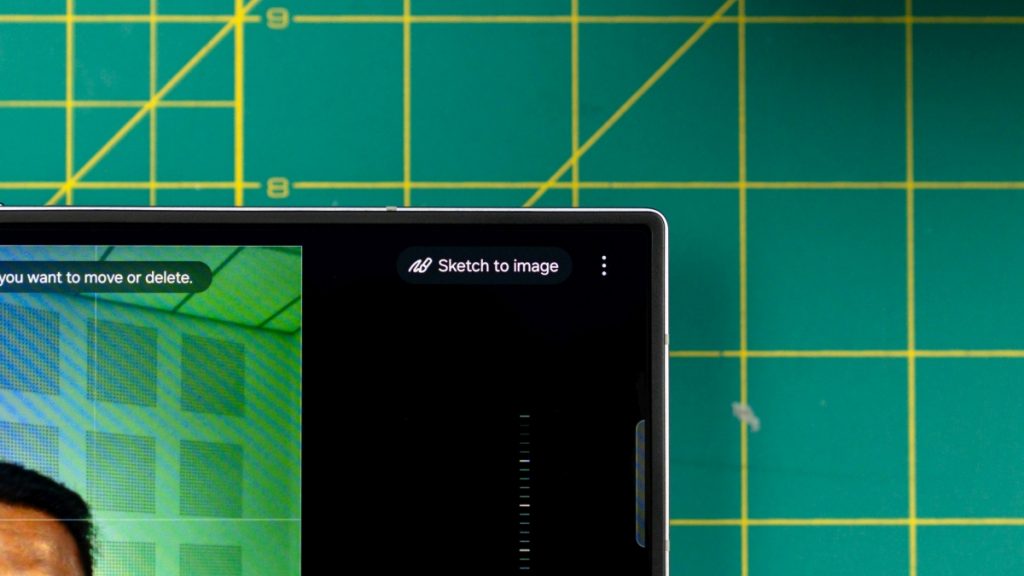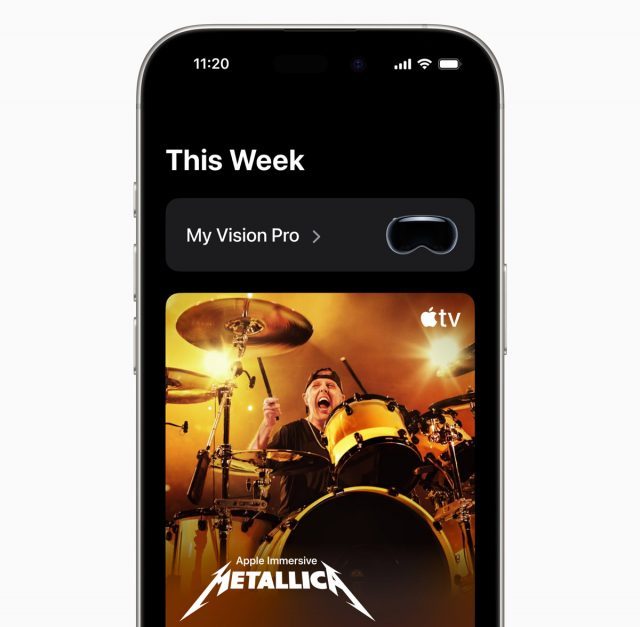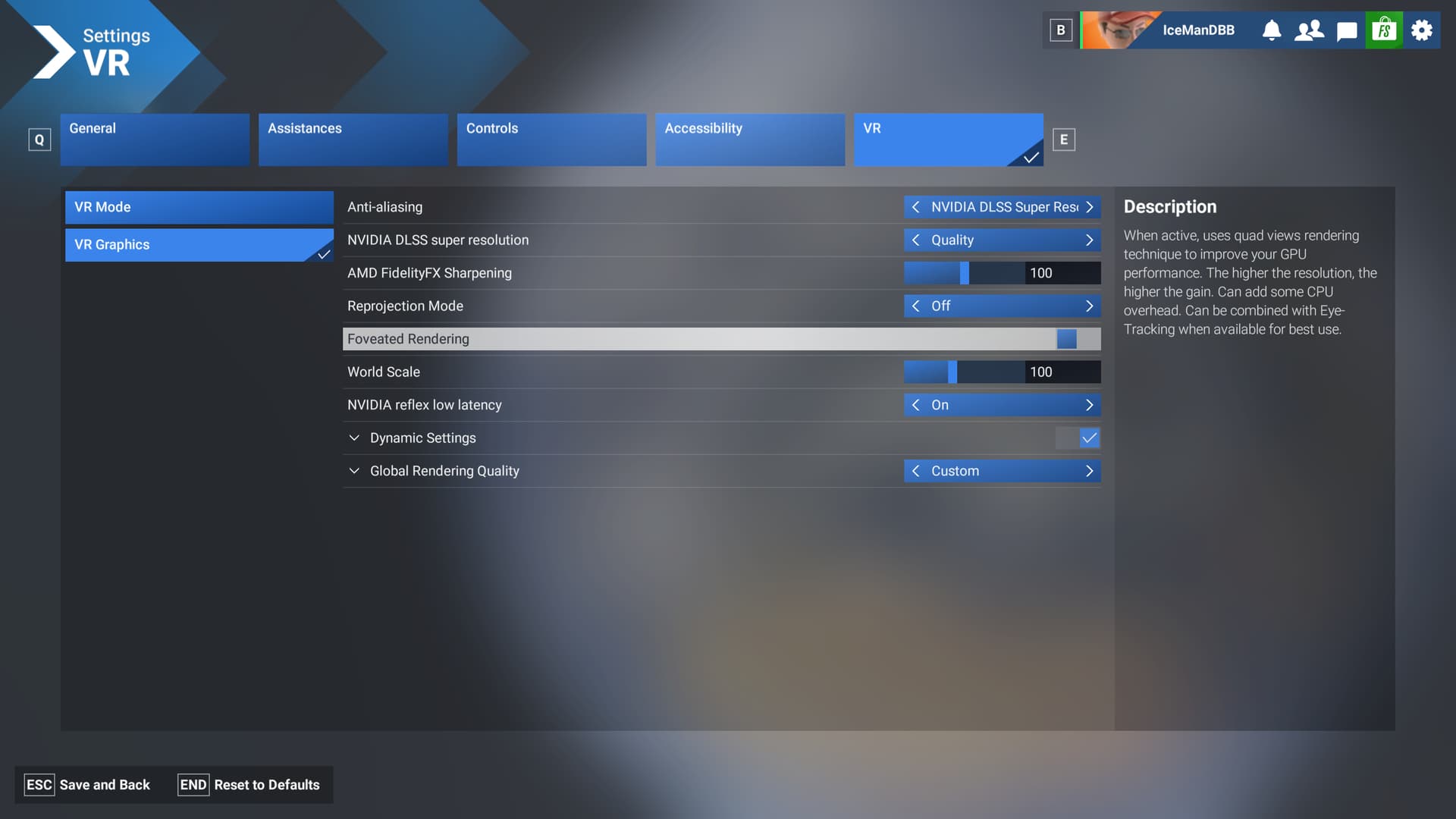This post is brought to you by Samsung.
Despite what your teacher told you back in school, not everyone can be a great artist. Well, that might have held true for a while, but today, that’s not the case anymore. Sketch to Image on the Samsung Galaxy Z Fold6 can make just about anyone into an artist. It doesn’t matter what visual application you need it for, Sketch to Image can help you enhance it.
Let’s take a look at a few examples of how you can take advantage of Sketch to Image to enhance your creativity and your content.
Add colour to your meeting notes
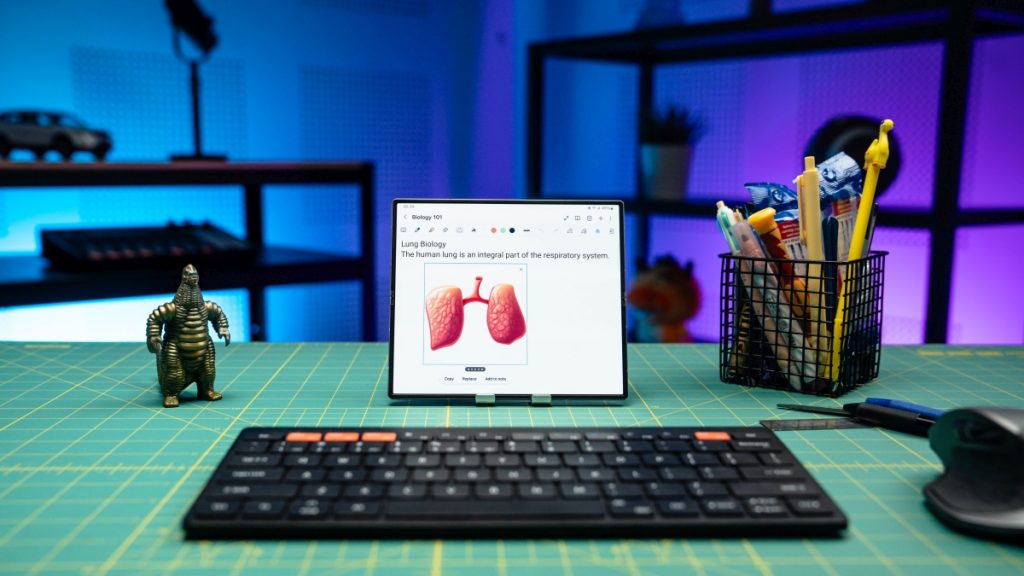
Your notes don’t just need to be all words. Visuals can help you understand and memorise facts more easily. However, it’s challenging to keep up with the presenter and produce a drawing at the same time. Or you wish to spruce up your notes with illustrations but just don’t have the time or God-given talent to do so.
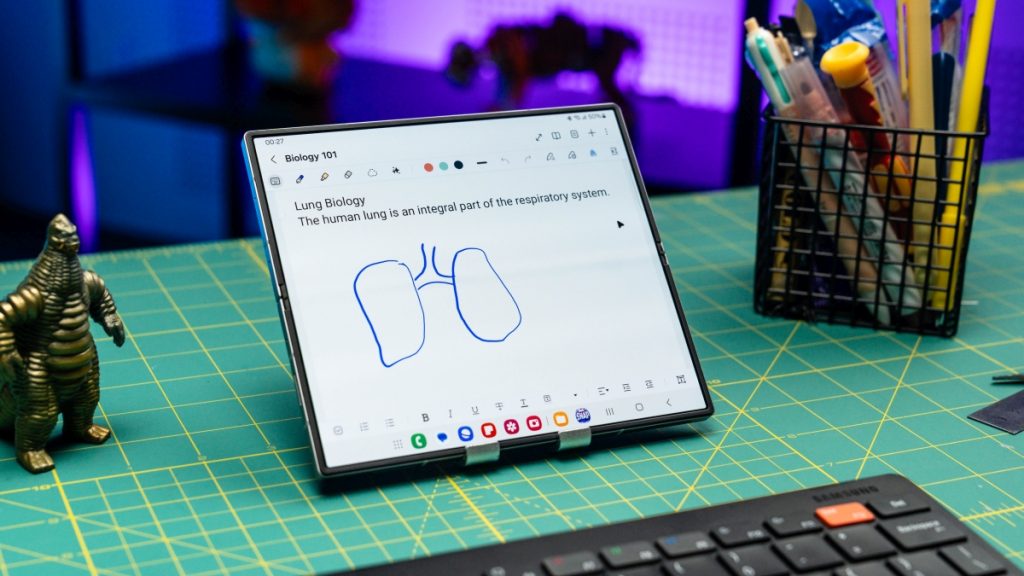
In both cases, Sketch to Image on the Galaxy Z Fold6 can help you create a complete drawing quickly so you can focus on doing what you’re best at. For example, you’re in a meeting discussing the importance of a healthy lifestyle, so you whip out your Galaxy Z Fold6 and create a new notebook in Samsung Notes.
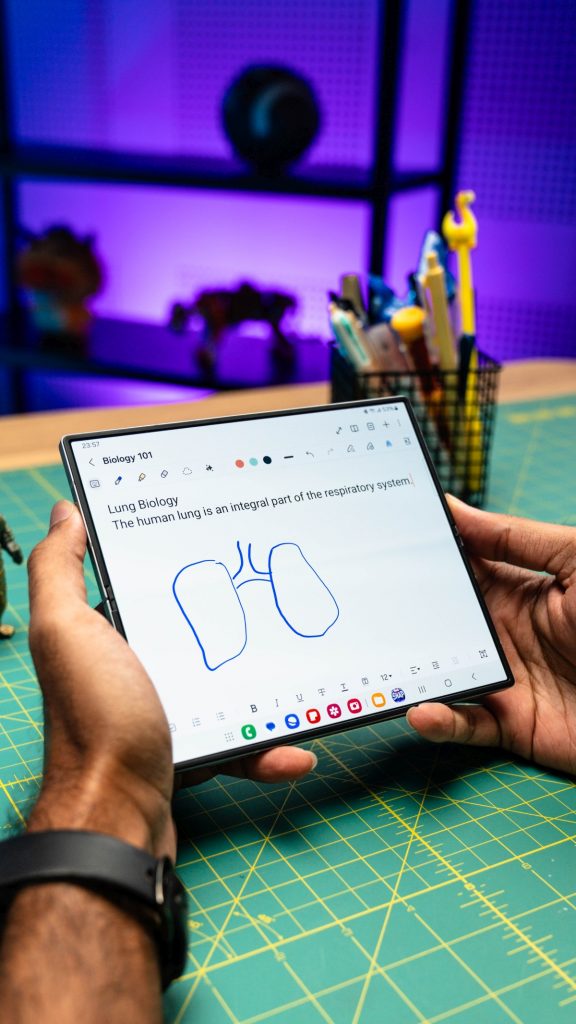
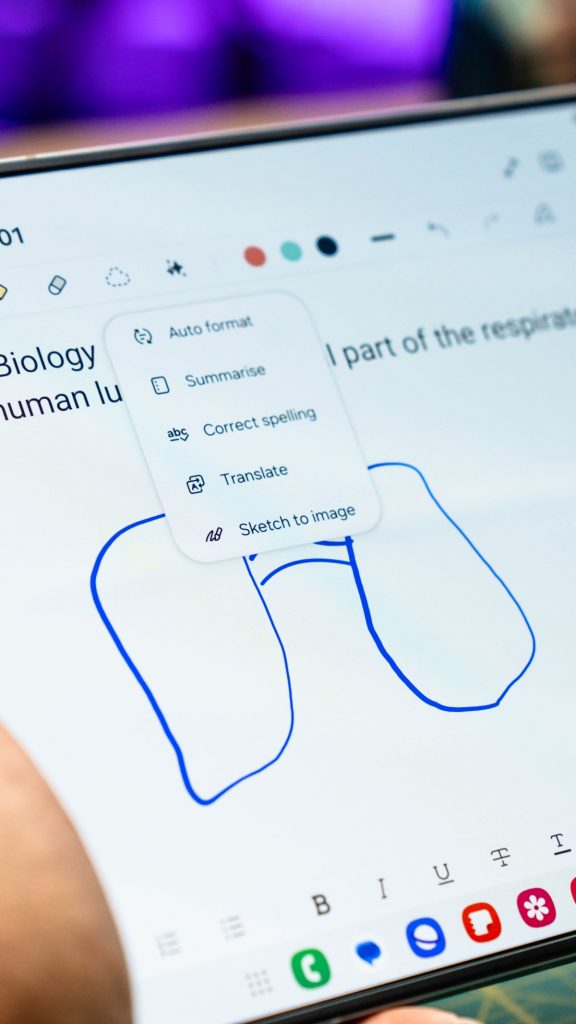
The presenter is now talking about the impact of a healthy lifestyle on the human lungs, and it would be great if you had a visual representation of it to scribble notes on. So you draw a rough sketch of the human lung on the desired section of the page. Then you click on Note Assist which is represented by the stars icon and choose Sketch to Image from the drop-down menu.
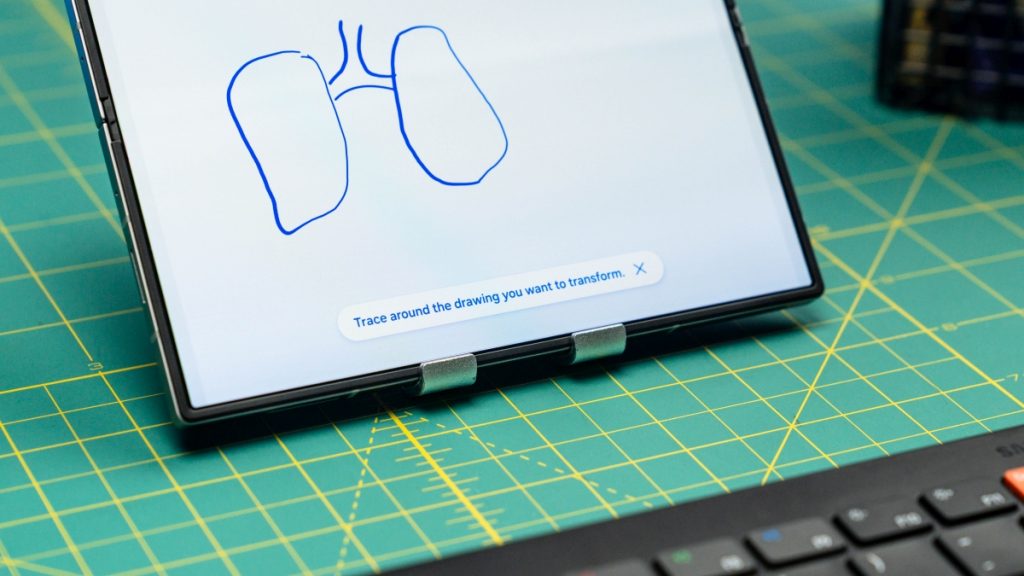
Now you circle your sketch to select it. After that, you’ll be presented with a couple of options for the art style consisting of Watercolour, Illustration, Sketch, Pop art, and 3D cartoon. For your current need, you go with Illustration and click Generate. Sketch to Image then goes to work, converting your sketch into a complete drawing with your selected art style.
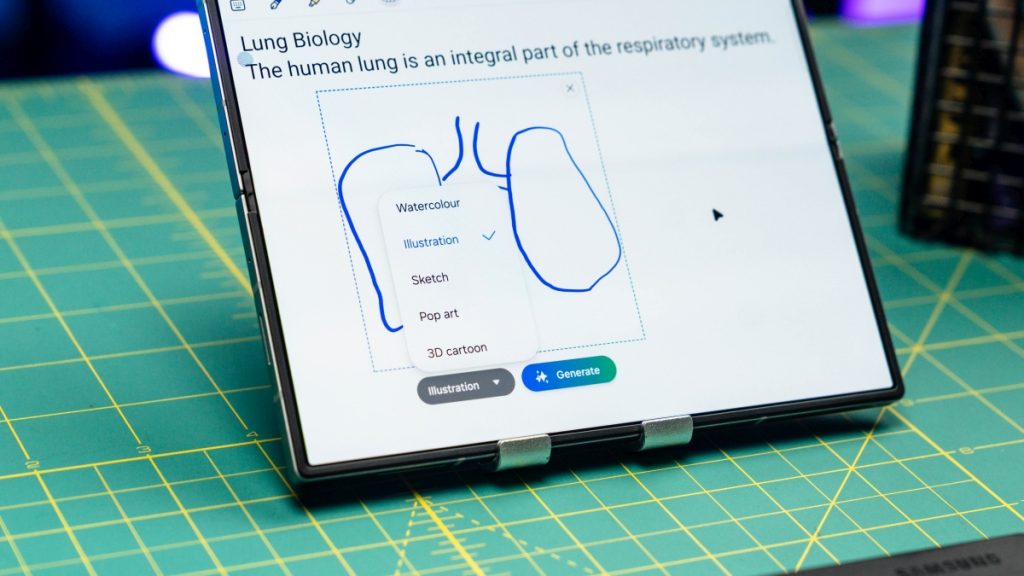
A couple of seconds later, you are presented with a few choices to choose which you can view by swiping right on the image. Once you find the one that best fits your notes, you can do one of three things. Copy which is self-explanatory, Replace which substitutes your sketch with the chosen drawing, or Add to note which inserts the chosen drawing below your sketch.
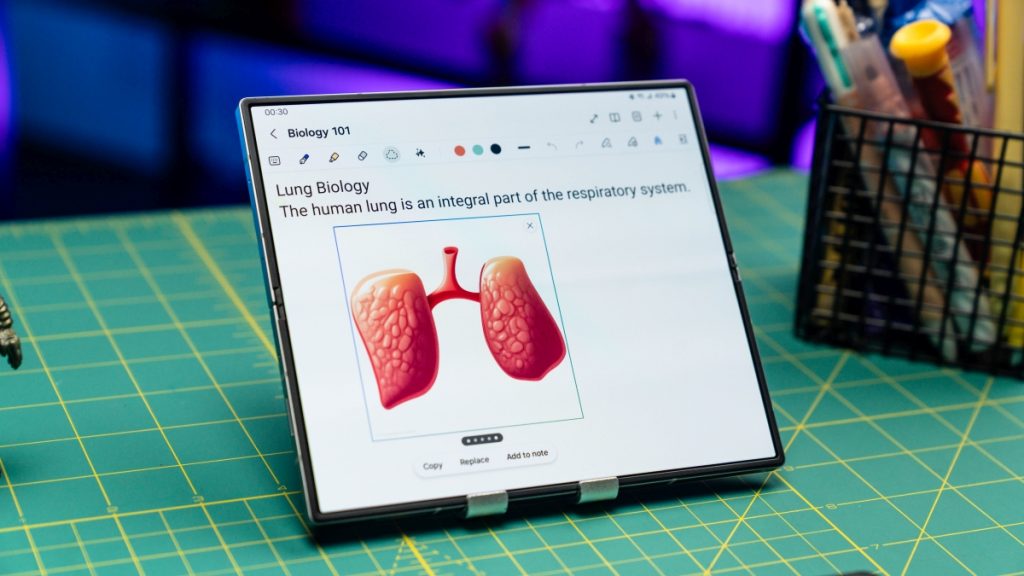
Here, you want to Replace, so you go ahead and click on that and voila, you now have an illustration of the human lung, ready for you to scribble your notes on.
Create one-of-a-kind photos


One of the go-to things we do to make our photos unique is to add stickers and visuals. However, as most of us know, these stickers and visuals usually tend to look out of place. More often than not, people can tell that these stickers and visuals were edited in. That is if we can first find a sticker or visual that would be perfect for the photo, to edit in.
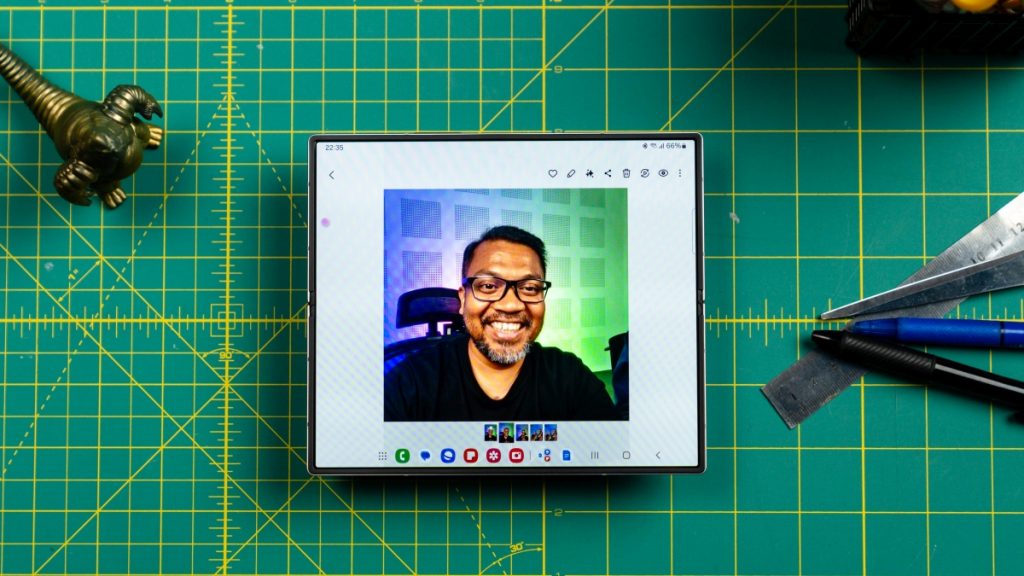
Sketch to Image on the Galaxy Z Fold6 solves both problems simultaneously. Here, we have a photo of Amin, the gentleman who signs our paychecks. Anyone can take a photo of Amin, but only we, with Sketch to Image on the Galaxy Z Fold6, can create a one-of-a-kind photo of him.
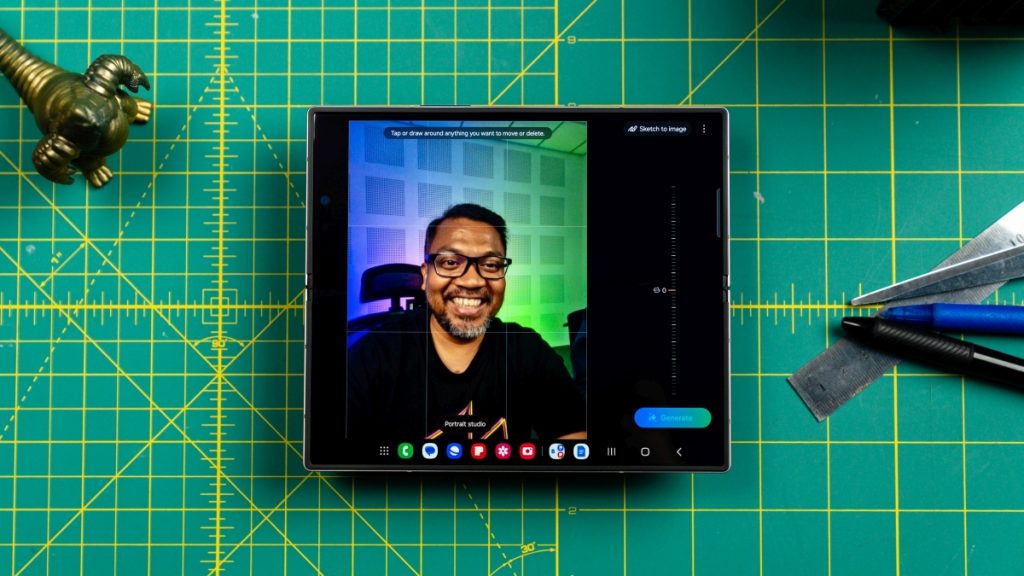
First, we find the photo of Amin in the Gallery and click on Edit which is represented by a pencil icon. Here, look for Sketch to Image on the top right of the screen and tap on it to enter Sketch to Image editor.
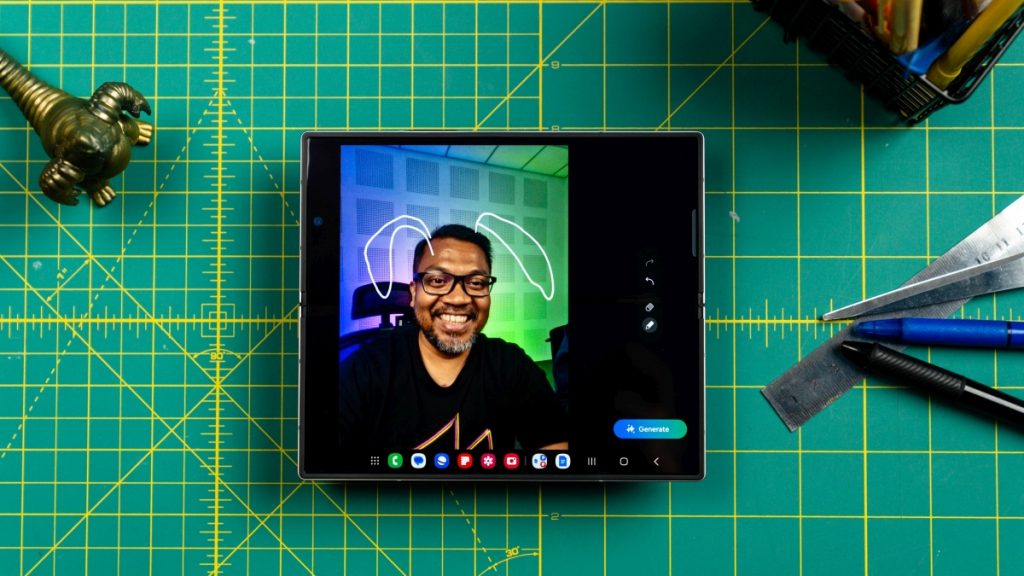
Now, simply sketch any drawing on your photo. In our case, we are going to sketch rabbit ears onto Amin’s head. You also can adjust the colour and thickness of the stroke for more intricate sketches.
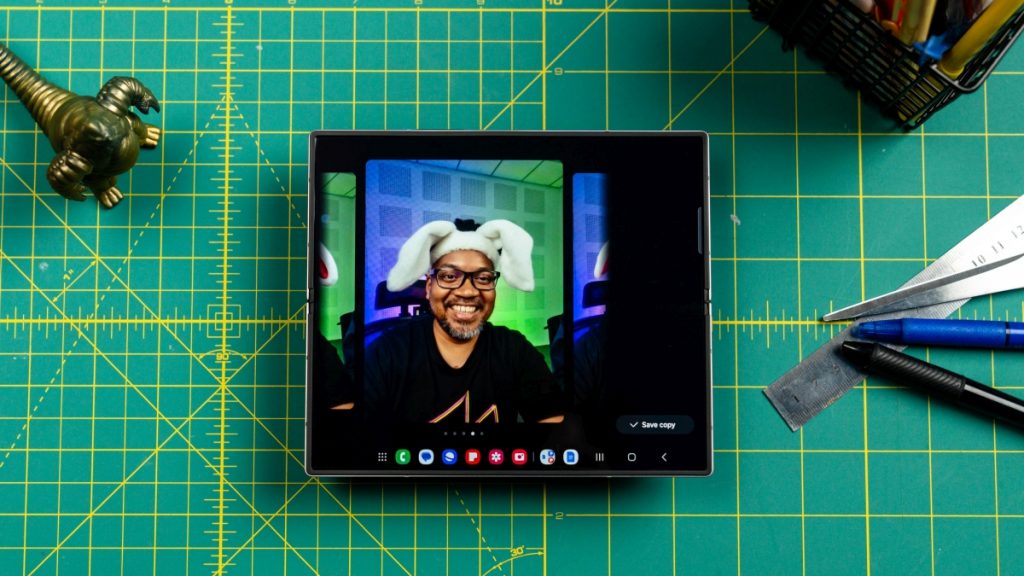
Once you are happy with your sketch, hit Generate and give Sketch to Image a couple of seconds to bring your idea to reality. You’ll be presented with a couple of different designs to choose from, so pick the one that catches your eye.

The images generated here are not merely two-dimensional stickers; rather, they are constructed in a way that seamlessly blend into the elements of the photo. Take the bunny ears on Amin’s head for example. They wrap around his forehead as though he was actually wearing them.

It’s not just three-dimensional objects that exhibit this effect. In this photo, we drew a heart on Amin’s shirt. As you can see, instead of just being a flat image, the heart seamlessly flows over the wrinkles on his shirt, making it a part of his shirt. If we hadn’t told you the heart was a generated image, we are sure you would have thought it was an actual print on his shirt.






With Sketch to Image, you’re just not limited to drawing on an object or person, but you can draw on an empty space in a photo to generate an image there, giving the look that you took a photo of it. Here, we sketched out and generated a couple of objects in the empty centre of a table.
Experience Sketch to Image on the Galaxy Z Fold6 today
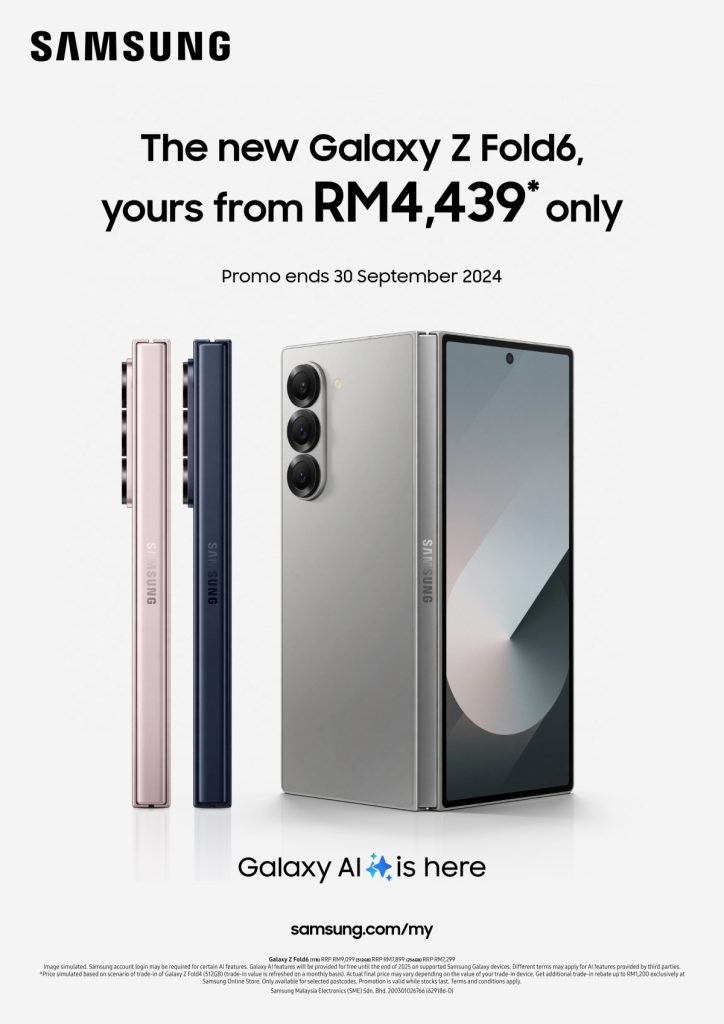
Experience Sketch to Image on the Galaxy Z Fold6 today with discounts up to RM1,200 when you trade in your old devices. For those who opt not to trade in, Samsung still offers RM500 vouchers. Additionally, to complement your new foldable phones, you can enjoy up to 25% off when purchasing selected Galaxy Watch and Galaxy Buds.

Visit a Samsung Experience Store near you today to try out the Galaxy Z Fold6 | Galaxy Z Flip6 and take advantage of the launch promotions to get the best deals.