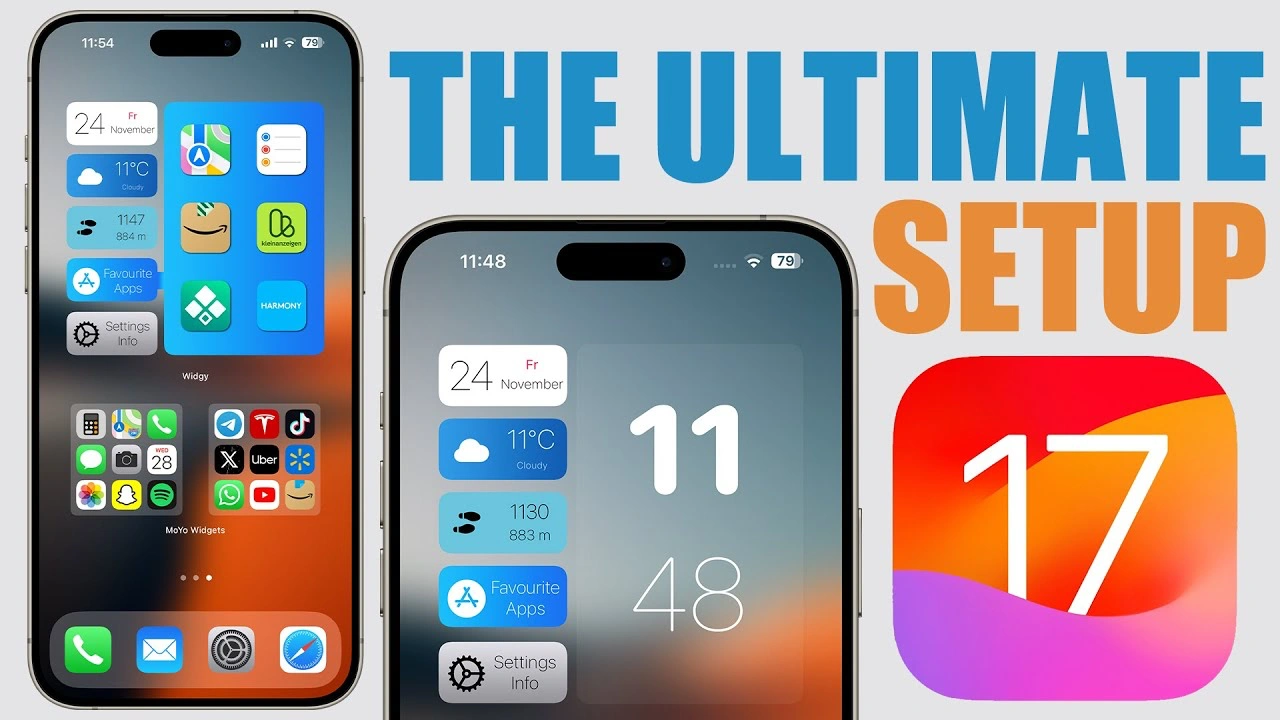We previously looked at how to create a minimalist iPhone setup. Are you looking to transform your iPhone into a sleek and functional masterpiece? You will be pleased to know that the latest video guide, “Create the Ultimate iPhone Setup,” offers invaluable insights into customizing your iPhone’s lock screen and home screen, blending aesthetics with practicality. The video below from ireviews shows us how to create the ultimate iPhone setup for your Home Screen and Lock Screen.
Lock Screen Customization
Firstly, let’s delve into the lock screen. The video shows two essential widgets. One displays the battery percentages for your various devices – a must-have for those juggling multiple Apple gadgets. The other widget is a hub of information, showing connectivity status, storage, RAM memory, and time. Imagine having all this vital information at a glance!
A pro tip to elevate your lock screen’s look is the smart use of colors. Match the clock and widgets color with your wallpaper for a visually pleasing effect. Achieving this is a breeze with the Color Picker tool found in the customization settings.
Home Screen Customization
Moving on to the home screen, simplicity meets functionality. A widget from ‘Widget’ encompasses everything you need: a calendar, weather forecast, step counter, links to your favorite apps, settings info, and time. With iOS 17, these widgets have become interactive, allowing you to tap them for more detailed information.
A striking feature is the widget’s transparent background, which seamlessly integrates with your chosen wallpaper. The guide provides straightforward instructions to achieve this look, utilizing a screenshot of an empty home screen page.
Additional Home Screen Features
The video doesn’t stop there. It introduces ‘Moo Widgets’, a clever app that allows you to add a hidden page of apps. This feature is not just about aesthetics; it’s about efficiency and accessibility. Swipe on the home screen, and voilà, your apps are there, out of sight but easily reachable.
In combination with ‘Moo Widgets’, ‘Blank Widgets’ plays a pivotal role. It creates a stack that conceals ‘Moo Widgets’, enabling a secret widget on your home screen. This setup maintains a clean look while ensuring your apps are just a swipe away.
Moreover, the guide suggests utilizing the left side of the home screen for practical widgets like shortcuts, a calendar, and a world clock. This is perfect for those who love having quick access to their daily essentials.
Overall Setup Aesthetic and Functionality
The overarching goal of this setup is to achieve a clean and simple look without compromising functionality. You’ll find that this custom setup is not only easy to create but also elevates your iPhone’s usability. The video concludes by reassuring viewers of the setup’s simplicity and provides all necessary links for wallpapers, widgets, and apps in the video description.
By following this information in the video, you can transform your iPhone into a more efficient, aesthetically pleasing device that caters to your personal and professional needs. So, if you are wondering how to give your iPhone a functional makeover without sacrificing style, this video is your go-to resource.
Source & Image Credit: iReviews
Filed Under: Apple, Apple iPhone, Guides
Latest aboutworldnews Deals
Disclosure: Some of our articles include affiliate links. If you buy something through one of these links, aboutworldnews may earn an affiliate commission. Learn about our Disclosure Policy.