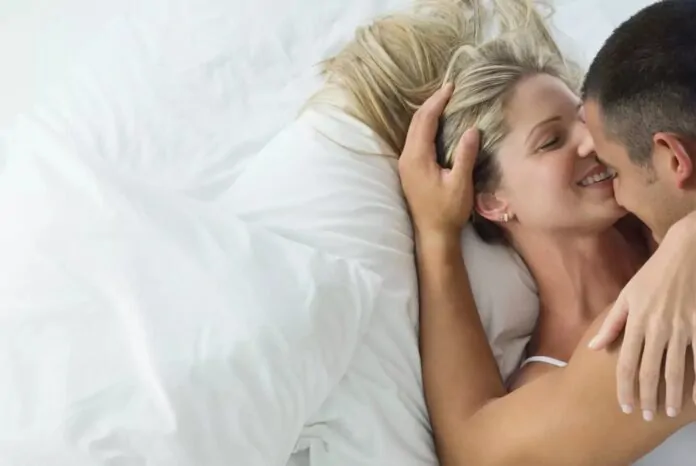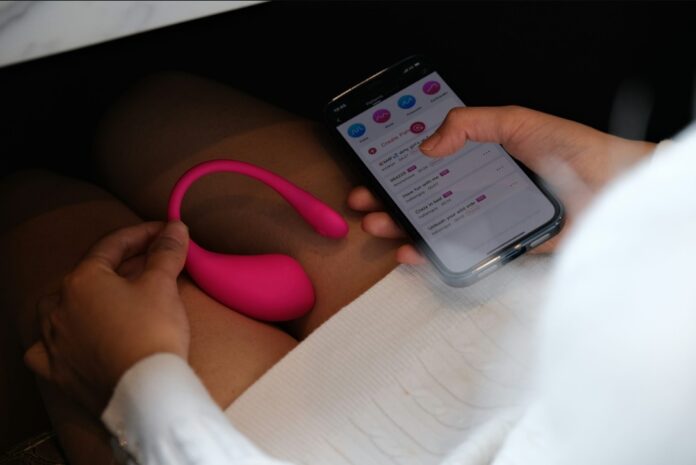The dreaded “iPad Unavailable” message can strike fear into the hearts of even the most tech-savvy iPad users. This jarring message appears when you’ve entered an incorrect passcode too many times, rendering your iPad temporarily unusable. While it may seem like a daunting issue, there are several methods you can employ to regain access to your device.
Understanding the iPad Unavailable Mechanism
The iPad Unavailable message is a security feature implemented by Apple to protect your device from unauthorized access. When you repeatedly enter an incorrect passcode, the iPad temporarily locks you out, displaying the message “iPad Unavailable. Try again later.” This lock-out period gradually increases after each failed attempt, discouraging brute-force password-cracking attempts.
Restoring Access with the Correct Passcode
The simplest way to resolve the iPad Unavailable issue is to wait for the lock-out timer to expire. The timer typically starts at one minute and increases with each failed attempt. Once the timer runs out, you can try entering your passcode again. If you enter the correct passcode, your iPad will unlock normally.
Using the Erase iPad Option
If you’re unable to wait for the lock-out timer or have forgotten your passcode entirely, you can use the “Erase iPad” option to unlock your device. This method will erase all data and settings from your iPad, restoring it to factory defaults.
How to Erase iPad Using the Security Lockout Screen
- Repeatedly enter the wrong passcode until the “iPad Unavailable” screen appears.
- Tap the “Erase iPad” option.
- A confirmation prompt will appear. Tap “Start Erase” to proceed.
- Enter your Apple ID password to sign out of iCloud.
- Your iPad will begin the erase process. This may take several minutes, depending on the device’s storage capacity.
- Once the erase is complete, your iPad will reboot and prompt you to set it up as new.
Using iTunes or Finder to Erase iPad
- If your iPad is unresponsive or you cannot access the Security Lockout screen, you can use iTunes or Finder on your computer to erase it. This method requires you to have an up-to-date computer and a valid USB cable for your iPad.
- How to Erase iPad Using iTunes or Finder
- Connect your iPad to your computer using a USB cable.
- Open iTunes (for Windows) or Finder (for macOS).
- Locate your iPad in the device list.
- Click the “Restore” button.
- Follow the on-screen instructions to confirm the erase and restore your iPad.
Preserving Data with iCloud Backup
Before attempting to erase your iPad, ensure that you have a recent iCloud backup of your device’s data. This backup will allow you to restore your data after the erase process, minimizing data loss. To create an iCloud backup, go to Settings > [Your Name] > iCloud > iCloud Backup, and tap “Back Up Now.”
Using Third-Party Passcode Removal Tools
In some cases, you may require third-party passcode removal tools to bypass the iPad Unavailable screen and unlock your device. These tools typically require you to put your iPad into recovery mode or DFU mode, which can be risky if not done correctly. It’s advisable to use these tools as a last resort and to exercise caution when selecting and using one.
Seeking Professional Assistance
If you’ve tried all the above methods and are still unable to unlock your iPad, you may need to seek professional assistance from an authorized Apple service provider. They have specialized tools and expertise to handle complex device issues.
Preventing Future iPad Lockouts
To avoid encountering the iPad Unavailable message in the future, consider using a strong and memorable passcode, avoiding repetitive patterns or easily guessable combinations. Additionally, enable two-factor authentication for your Apple ID to further secure your account.
Remember, the iPad Unavailable message is a security feature designed to protect your device. By following the recommended methods and practicing responsible password management, you can minimize the risk of encountering this issue and keep your data secure.
Image Credit: Francois Hoang
Filed Under: Apple, Apple iPad, Guides
Latest aboutworldnews Deals
Disclosure: Some of our articles include affiliate links. If you buy something through one of these links, aboutworldnews may earn an affiliate commission. Learn about our Disclosure Policy.