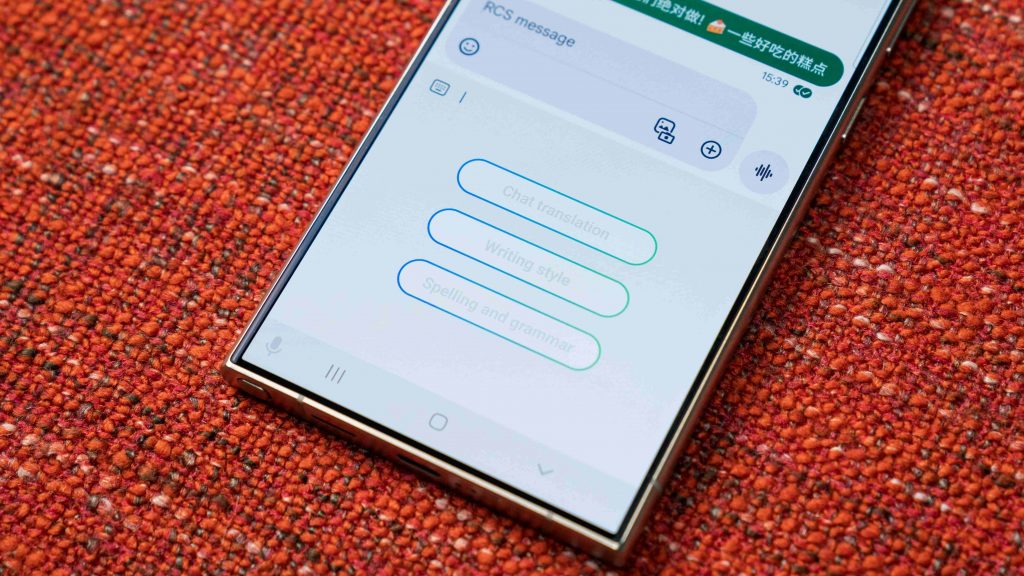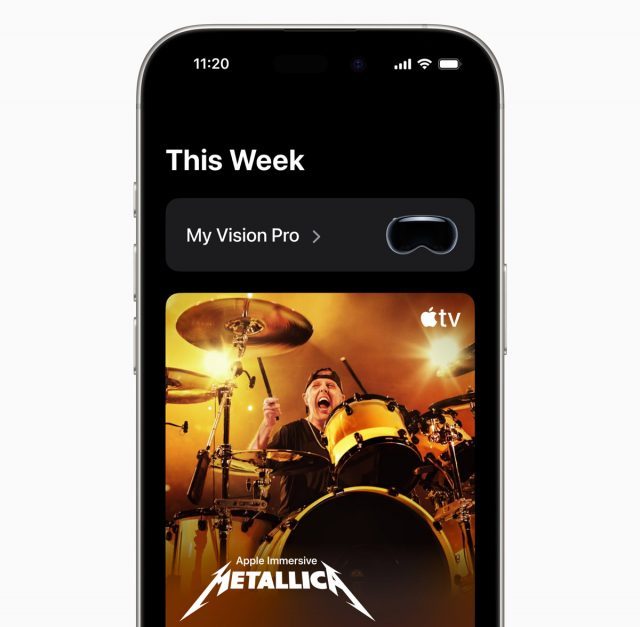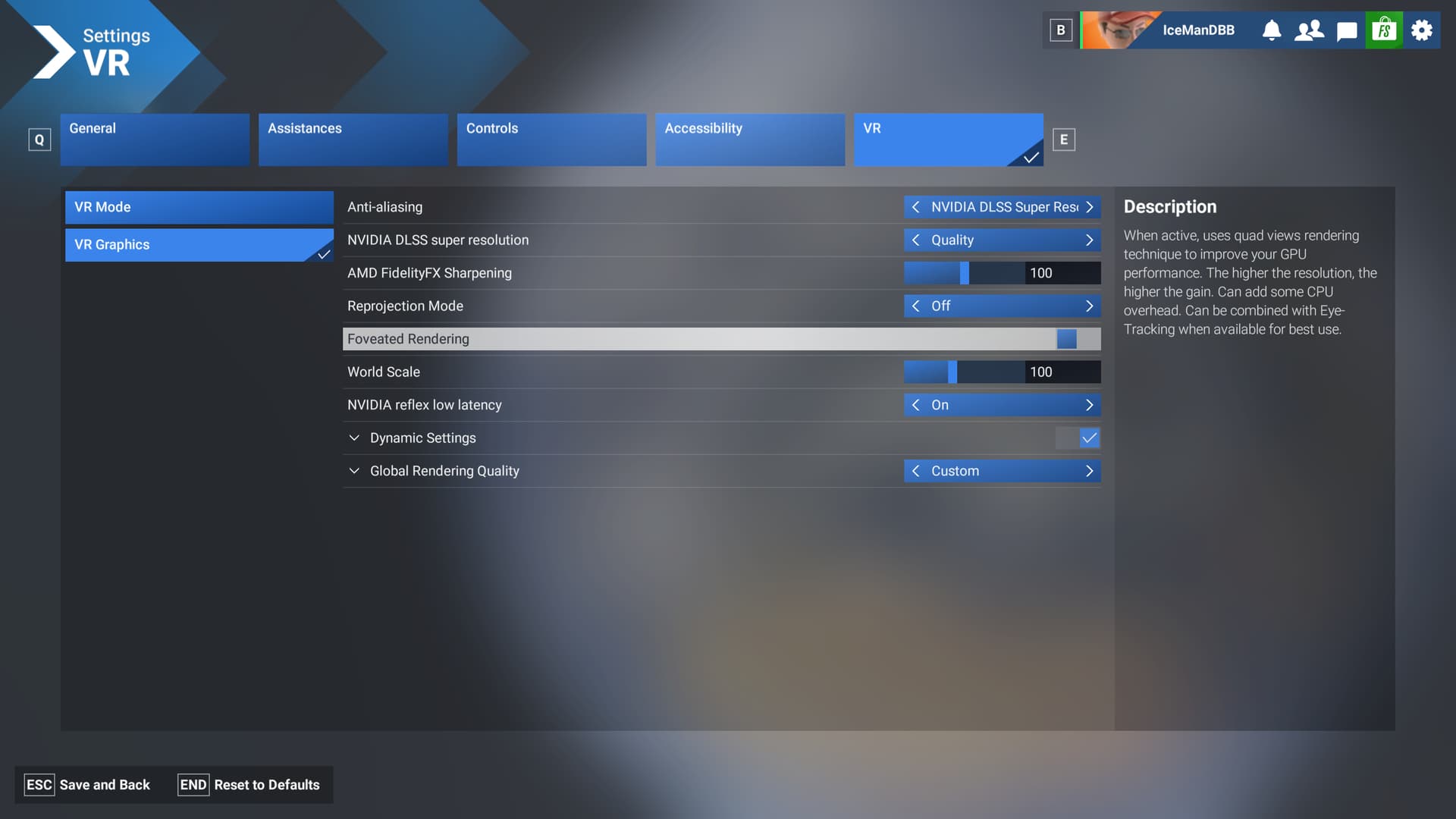This post is brought to you by Samsung.
At one point or another, we all had to type out a message in a particular tone but just couldn’t figure out how to start, cringe because we sent a message with multiple grammatical errors or jump between apps to text someone in another language.
Wouldn’t it be great if we had someone to help us compose a message, someone to check our grammar, and someone to translate our texts? Those gems might take some time to find, but here’s the next best thing – Galaxy AI with Chat Assist on the Samsung Galaxy S24 Series.
Re-write your message in a different style instantly
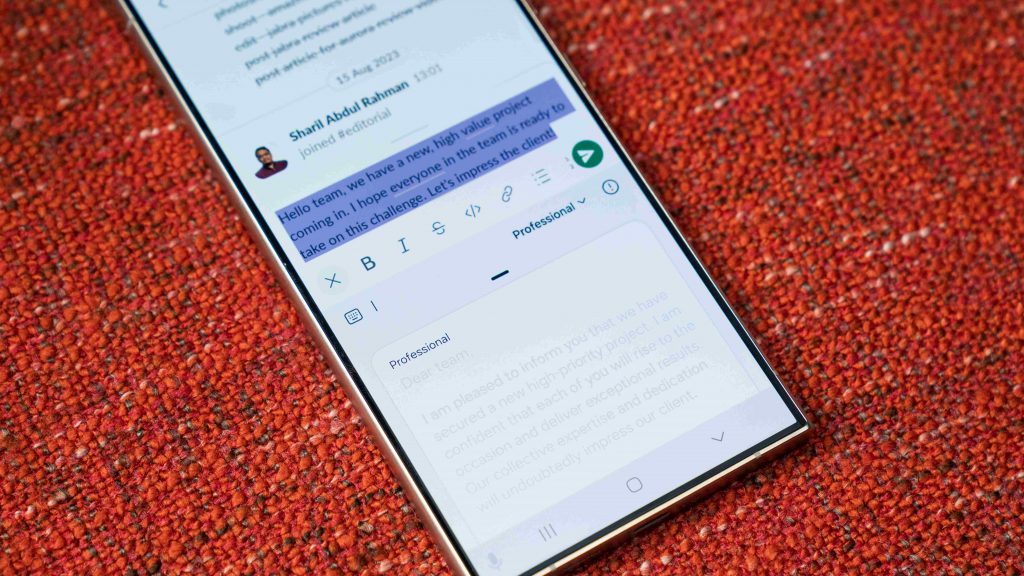
Trying to come up with the words to create the right tone for your message can be challenging, not to mention time-consuming. Say you just received word that your team will be heading an important project for a high-profile client. So, you want to inform your team members of the news while providing some motivation.
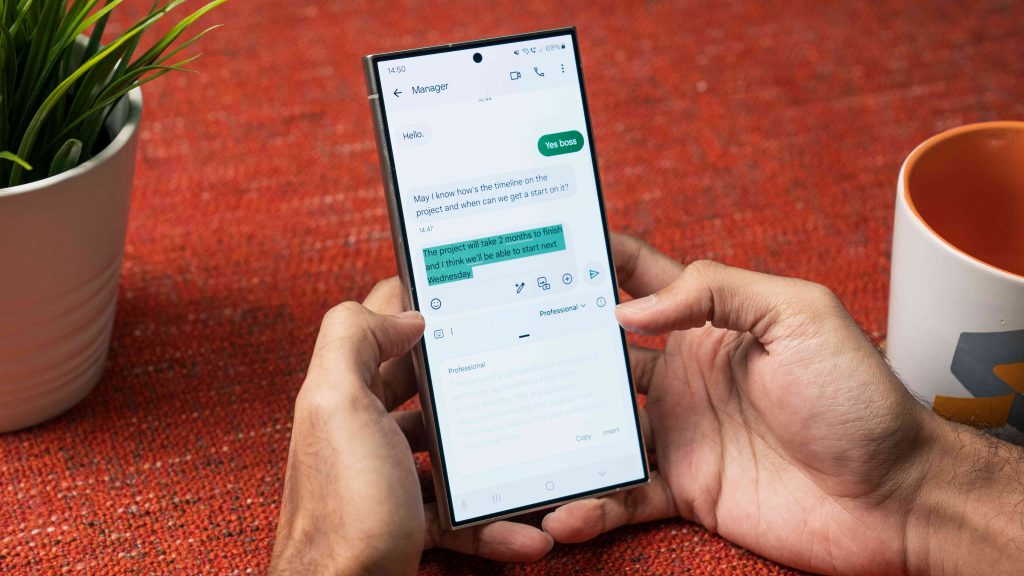
Instead of staring at an empty text field with your hands hovering above the keyboard and trying to compose a formal message, you can enlist the help of Chat Assist and its Writing Style feature.
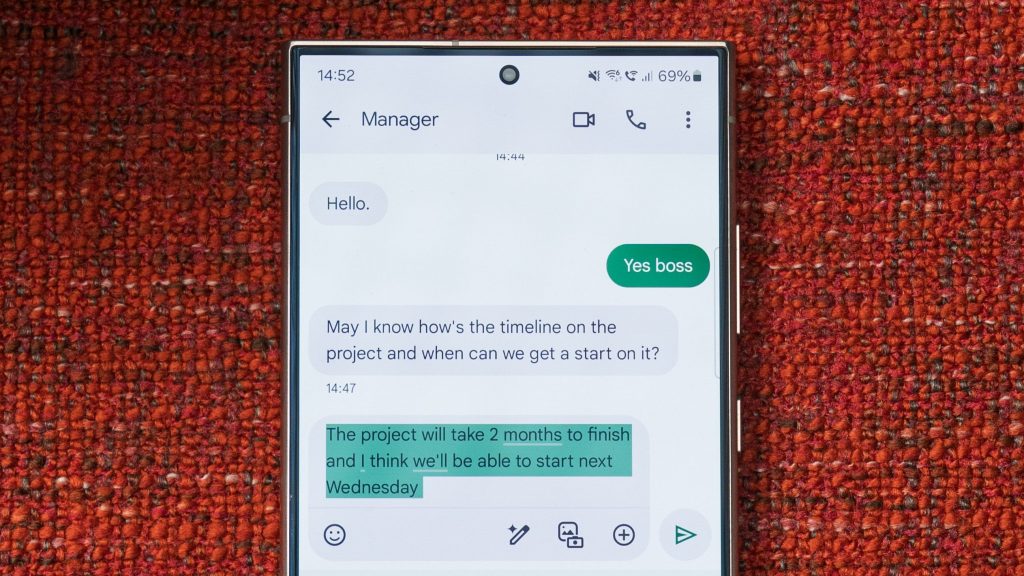
Just type out a casual message with all the information you want to include, hit the icon with the three stars on the keyboard’s toolbar, select Writing style, and give a moment for Chat Assist to re-jig your message. Once done, you are presented with multiple message formats to choose from.
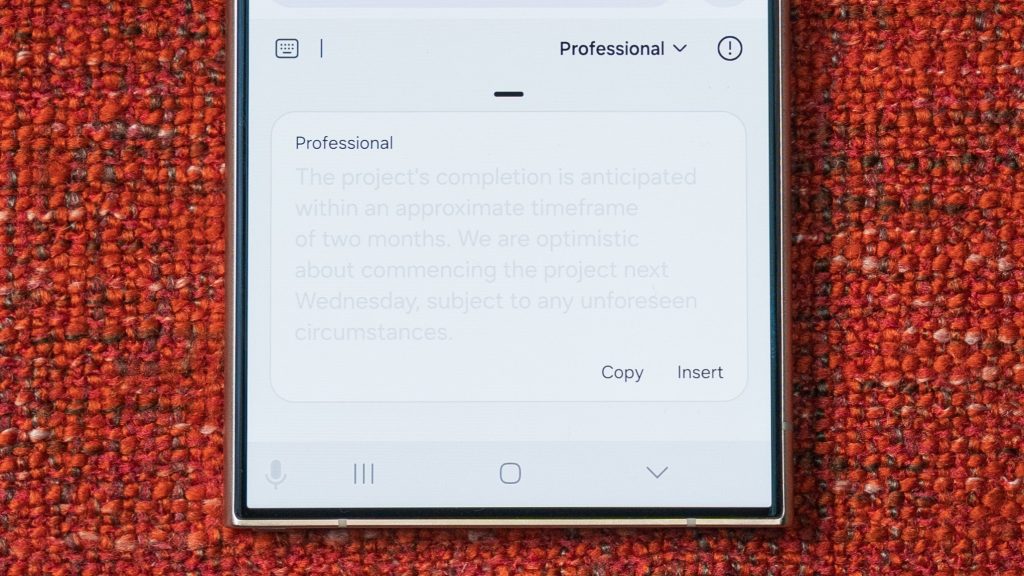
For our case, we’ll go with Professional. Click on Insert to replace your original text and you’re ready to send your formal message. If you want, you can edit the message further like mentioning team members or including additional information. Since you have a foundation to work with, this process becomes much easier.
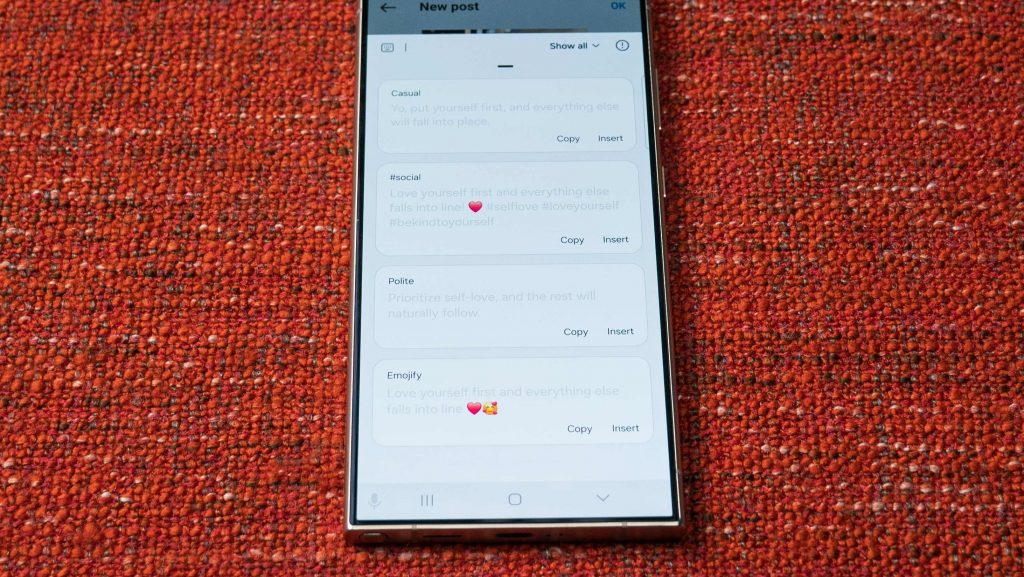
Writing Style is not just limited to producing formal messages but can also help to produce creative captions for your social posts. You have options like Casual, #social, Polite, and Emojify.
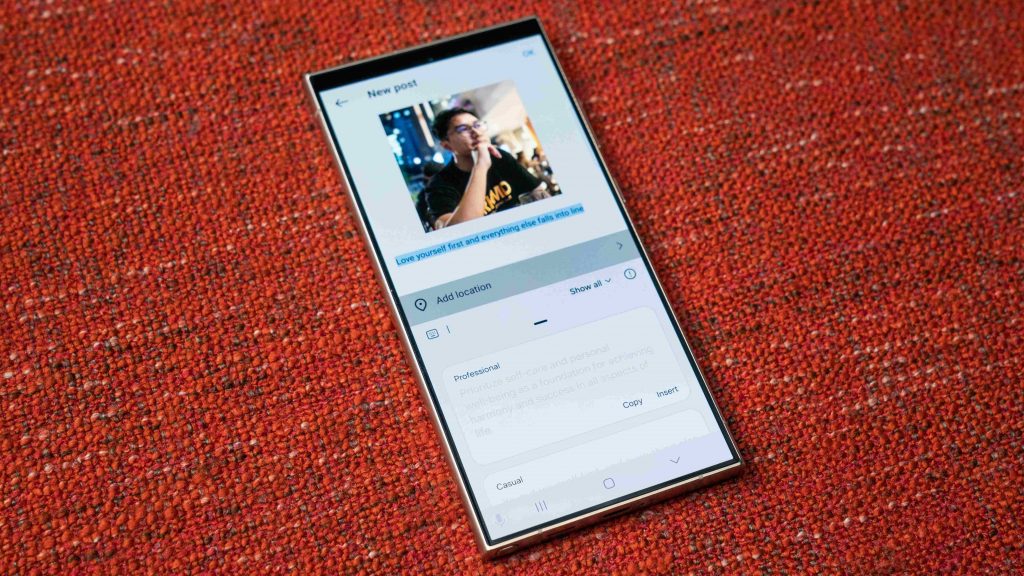
However, we created a social caption using the Professional writing style to make our post sound more philosophical.
Grammar and Spell Check
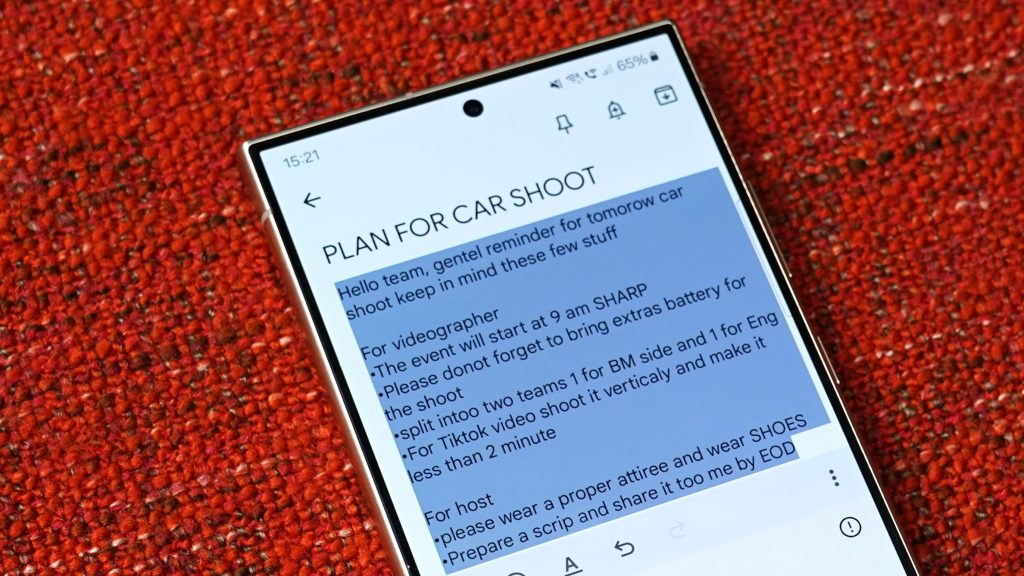
When composing a long memo quickly, we normally make room for mistakes in grammar and spelling. Seeing how we’re in a rush, we skim through the text, not realising that our brain is automatically reading the words correctly even though there are mistakes. It’s only after we have sent the message that we realise those errors or when someone points them out.
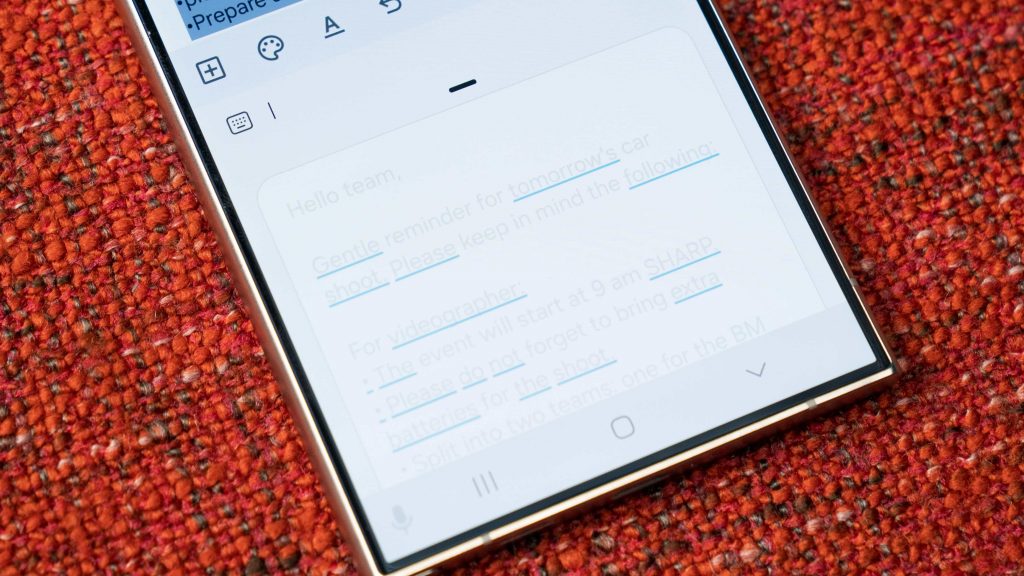
The Spelling and grammar feature of Chat Assist can help identify these mistakes for you and produce a text with the corrections. Besides grammar and typos, it can also insert a space where needed, auto-capitalise the first word, and even capitalise most brand names according to their official stylisation.
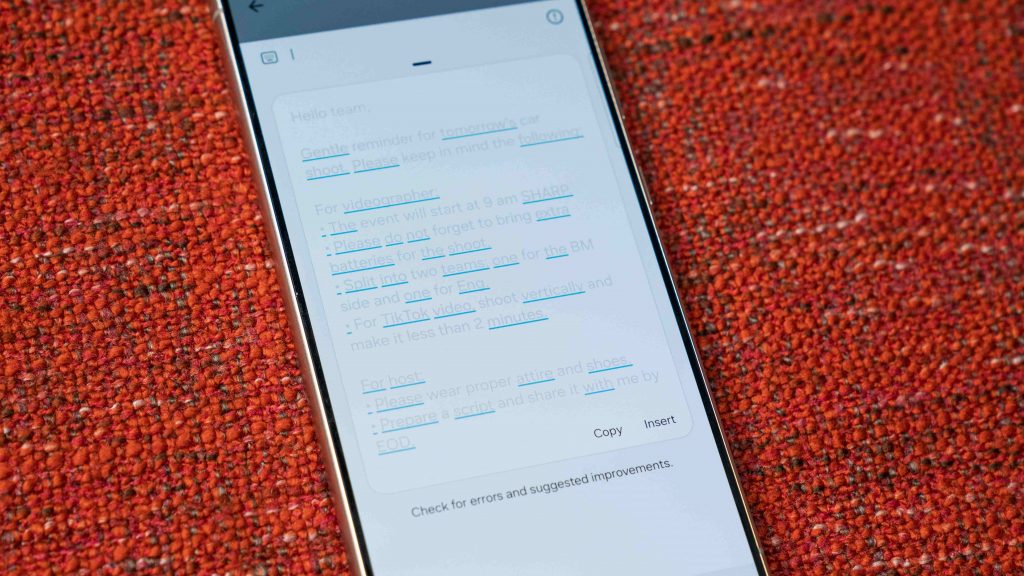
After you’ve reviewed the changes which are underlined, hit insert to replace your original text, and you’re good to go. Now, you can be more confident that the message you’re sending out is clear and well-written.
Built-in language translator
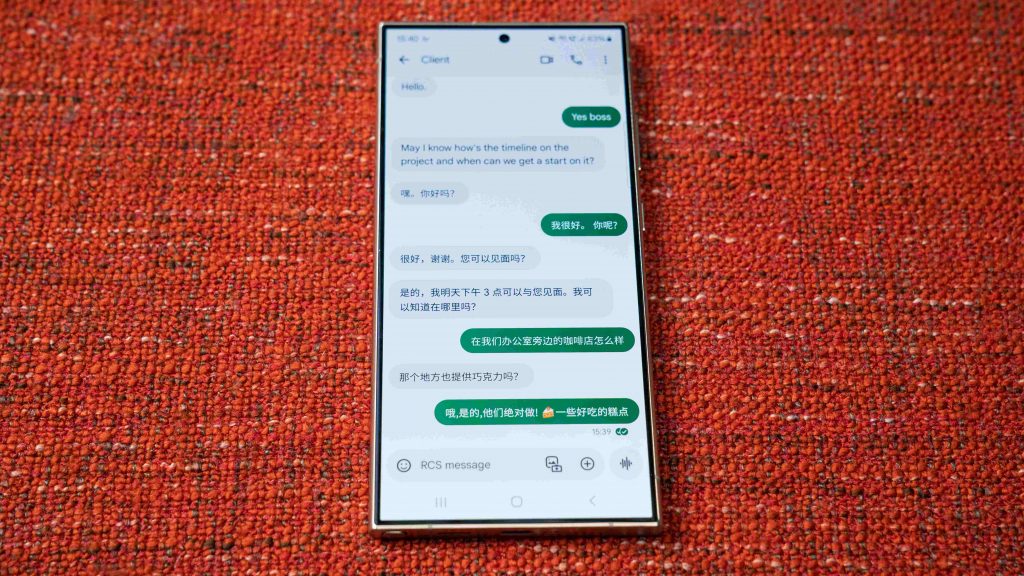
Texting someone who speaks a different language can be a chore as you will need to copy their message, switch to a language translator app, paste it, read the translation, type out your message, copy the converted text, switch back to the messaging app, paste it, and then hit send. However, Chat Assist can help simplify this process to make it as seamless as possible.
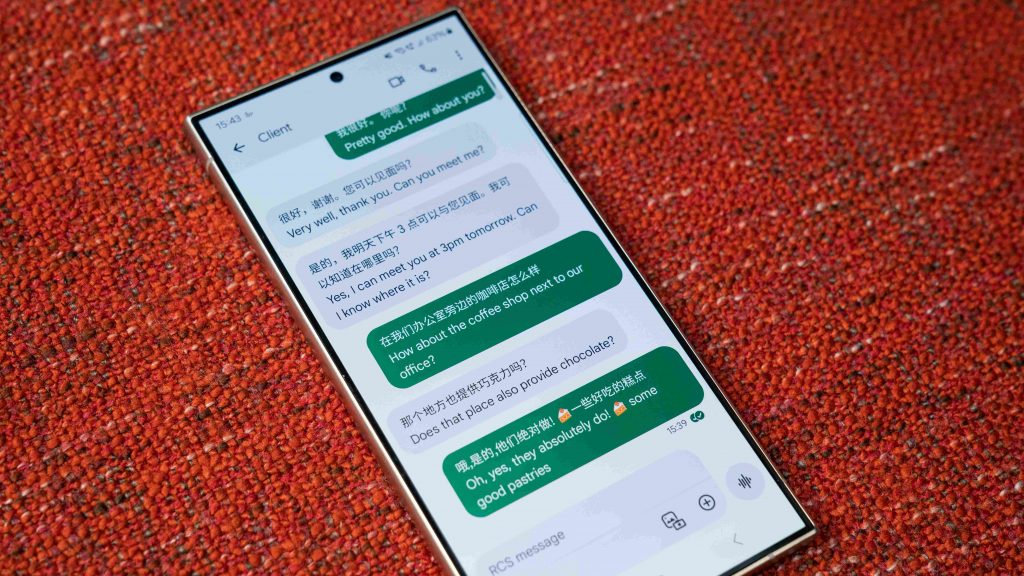
When you select Chat translation, a couple of things will happen. The first thing you’ll notice is that any text in the chat space not in your native language will have the translation right below it. Next, is that the words you type in the text box will be automatically translated into the set language. So, all you need to do is to complete your message and hit send.
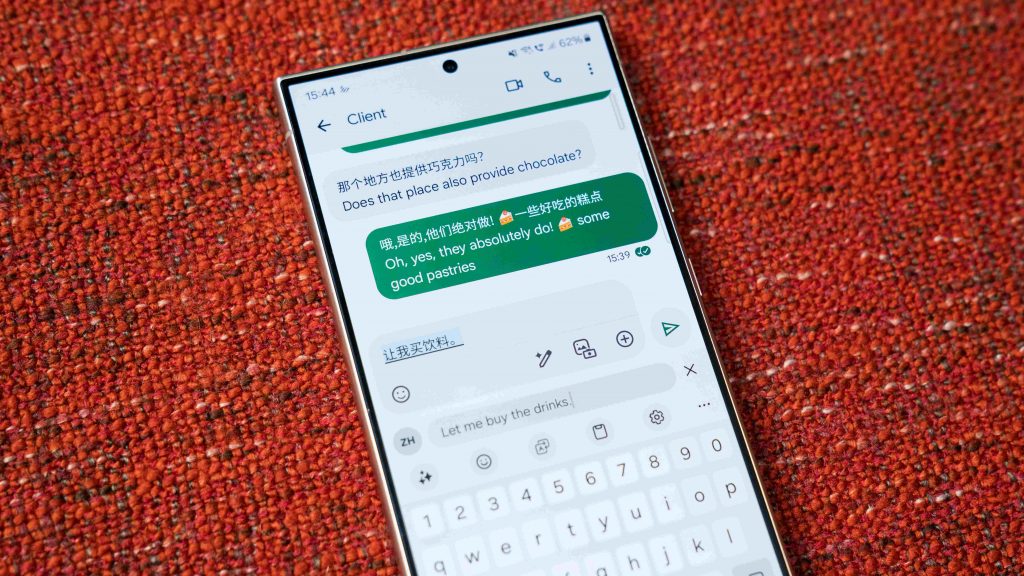
Now, texting someone in a different language is no different than texting someone in your native language.
Experience Chat Assist on the Galaxy S24 Series
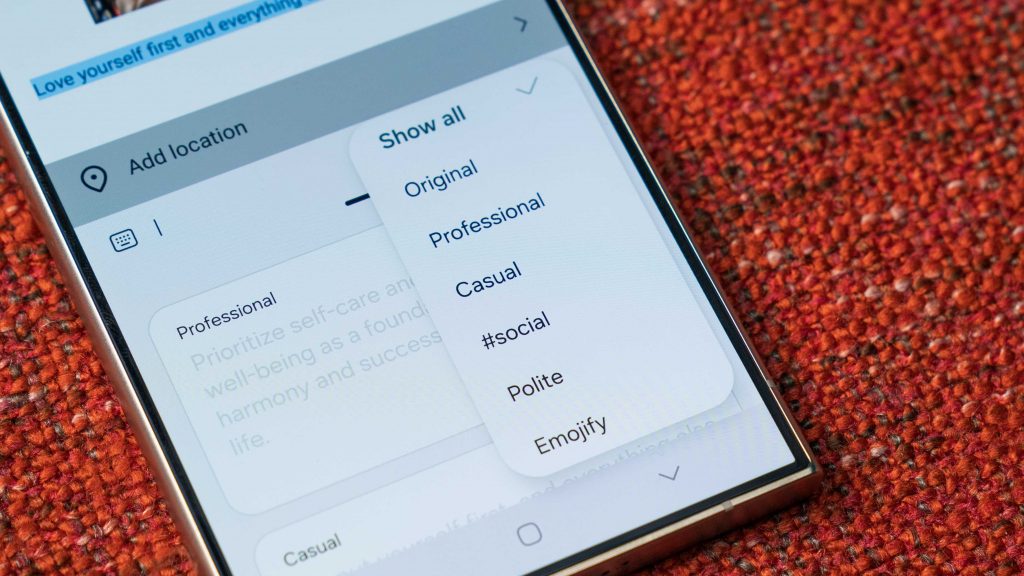
Since Chat Assist is baked into Samsung Keyboard, you can use its features in most text fields, whether it’s a text messaging app, social media app, or anything in between.

Experience Chat Assist on the Samsung Galaxy S24 Series for yourself today at a Samsung Experience Store near you or find out more information on the Samsung Galaxy S24 Ultra and Samsung Galaxy S24+ | Samsung Galaxy S24.
Samsung Malaysia is also offering exclusive deals for the Galaxy S24 Series worth up to RM1,849 from the 11th of March to the 30th of April 2024 which include:
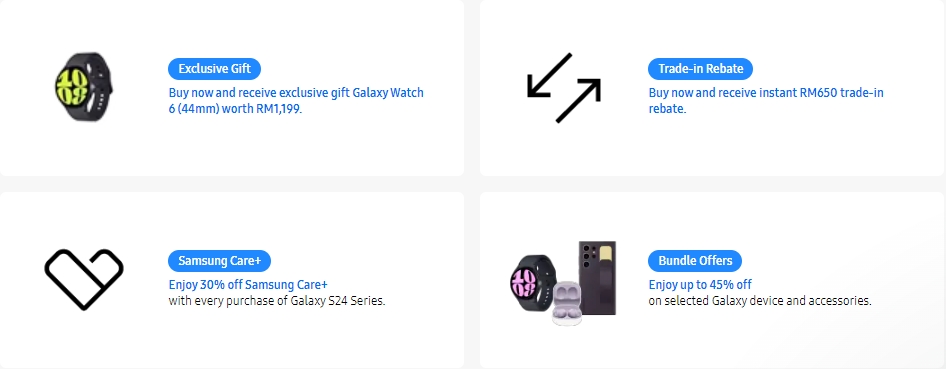
If you purchase a Samsung Galaxy S24 Series today, you’ll get:
- Free Galaxy Watch6 (44mm) worth RM1,199
- Enhanced trade-in value up to RM650
- Up to RM800 PWP discounts with selected Galaxy Wearables, Tablets and Buds
- Up to 45% OFF on Samsung Care+ and accessories