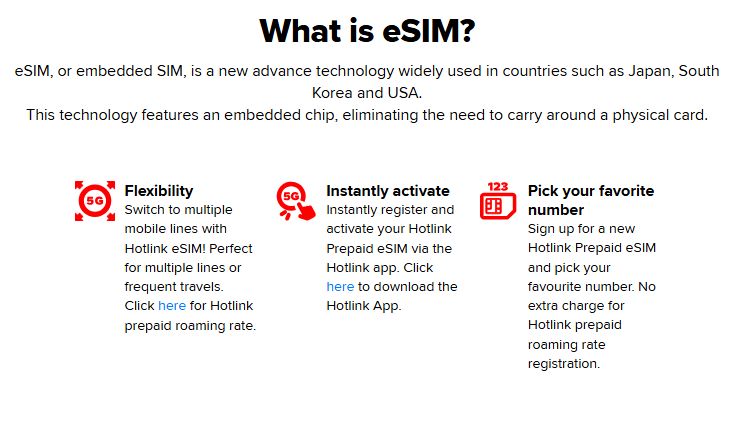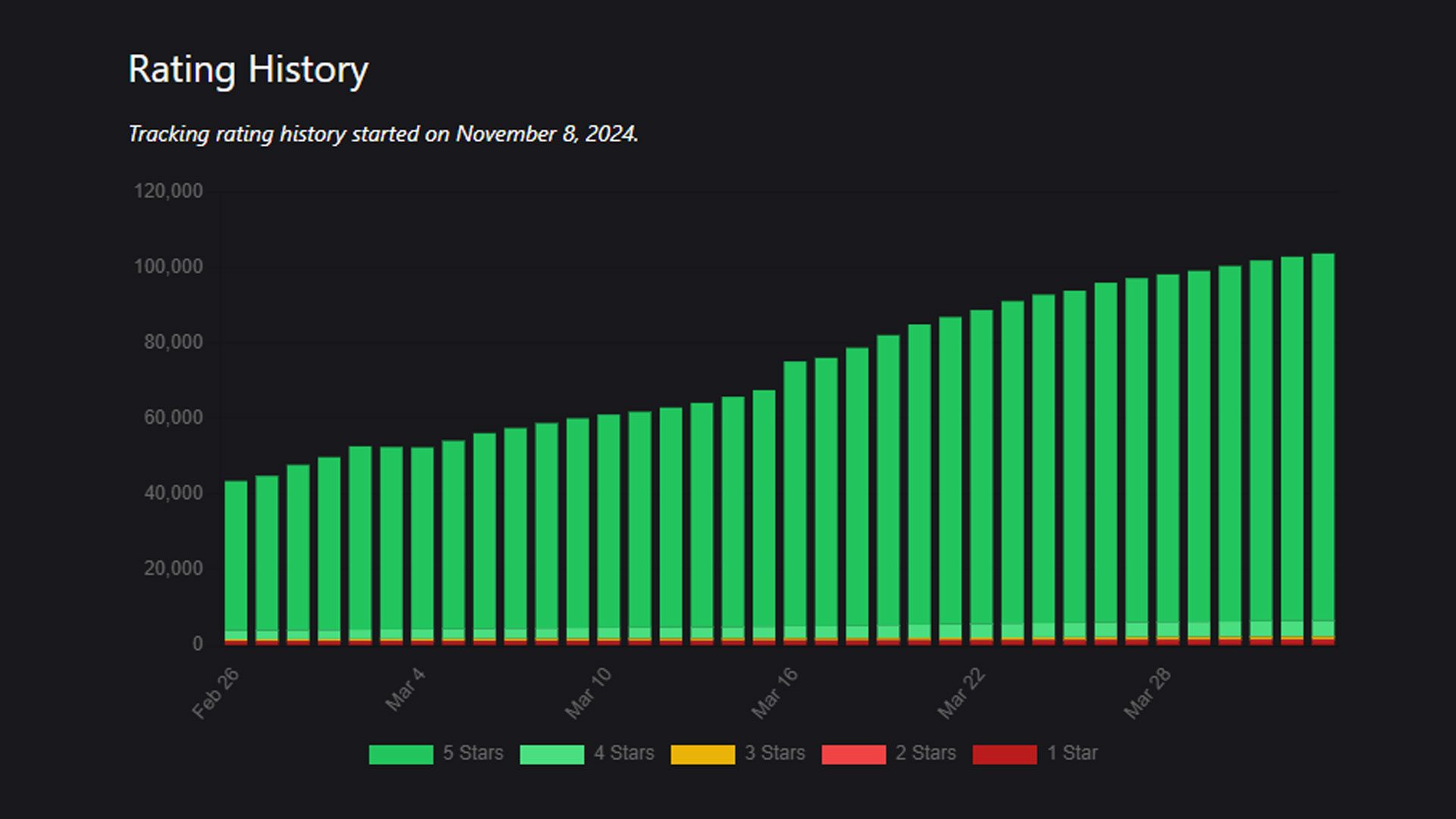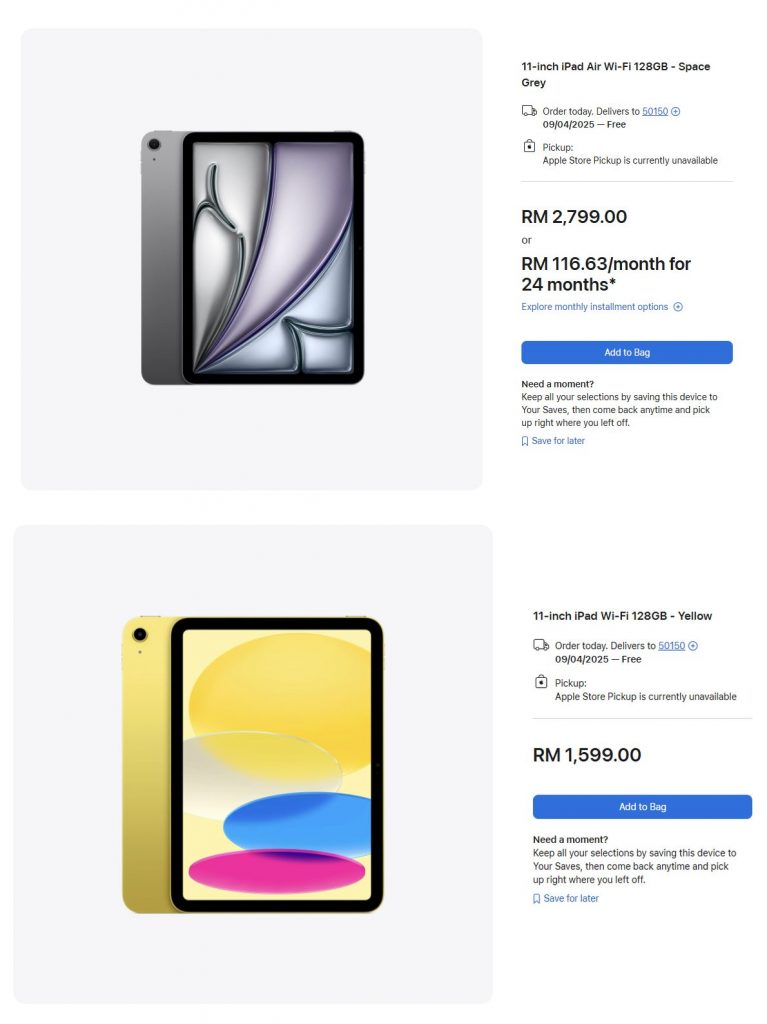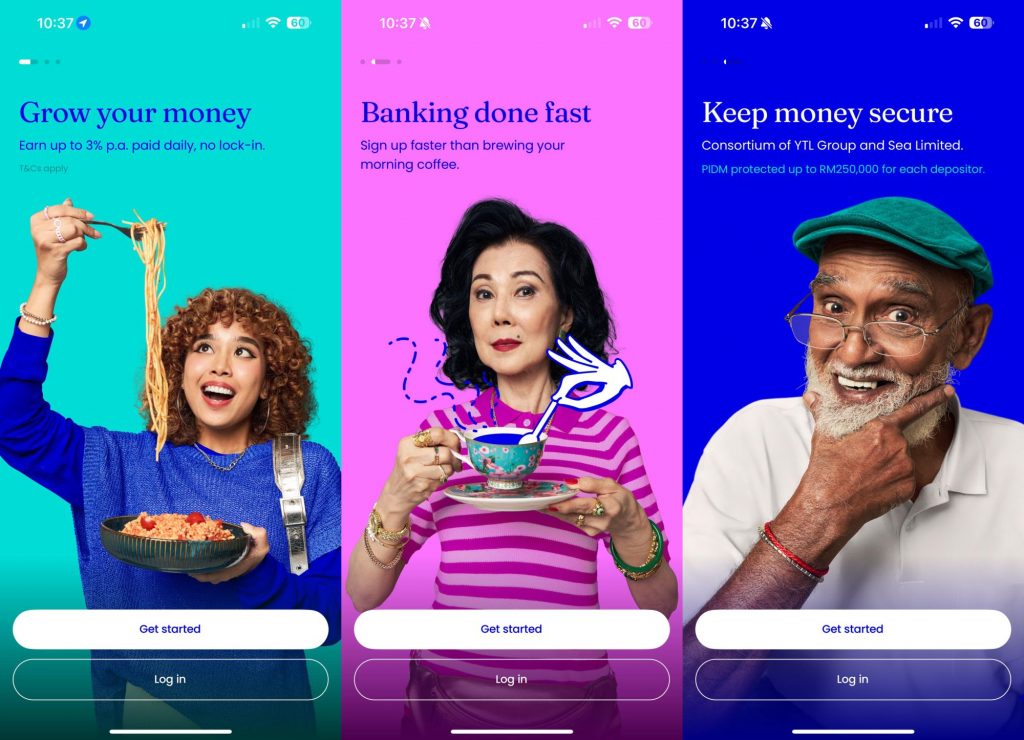More than 5 years since Maxis introduced eSIM for its postpaid customers, the embedded SIM (eSIM) option is finally available for Hotlink postpaid and prepaid customers. With an eSIM, users can get connected without the need for a physical SIM card, making new line activations quicker and more convenient.
eSIM for Hotlink Prepaid
If you’re a new Hotlink customer, you can sign up for a new plan with a new number and eSIM via the Hotlink app which is available on Apple AppStore, Google Play Store and Huawei AppGallery. Since there’s no need for a physical SIM card, you can activate the eSIM immediately from your device through the Hotlink app.
However, existing Hotlink Prepaid customers who wish to switch from their physical SIM to eSIM, they are still required to visit their nearest Maxis Store. According to Maxis, they are offering existing users to switch to an eSIM at no additional charges as part of their limited time offer.
Take note that if you need to change device by deleting or resetting the eSIM profile, you will also need to walk into a Maxis Centre to request for a new eSIM activation or have it replaced with a physical SIM card. Despite being virtual, a RM10 SIM replacement fee may still apply.
eSIM for Hotlink Postpaid
Interestingly, the eSIM process is quite the opposite for Postpaid customers. According to the FAQ, new Hotlink Postpaid customers can obtain the eSIM at all Maxis Centres and Maxis Exclusive Partners. However, for existing Hotlink Postpaid users, they can convert to an eSIM or transfer it via the Hotlink app.
To convert your Hotlink Postpaid Physical SIM to an eSIM, here are the step by step process:
- Open Hotlink app, go to myHotlink, then click on eSIM Manager.
- Read the guide, check your email address and click on Convert to eSIM.
- Scan your IC/Passport, take a selfie to verify your identity
- Once verified, tap on Download & Install eSIM.
- Once the eSIM is installed successfully, tap on Done.
Supported Devices for Hotlink eSIM
According to Hotlink’s FAQ, the Hotlink eSIM is supported for the following devices:
- Apple iPhone 16, iPhone 16 Plus, iPhone 16 Pro, iPhone 16 Pro Max
- Apple iPhone 15, iPhone 15 Plus, iPhone 15 Pro, iPhone 15 Pro Max
- Apple iPhone 14, iPhone 14 Plus, iPhone 14 Pro, iPhone 14 Pro Max
- Apple iPhone 13 mini, iPhone 13, iPhone 13 Pro, iPhone 13 Pro Max
- Apple iPhone 12 mini, iPhone 12, iPhone 12 Pro, iPhone 12 Pro Max
- Apple iPhone 11, iPhone 11 Pro, iPhone 11 Pro Max, iPhone XR, iPhone XS series with iOS 12.1.1 or later
- Apple iPhone SE (2020), (2022)
- Apple Watch Series 5, 6, 7, 8 (GPS + Cellular)
- Apple Watch Ultra
- Apple Watch Series SE, (2022)
- Apple iPad, iPad Air, iPad Mini & iPad Pro; (Wi-Fi + Cellular; 2019 and 2020)
- Samsung Galaxy Z Flip5 5G and Z Fold5 5G
- Samsung Galaxy Z Flip4 5G and Z Fold4 5G
- Samsung Galaxy Z Flip3 5G and Z Fold3 5G
- Samsung Galaxy Z Flip, Fold & Fold2
- Samsung Galaxy S20, S21, S22, S23, S24 series
- Samsung Galaxy Note20 series
- Samsung Galaxy Tab S9, S9+, S9 Ultra
- Samsung Galaxy Watch Active2 (LTE)
- Samsung Galaxy Watch 3 (LTE), 4 (LTE), 5 (LTE), 6 (LTE)
- Google Pixel 6, 6 Pro, 7 Pro
- Honor Magic4 Pro 5G, Honor Magic4 Pro
- Huawei Mate 40 Pro 5G, Mate 40 Pro
- Huawei P40, P40 Pro, P40 Pro+
- Huawei Watch 2, 3, 3 Pro, 4, 4 Pro
- OPPO Find X5 Pro 5G
- OPPO Find N3 Flip, OPPO Find N3 Fold
- OPPO Find N2 Flip
- Vivo X90 Pro
- Xiaomi 12T Pro, 13, 13 Pro
To learn more, check out the Hotlink eSIM page.