Whether it’s a document, a photo, or any other kind of file that you download from the vast expanse of the Internet onto your iPhone or iPad, you naturally want to be able to find that file on your device without any hassle. Misplaced or untraceable files can cause unwanted frustration and delay in your tasks. Hence, understanding the storage and retrieval system on your device is crucial.
It’s important to note that certain files that you download will, by default, get stored in the specific app you have utilized to carry out the download process. This is largely dependent on the nature of the app and how its internal storage system operates. A typical example of this process can be observed when using the Netflix app. If you download a movie or TV show to your device, you will only be able to access the movie or TV show from the Netflix app.
How do I download files from a website to my device?
You can easily download files from a website directly to your iPhone or iPad. This can be done by going to the website where the file is located and then clicking on the file and selecting download. Some of these files may open directly in your web browser, it all depends on the file type.
When you click on the file you will be given the option to View or Download the file. Select Download from the menu and then the file will then be downloaded to your device.
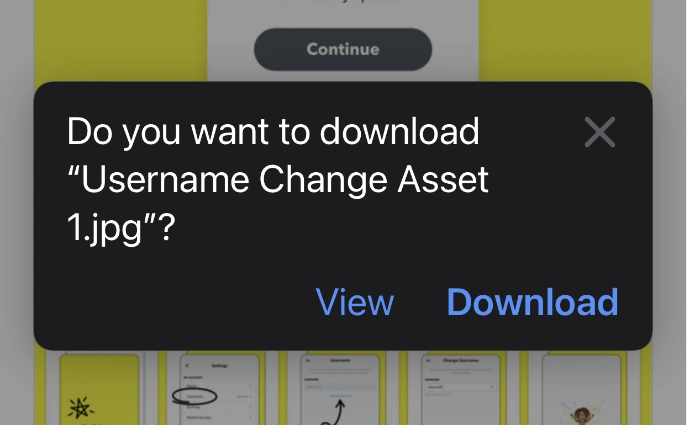
You can then easily locate the file on your iPhone or iPad using the “Files‘ app on your device. To find the file select and open the Files app, you will then be shown all the files that are stored on your iPhone or iPad.
When you open the Files app on your iPhone or iPad there are two options at the bottom of the screen Recents and Browse. You can find your file through either one, but I find the browse option easier. Select Browse and then select the Downloads folder, the file you have downloaded will be located there.
How do I download photos and videos to my iPhone and iPad?
As well as downloading files to your device you can also download photos direct to your device, if you want to download a photo from a website, click the photo and a menu will pop up, you can then select Add to Photos and it will be stored in your Photos app on your device.
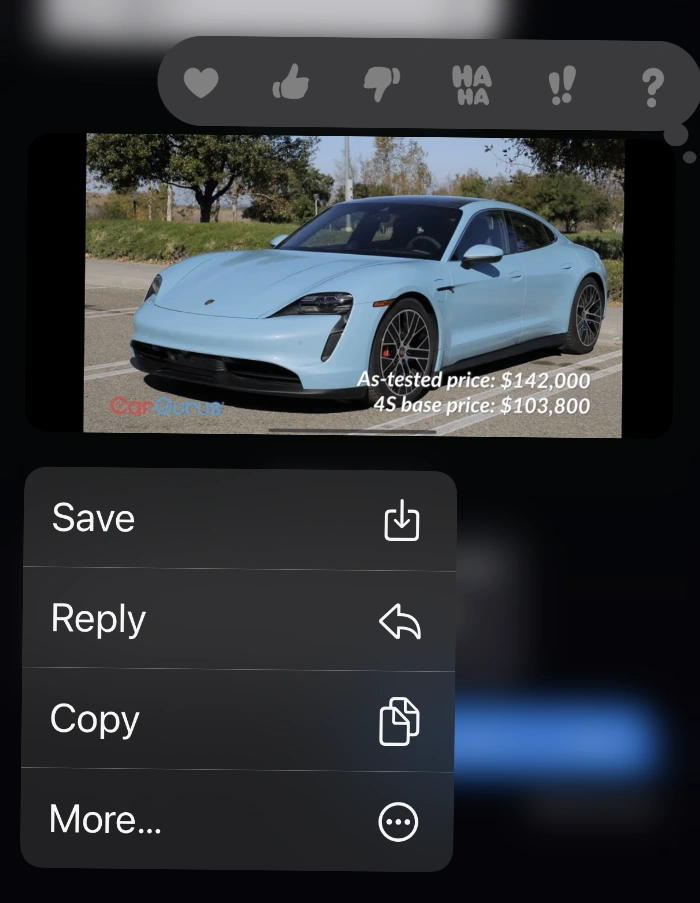
If you want to save a photo from the Messages app on your iPhone or iPad, click then photo until a menu pops up. You then want to select Save and that photo will be saved to your photo library. It works the same way when saving videos from the messages app on your device.
There is also another way to save files and videos that you have received via email. You can either save these directly to your Photos app or to the Files app on your iPhone or iPad.
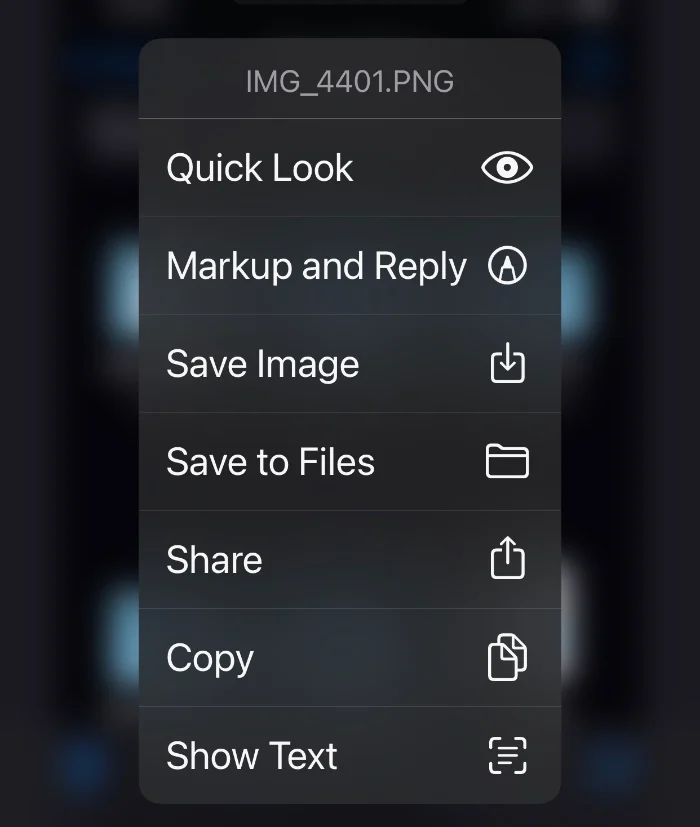
To save this file to your Photos app, select the file in the email and select Save Image, it is then saved to your Photos. To save it to the Files app, select the image in the email and then select Save to Files. The photo or video is then saved to your Files app on your iPhone or iPad.
We hope that you find this guide useful and hope that using it will make it easier for you to save and locate files on your iPhone or iPad. You can find out more details about the Files app over at Apple’s website. The latest version of iOS at the time of writing this guide is iOS 16.2.
Image Credit: Samuel Angor
Filed Under: Apple, Apple iPhone, Guides
Latest Aboutworldnews Deals
Disclosure: Some of our articles include affiliate links. If you buy something through one of these links, Aboutworldnews may earn an affiliate commission. Learn about our Disclosure Policy.







