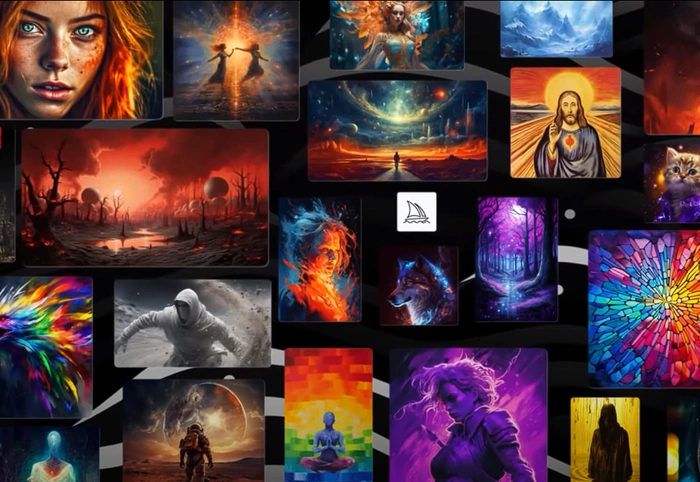If you would like to expand your knowledge of the Midjourney AI art generator and create amazing imagery in just a few minutes. You might be interested in this excellent Midjourney cheat sheet which has been created by the Timelined YouTube channel. Offering 23 Midjourney tips and tricks in a handy cheat sheet style presentation.
In the realm of AI art generation, the Midjourney platform has emerged as a powerful tool for creating stunning imagery. This guide, provides a quick overview of the main areas of Midjourney in an easily digestible format, is a must-have for anyone looking to enhance their Midjourney experience.
Midjourney Blend feature
This guide introduces users to the Midjourney “blend” feature, a tool that seamlessly merges two images or an image with text, resulting in a more refined outcome. The /blend command allows you to upload 2–5 images quickly and then looks at the concepts and aesthetics of each image and merges them into a novel new image.
- /blend is the same as using multiple image prompts with /imagine, but the interface is optimized for easy use on mobile devices.
- /blend works with up to 5 images. To use more than 5 images in a prompt use image prompts with /imagine
- /blend does not work with text prompts. To use text and image prompts together, use image prompts and text with /imagine
After typing the /blend command, you will be prompted to upload two photos. Drag and drop images from your hard drive or add images from your photo library when using a mobile device. To add more images, select the optional/options field and select image3, image4, or image5. The /blend command may take longer to start than other commands because your images must be uploaded before the Midjourney Bot can process your request.
Midjourney Remaster is a new feature that enhances the quality of old images using a new algorithm that focuses on coherence and detail. The remaster command, another key feature in Midjourney, allows users to upgrade images, while the blend command can be used to downgrade images. Users can select versions either by using a parameter or by navigating to /settings and clicking on their desired version.
23 MidJourney tips and tricks cheat sheet
Dive into the nuances of High variation and Low variation, the Remix command, and the Text Plus image setting. It also outlines eight keyword objectives that significantly impact the final image: perspective, lighting, cover mode, composition, texture, style, and detail level.
Other articles you may be interested in on the subject of Midjourney and AI art creation :
The /settings command provides toggle buttons for common options like model version, style value, quality value, and upscaler version. Settings also has toggles for the /stealth and /public commands.
Use Remix Mode to change prompts, parameters, model versions, or aspect ratios between variations. Remix will take the general composition of your starting image and use it as part of the new Job. Remixing can help change the setting or lighting of an image, evolve a subject, or achieve tricky compositions. For anime and illustrative style enthusiasts, the “Niji” mode is a perfect fit, with three hidden settings: style acute, style expressive, and style scenic.
Niji 5 Styles Niji Model Version 5 can also be fine-tuned with –style parameters to achieve unique looks. Try –style cute, –style scenic, –style original , or –style expressive. Niji Style Parameters include :
–style cute creates charming and adorable characters, props, and settings.
–style expressive has a more sophisticated illustrated feeling.
–style original uses the original Niji Model Version 5, which was the default before May 26th, 2023.
–style scenic makes beautiful backgrounds and cinematic character moments in the context of their fantastical surroundings.
You can use the /show command with the unique Job ID to move a job to another server or channel, revive a lost job, or refresh an old job to make new variations, upscale, or use newer parameters and features.
The cheat sheet further explores the permutations feature, the — repeat command, and other main parameters such as –AR, –stop, –style, and –quality. If you are interested in learning more about individual Midjourney parameters check out our beginners guide.
When using Midjourney is always a great idea to draw inspiration from a variety of sources, including other people, real-life art, or online content. The Midjourney /describe command allows you to upload an image and generate four possible prompts based on that image. Use the command to explore new vocabulary and aesthetic movements.
Another useful command to use when using Midjourney is the /shorten command analyzes your prompt, highlights some of your prompt’s most influential words, and suggests unnecessary words you could remove. With this command, you can optimize your prompt by focusing on essential terms.
The 23 Midjourney tips and tricks cheat sheet tutorial created by Timelined is an invaluable resource for anyone looking to expand their knowledge of the exciting world of AI art generation using the Midjourney platform. It provides a comprehensive overview of Midjourney’s core features and offers practical advice to help users create stunning AI art.
Filed Under: Guides, Top News
Latest Aboutworldnews Deals
Disclosure: Some of our articles include affiliate links. If you buy something through one of these links, Aboutworldnews may earn an affiliate commission. Learn about our Disclosure Policy.