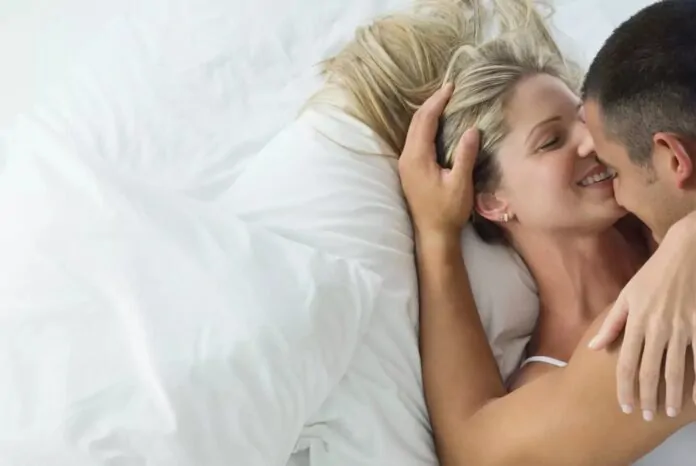In a recent article, we provided a comprehensive guide on how to block Android Phone calls labelled as ‘No Caller ID‘ from reaching you on your iPhone. Understanding that many of our readers also use Android devices, we thought it would be helpful to extend the same service to them. This article, therefore, is intended to educate Android phone users on how to block phone calls that are labelled as ‘No Caller ID.
There are times when you receive a telephone call on your Android device, and instead of displaying the caller’s identity, it reads “No Caller ID” or “Withheld Number“. In such cases, the caller’s identity is obscured, and you’re left with no knowledge of who’s attempting to reach you. This is a method often employed by different types of callers, particularly those you might prefer to avoid.
This unidentified caller could be a marketer trying to sell a product or a service. Marketing companies often use this tactic to make unsolicited calls and promote their goods or services. By withholding their caller ID, they hope to increase the likelihood that the recipient will answer, out of curiosity if nothing else. However, it could also be something more malicious, such as scam call centres. These are places known to make fraudulent calls, trying to trick unsuspecting individuals into revealing personal information or even swindling them out of their hard-earned money.
Whether you’re looking to avoid unsolicited marketing calls or protect yourself from potential scam artists, this guide aims to assist you in securing your Android phone from these types of telephone calls. The ultimate goal is to equip you with the ability to block these calls directly from your device. The following step-by-step instructions will guide you on how to accomplish this, thereby giving you more control over who can reach you through your Android device.
How to block No Caller ID calls on your Android Phone
For those wishing to block incoming calls that present as ‘No Caller ID‘ or ‘Withheld Number‘ on your Android device, the procedure is rather simple and straightforward. It all begins with opening the Phone application on your device. This application is the primary interface for all your call-related activities and is typically represented by an icon resembling a phone receiver.
Once you’ve opened the Phone app, look towards the upper right-hand corner of your screen. You’ll notice three vertically aligned dots – this is your menu icon. Selecting these three dots will open a dropdown menu with several options to help manage your call settings.
From this dropdown menu, proceed to select the ‘Settings‘ option. In the settings menu, there is a plethora of customization options available. However, for our current purpose, you’ll need to select the ‘Block Numbers‘ option. This feature allows you to control which calls you wish to receive and which ones you’d like to avoid.
Upon selecting ‘Block Numbers‘, you’ll find a setting titled ‘Block unknown callers‘. This option is accompanied by a toggle switch. If you wish to prevent calls from unknown callers, all you need to do is ensure this toggle switch is set to ‘On‘, indicated by the switch turning green.
And just like that, you’ve successfully activated the setting to block any calls where the caller has purposefully withheld their number or when the caller ID isn’t available. This is an effective method to reduce the number of unsolicited scams or marketing calls that can intrude upon your day. Please note that the steps mentioned above might slightly vary depending on the specific manufacturer of your device, as different manufacturers may have slightly different interface designs.
How to block unknown calls on Samsung Phones
Samsung stands out as one of the leading manufacturers of Android smartphones. However, due to its unique customization of the Android operating system, the procedure to block calls from withheld numbers or those with ‘No Caller ID‘ on Samsung devices slightly deviates from the general Android method.
To accomplish this task on your Samsung phone, your first step is to open the Phone application. This app acts as your primary portal for handling all voice communication needs.
Following this, direct your attention towards the top of the screen where you’ll find ‘More Options‘, represented by three vertical dots. Tapping on this icon will unfurl a menu with multiple selection choices. From this array of options, you’ll need to select ‘Settings’, which will navigate you to a menu offering several phone call customization possibilities.
Within ‘Settings’, your next destination is ‘Block numbers’. This option empowers you to set restrictions on incoming calls based on specific numbers or call types. On accessing ‘Block numbers‘, you’ll find a subsection labelled ‘Block unknown/private numbers‘. Adjacent to this label is a toggle switch which is currently off.
To activate call blocking for unknown or private numbers, you’ll need to switch the toggle to ‘on‘. Upon doing so, any incoming calls from withheld or anonymous numbers will automatically be blocked on your Samsung device.
For further details on blocking numbers on your Samsung device, or if you encounter any difficulties while following these steps, you can always visit Samsung’s official website. Their online resources are thorough and offer more in-depth tutorials, guides, and support regarding device functionalities, including blocking numbers.
We hope that you find this guide useful and helpful, and hope that it helps you reduce the number of unwanted telephone calls that you receive on your Android Phone. If you have any comments, questions, or tips, please leave a comment below and let us know.
Image Credit: Harry Shelton
Filed Under: Android News, Guides, Mobile Phone News
Latest Aboutworldnews Deals
Disclosure: Some of our articles include affiliate links. If you buy something through one of these links, Aboutworldnews may earn an affiliate commission. Learn about our Disclosure Policy.