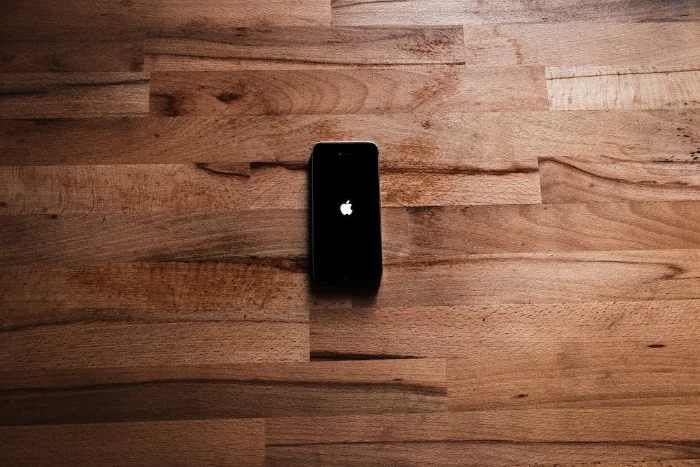Though it may appear to be a basic task, a significant number of individuals often find themselves wondering how to restart their iPhones. This article will provide you with a comprehensive guide, offering everything you need to understand the process of rebooting your iPhone effectively.
There could be myriad reasons prompting you to want to restart your iPhone. Often, you may be dealing with an unexpected issue on your device, and in such instances, a simple reboot can be the magic bullet to resolve the problem. Technical glitches, sluggish performance, and unresponsive applications, these are just a few examples of issues that a restart can rectify.
When faced with a challenge concerning my iPhone, one of the initial troubleshooting steps I adopt is executing a swift reboot of the device. This seemingly simple action can address a variety of minor hiccups, restoring your iPhone’s functionality swiftly and effortlessly.
However, it’s worth noting that the exact procedure for restarting or rebooting your iPhone can differ marginally depending on the specific model you have. Whether you are using one of the latest iPhones or an older model, each has a slightly unique method for restarting. This guide will cater to a broad spectrum of models, ensuring that most, if not all, iPhone users will find the necessary instructions to restart their device.
As I mentioned the way that you reboot your iPhone can vary by device, you can use the quick links below to select your specific iPhone.
Instructions by iPhone model
How to restart the iPhone 5 or iPhone SE (1st Gen)
If you want to quickly restart your iPhone 5 or your first-generation iPhone SE, this can be done from the top power button on your iPhone.
Press and hold the top power button in the handset until the ‘slide to power off’ slider appears, swipe this to the right and your iPhone will shut down.
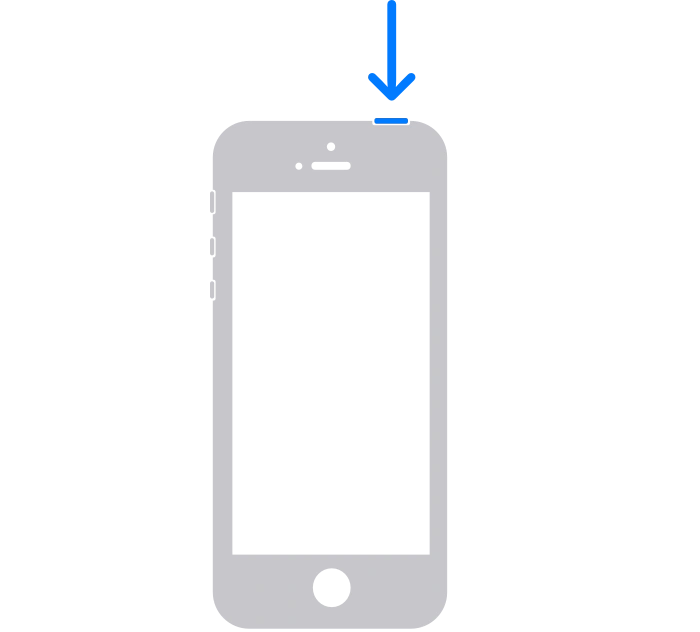
Once the device has shut down, press and hold the power button at the top until you see the Apple logo, your iPhone will now reboot.
How to reboot the iPhone SE (2nd and 3rd Gen), iPhone 6, iPhone 7 or iPhone 8
If you own any model of the iPhone 8, iPhone 7, iPhone 6, or the 2nd and 3rd generation iPhone SE, then the power button is located on the side of your device.
To reboot the iPhone, press and hold the power button until you see ‘slide to power off’ swipe the slider to right and your iPhone will shut down.
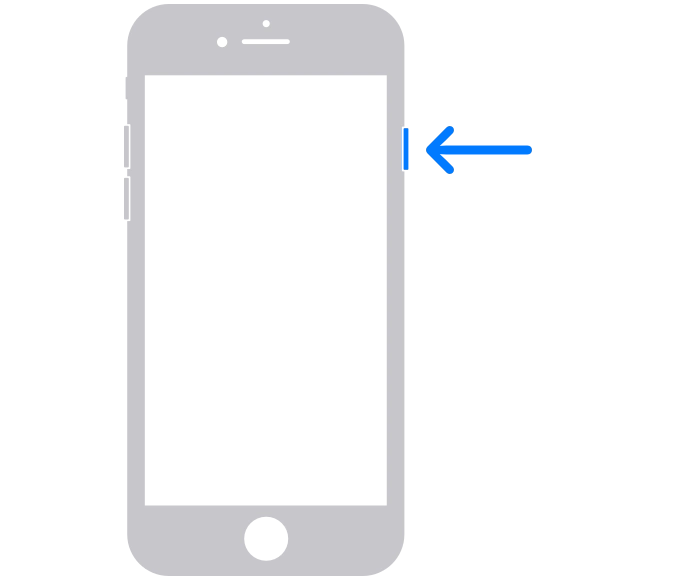
Wait around twenty to thirty seconds and your device will have shut down. To turn the handset on again, press and hold the power button on the side of the iPhone until you see the Apple logo. Your iPhone will take a few seconds to turn on and it will return to its normal state.
How to reboot the iPhone X, iPhone 11, iPhone 12, iPhone 13, or iPhone 14
On the iPhone X, 11, 12, 13, and iPhone 14 models you will need to press two buttons at the same time to reboot your device.
To do this on these handsets, press and hold either the volume down button or the volume up button on the left-hand side along with the power button on the right-hand side. You must only use one of the power buttons, it does not matter which one you choose.
You will now see the power off slider appear on the display, swipe this to the right and your iPhone will now shut down.

To turn your iPhone back on, all you need to do is to press and hold the power button on the right-hand side of the device, as soon as you see the Apple logo, let go of the power button and your iPhone will turn back on.
How to force restart an iPhone
If you are having an issue with your iPhone and it won’t turn on or off, you can try to force a restart on the handset.
The way this is done will depend on which device you have and also which version of Apple’s iOS you are running. There are differences between iOS 16 and iOS 15 devices.
You can follow the instructions below to force restart your iPhone depending on the model and also your iOS version.
Force restart an iPhone on iOS 16
- Press and release the volume up button.
- Press and release the volume down button.
- Press and hold the side power button.
- As soon as the Apple logo appears, release the side button.
Force restart your iPhone on iOS 15
iPhone SE or iPhone 6s
- Press and hold the Sleep/Wake button and the Home Button at the same time.
- When the Apple logo appears, release both buttons.
iPhone 7
- Press and hold the volume down and the Sleep/Wake buttons at the same time.
- Let go of both buttons when the Apple logo appears.
iPhone SE (2nd Gen) or iPhone SE
- Press and quickly release the volume up button.
- Press and quickly release the volume down button.
- Now press and hold the side button.
- As soon as the Apple logo appears, release both buttons.
Phone X, iPhone XS, iPhone XR, or any iPhone 11, iPhone 12, or iPhone 13 model (with iOS 15)
- Press and quickly release the volume up.
- Press and quickly release the volume down.
- Press and hold the side Sleep/Wake button.
- Let go of the side button when you see the Apple logo.
As we can see, the exact method you will need to restart or force restart your iPhone is different depending on which model you have.
We hope that you find this guide useful, you can find out more details about how to reboot your device over at Apple’s website. If you have any comments, questions or any suggestions, please let us know in the comments section below.
Image Credit Mateusz Dach
Filed Under: Apple, Apple iPhone, Guides
Latest Aboutworldnews Deals
Disclosure: Some of our articles include affiliate links. If you buy something through one of these links, Aboutworldnews may earn an affiliate commission. Learn about our Disclosure Policy.