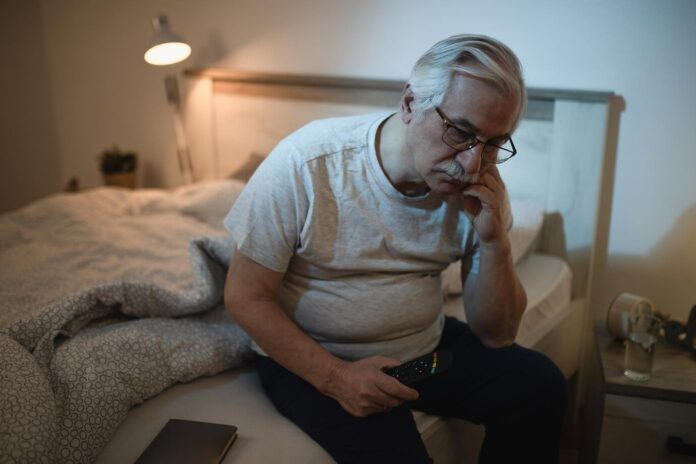If you’re experiencing slow performance or unresponsive apps on your iPhone or iPad, one of the easiest and most effective ways to address the issue is by clearing the cache on your iPhone. The cache is a temporary storage area that holds data and files that are frequently accessed by apps or websites, which can accumulate over time and slow down your device.
Fortunately, clearing the cache on your iOS device is a simple process that can be done in a few easy steps. You can choose to clear the cache in your browser or in specific apps on your device. Doing this will not only free up valuable storage space on your device, but it may also speed up its overall performance.
By following the instructions provided below, you can quickly clear the cache on your iPhone or iPad without the need for any additional software or technical knowledge. Keep in mind that clearing the cache may cause certain apps or websites to load more slowly the first time you access them, but this is only temporary and should improve with subsequent visits.
How do I clear the cache on the iPhone?
This method will clear the cache in Safari on your iPhone or iPad, it will also clear all of the cookies on your device. This may help you speed up your browsing on your device in Safari. Once you clear all the cache you will need to input your passwords again on any websites as you will be signed out.
- Go to Settings on your iPhone or iPad.
- Scroll down to Safari and Select it.
- Click on Clear History and Website Data on your device.
- A popup will appear and select Clear History and Data.
That’s it all of your browsing histories will be cleared in Safari and you will need to log in again to any websites, hopefully, this should speed things up for you on your device when you are using the Safari browser.
How do I clear the cache from other apps on my iPhone or iPad?
Another way to possibly speed things up on your device is to clear the cache on individual apps that you no longer use, these apps can take up quite a bit of space with their documents and data and also possibly slow things down. If you have any app that is using a lot of data you no longer need you can delete the app and reinstall it.
The only way to remove data on these apps is to delete the app completely. Follow the steps below to delete individual apps. If you do this it will completely delete the app and all of the data so make sure you only do this for apps where you no longer need the data.
- Go to Settings on your device.
- Select General then iPhone Storage.
- Select the app you want to delete and click Delete App.
- You will then be promoted again to Delete App, click and the app will be removed.
- That’s it you should have completely removed the app from your device and freed up some space.
We hope that the tips we have provided are both useful and helpful to you. If you have any further questions or concerns regarding the procedures outlined in this guide, please don’t hesitate to leave a comment below.
Additionally, if you would like to learn more about clearing the cache on your iPhone or iPad, we recommend visiting Apple’s official website. There, you can find a wealth of information and resources that can help you better understand the process and answer any questions you may have. Apple’s website is an excellent source of information for all things related to iOS devices, and we encourage you to take advantage of it to enhance your knowledge and skills.
Image Credit: Zana Latif
Filed Under: Apple, Apple iPhone, Guides
Latest Aboutworldnews Deals
Disclosure: Some of our articles include affiliate links. If you buy something through one of these links, Aboutworldnews may earn an affiliate commission. Learn about our Disclosure Policy.