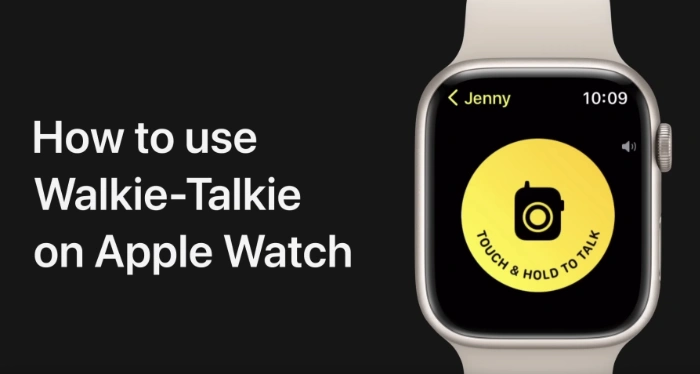The Apple Watch is not just for telling the time or tracking your fitness. This versatile piece of wearable technology offers an array of features that enrich your daily life, one of which is the intriguing Walkie-Talkie app. This voice communication tool adds another layer of connectivity to your smartwatch experience. So, how do you make the most of this feature, from building your contact list to engaging in real-time conversations? Our comprehensive guide is designed to cover all these facets, aiming to resolve any questions you may have about maximizing your use of the Walkie-Talkie app on the Apple Watch.
Adding Friends to Your Walkie-Talkie App
To start using the Walkie-Talkie app, you’ll first need to add friends to chat with. You can do this by opening the app on your Apple Watch and scrolling through your contact list. Once you find the friend you wish to add, simply tap on their name and send them an invite. This simple process makes it convenient for you to connect with your circle.
How to Accept Invitations
When a friend wants to connect via Walkie-Talkie, you’ll receive an invitation. To accept it, open the app and tap on the invite. Once accepted, you can instantly start communicating through the Walkie-Talkie feature. This user-friendly approach makes it a breeze to build your network on the app.
Initiating a Walkie-Talkie Conversation
Starting a conversation is as easy as tapping your friend’s name in the app. After selecting the contact, press and hold the “Talk” button to speak, and release it to listen. The intuitive design makes it easy to carry on fluid conversations, similar to a traditional walkie-talkie.
Enabling or Disabling the Walkie-Talkie Feature
The Walkie-Talkie feature can be turned on or off at your convenience. To disable it, go to the Walkie-Talkie app and toggle the switch at the top. When the feature is off, you won’t receive any notifications, which can be helpful if you’re in a setting where silence is crucial.
Notifications: Keep Them On or Off?
You have the option to allow or mute notifications from the Walkie-Talkie app. If enabled, you’ll receive alerts for new invites and messages. This feature keeps you in the loop, ensuring that you don’t miss out on any communication.
Regional Availability of the Walkie-Talkie App
One final thing to note is that the Walkie-Talkie app might not be available in all countries or regions due to varying regulations. Before planning to use this feature extensively, make sure it’s available in your geographical location.
Summary
The Walkie-Talkie app on the Apple Watch provides an efficient way to communicate on-the-go. With its easy-to-follow instructions for adding friends, accepting invites, and initiating conversations, it’s an invaluable feature for instant communication. However, always remember to check its regional availability before you rely on it completely. So, gear up and stay connected through your Apple Watch’s Walkie-Talkie app! You can find out more details about this useful app over at Apple’s website.
Source & Image Credit: Apple / YouTube
Filed Under: Apple, Guides
Latest Aboutworldnews Deals
Disclosure: Some of our articles include affiliate links. If you buy something through one of these links, Aboutworldnews may earn an affiliate commission. Learn about our Disclosure Policy.