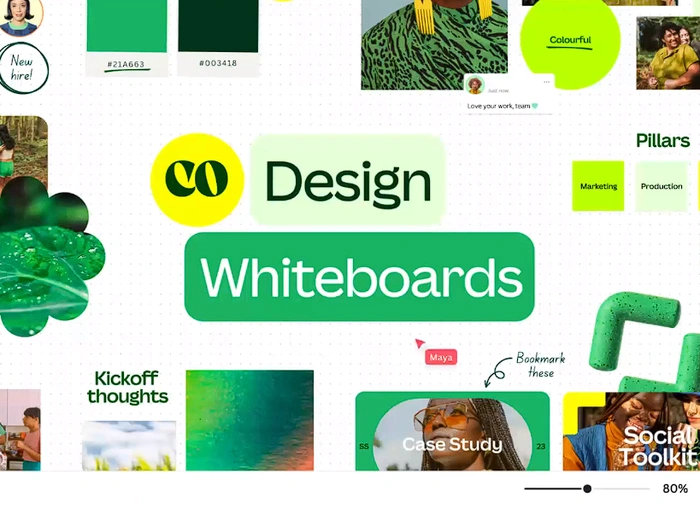Whether you’re a seasoned graphic designer looking for quick templates or a beginner trying to make your first infographic, Canva aims to simplify the design process for you. But what exactly is Canva, and how can it be harnessed using the power of ChatGPT and AI to create a wide variety of designs quickly and efficiently? This guide will take you through the the basics of installing and setting up the Canva ChatGPT plugin and how to get the most from it.
What sets Canva apart is its intuitive design and versatile functionality. Its free plan offers a plethora of features that would satisfy most casual users, while the premium plans provide advanced functionalities like background remover and team collaboration settings. It strikes an excellent balance between usability and sophistication, catering to a broad spectrum of users.
What is Canva
Simply put, Canva is a design platform aimed at enabling people to create stunning visual content with minimal effort. It offers a blend of user-friendly features and professional-grade capabilities, making it accessible for novices while still powerful enough for experts.
Suitable for a wide variety of different uses and applications whether you’re a business owner looking to improve your marketing collateral or an individual hoping to spruce up your resume, Canva provides the tools and resources to bring your vision to life. By understanding its key features and capabilities, you can efficiently leverage the platform to create an array of stunning visual designs.
Canva ChatGPT plugin
To activate the plugin, users need to have ChatGPT Plus, the version of ChatGPT that provides access to plugins. While users need to upgrade from the free version of ChatGPT to use the Canva plugin, it’s important to note that both Canva and the plugin are free to use. The plugin can be activated through the settings and beta options in ChatGPT.
Other articles you may find of interest on the subject of ChatGPT and AI tools :
Once activated, the plugin allows users to use text prompts to create social media posts for platforms like Instagram. It provides multiple design options for posts, including photo and video posts. These designs come with a link that opens up Canva, where users can customize the designs further. Canva’s user-friendly interface allows users to change color palettes, add elements, edit text, and upload their own design elements or videos.
Key features of Canva
- Drag-and-drop interface: No need to grapple with complicated software; simply drag elements into your workspace.
- Template variety: From social media posts to business presentations, Canva offers templates for virtually any use-case.
- Library of assets: Canva provides a rich library of fonts, images, and icons to enhance your experience.
- Collaboration: In-built features for real-time collaboration make team projects easier than ever.
What can you create with Canva?
To enhance your experience, Canva supports a wide range of design types, including:
- Social Media Graphics: Create engaging posts for platforms like Facebook, Instagram, and Twitter.
- Presentations: Craft compelling slideshows with varied themes and layouts.
- Posters and Flyers: Design promotional material for events or businesses.
- Infographics: Condense complex information into easy-to-understand visuals.
- Business Cards: Make a lasting impression with professionally designed cards.
- Logos: Build brand identity with tailor-made logos.
Starting your design process
In case you’re curious how to get started, simply follow these steps:
- Sign Up: Visit the Canva website and create a free account.
- Choose a Template: Browse through the expansive library and select a template that suits your needs.
- Customize: Add your own text, images, and icons. Feel free to adjust the colors, fonts, and layout.
- Review and Edit: Double-check your design. Canva’s intuitive interface makes editing a breeze.
- Download or Share: Once satisfied, you can download your design in various formats or share it directly from the platform.
For those keen on exploring the platform’s full capabilities, you may:
- Utilize the “Brand Kit” to maintain consistent branding across designs.
- Employ Canva’s “Color Palette Generator” to find the perfect color scheme.
- Use “Folders” to organize your designs for easy retrieval later.
For more information on the Canva service jump over to the official website where more information is available on its branding kit and artwork creation services.
Filed Under: Guides, Top News
Latest Aboutworldnews Deals
Disclosure: Some of our articles include affiliate links. If you buy something through one of these links, Aboutworldnews may earn an affiliate commission. Learn about our Disclosure Policy.