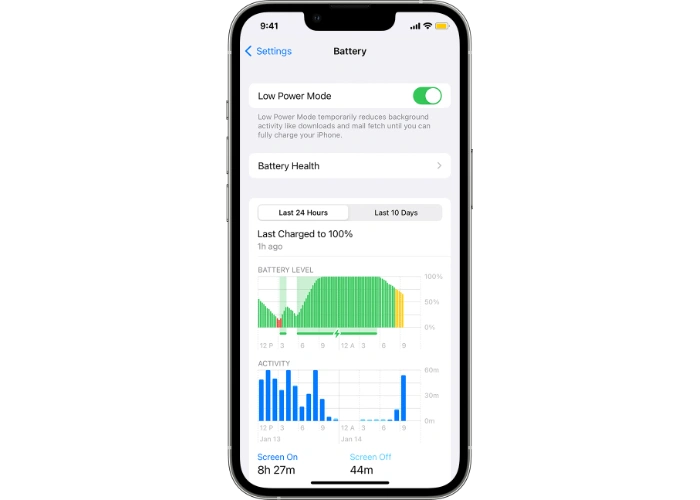We previously published a detailed guide on why your iPhone battery is yellow, this guide is designed to be a quick reference guide to explain what is happening when your battery indicator is showing as yellow on your iPhone or iPad.
Have you ever been puzzled by the yellow battery icon on your iPhone’s home screen? It’s not an issue; it’s actually a feature called Low Power Mode. This concise guide unpacks why your battery turns yellow and how to revert it back to its standard color.
What Does the Yellow Battery Indicate?
The yellow battery indicator serves as a visual signal, alerting you that your iPhone has transitioned into Low Power Mode. This is a specialized setting engineered specifically to prolong your device’s battery longevity. When Low Power Mode is enabled—either through a manual action on your part or automatically triggered when your device’s battery level falls under the critical 20% threshold—the phone undertakes a series of adjustments to minimize power usage. These adjustments include the limitation or deactivation of several functions and features, all with the overarching goal of conserving your device’s battery resources for an extended period.
How Does Low Power Mode Work?
The Low Power Mode feature takes multiple steps to significantly cut down on power consumption, contributing to the overall efficiency of your device. These energy-saving measures include constraining the background app refresh function, dialing down the screen brightness to lower levels than typical, and slowing down the processor speed. As a result of these adjustments, you may notice that certain functionalities and visual experiences on your device, including but not limited to email fetch, automatic app and software updates, and iCloud photo syncing, are put on a temporary hiatus. These intentional changes are all part of a concerted effort to extend the operational lifespan of your phone’s battery between subsequent charges, helping you make the most out of each battery cycle.
How to Turn It Off
Returning your iPhone to its standard battery mode is an uncomplicated process that can be accomplished in just a few steps. Simply go to your device’s Settings menu, then select the Battery option. From there, you’ll see an option for Low Power Mode, which you can easily disable by toggling the switch to the ‘Off’ position. Once you’ve done this, you’ll notice that your battery indicator icon will revert back to its usual color, signaling that the phone has exited Low Power Mode and is now operating in its regular battery configuration.
When to Use Low Power Mode
This feature becomes invaluable when your phone is low on battery and you need to preserve its life for as long as possible. It’s particularly useful during travel or in circumstances where a power source is unavailable. For more details on how to maximize Low Power Mode, you can consult Apple’s official website.
In summary, a yellow battery indicator is not a cause for concern but an alert that your phone is in power-saving mode. Now you can make informed decisions about when to use this mode and how to switch it off. If you have further questions or comments, feel free to leave them in the comments section below. You can find out more details over at Apple’s website.
Image Credit: Apple
Filed Under: Guides
Latest Aboutworldnews Deals
Disclosure: Some of our articles include affiliate links. If you buy something through one of these links, Aboutworldnews may earn an affiliate commission. Learn about our Disclosure Policy.